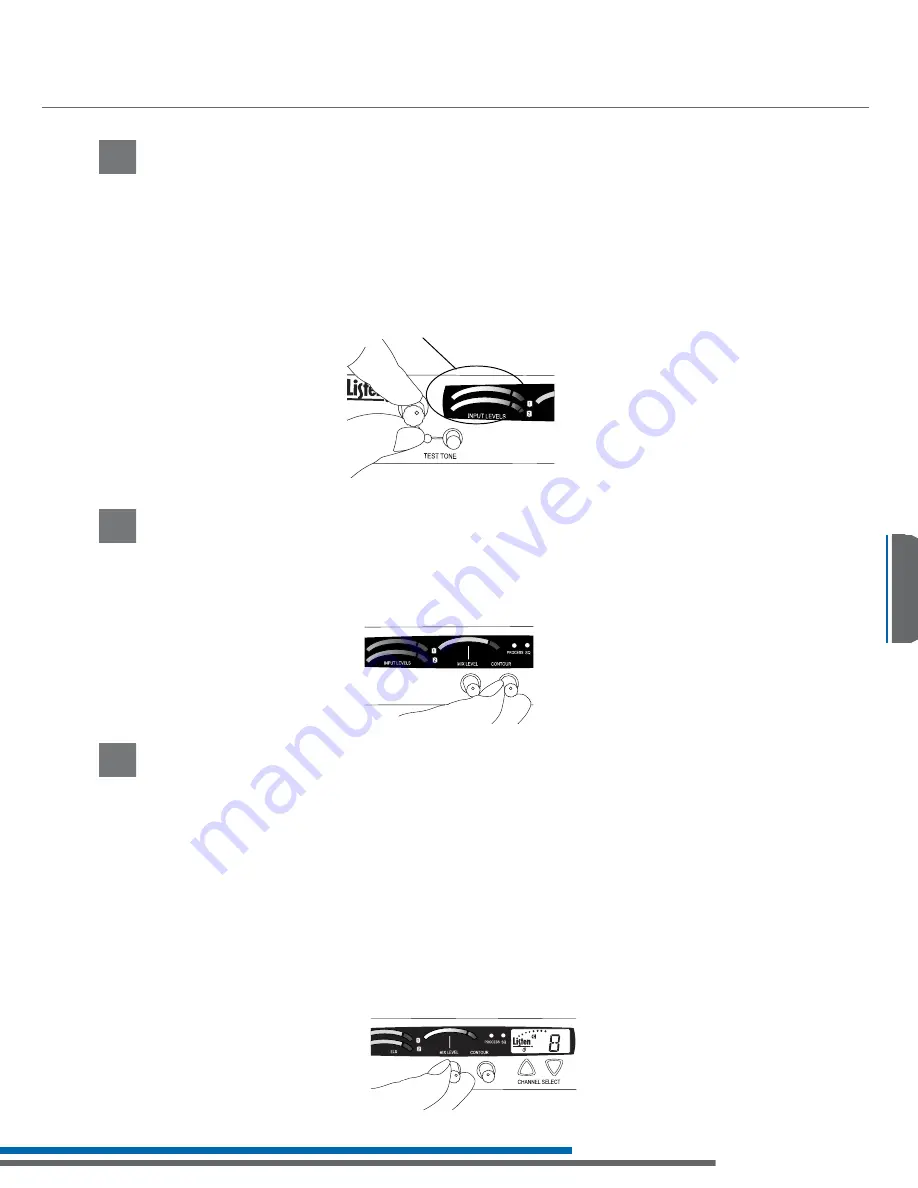
11
Operating Instructions
Setup InstructionsQuick Reference
Specifications
Package ContentsPackage Contents
Operating Instructions
- +
Adjust Mix Level
Adjust the mix level until the right VU meter occasionally illuminates the red LED. This is the
level adjustment for the combined output from Input 1 and Input 2.
If you are using another manufacturers’ receivers with the LT-800, determine the frequency
of their receivers then refer to Listen’s Frequency Compatibility Tables (pages 15-16) to find
the LT-800 channel that corresponds with the receiver’s frequency. We recommend
verifying corresponding channel designations on these tables to ensure compatibility
and provide the best possible reception.
The LT-800 is Phonak compatible and can be set to display Phonak specific channels. See
page 8 to set Channel Mode and page 14 for specific channel designations.
1
Adjust Audio Input Level
Adjust the input knob counterclockwise to add gain to Input 1. This will decrease gain
to Input 2. Adjust input knob clockwise to add gain to Input 2. This will decrease gain
to Input 1. If you have two audio sources connected to both Input 1 and 2, adjust the
level of one input using the VU meter, then adjust the output level of the other audio
source. Adjust the input level until the left VU meter(s) occasionally illuminate the red
LEDs. Illumination of the red LEDs indicates the unit is in limiting. Limiting is required so
that the unit does not over-modulate the transmitter. If you don’t want any audio
limiting to occur, make sure the red LEDs never illuminate. If you want a highly limited
signal, turn the audio gain up so the red LEDs illuminate often.
Adjust Contour
Adjust the Contour knob counterclockwise if your audio source is mostly voice. Adjust
the knob clockwise if your audio source is mostly music. The Contour knob adjusts the
relative equalization of the unit. This equalization boosts or cuts frequencies above 5 kHz.
- +
- +
LT-800 Audio Control
2
3
Summary of Contents for LT-800-216
Page 1: ......
Page 2: ......
Page 4: ......
Page 6: ......
Page 28: ...24 Notes...
Page 29: ...25 Notes...
Page 30: ...26 Notes...
Page 31: ...27 Notes...






























