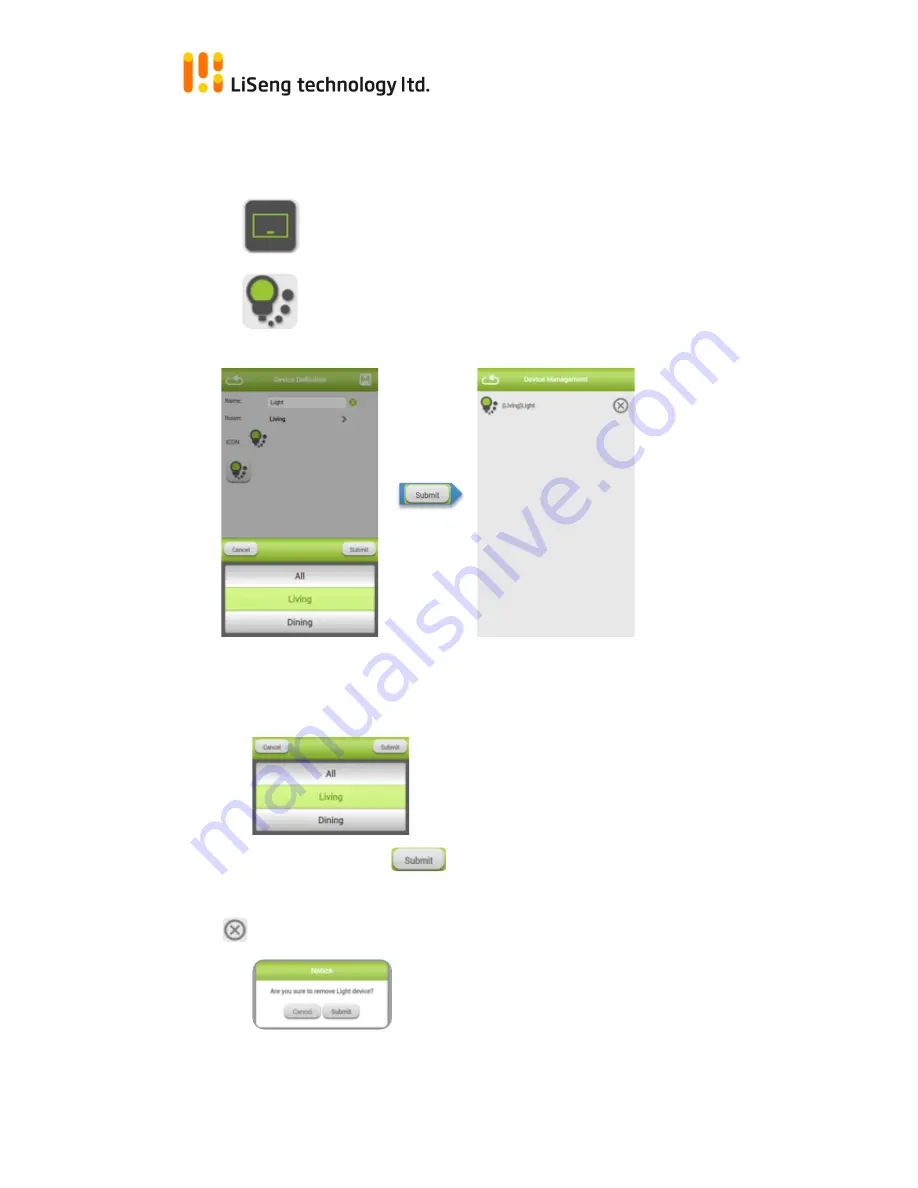
Page | 13
Living Smart Gateway
3.2.
Manage Device
Device that joined into gateway will show up here, press the device to give a
Name and assign to which Room, devices are automatically categorized.
Icon for Category Switch devices
Icon for Category Light devices
1.
Give a Name for this deice
2.
Assign the Room for this device belongs to. (Refer to Room Management for
Room creation)
3.
Save the setting by
Delete a Device.
Message prompt out for confirmation.
Cancel for aboard, Submit for confirm.











































