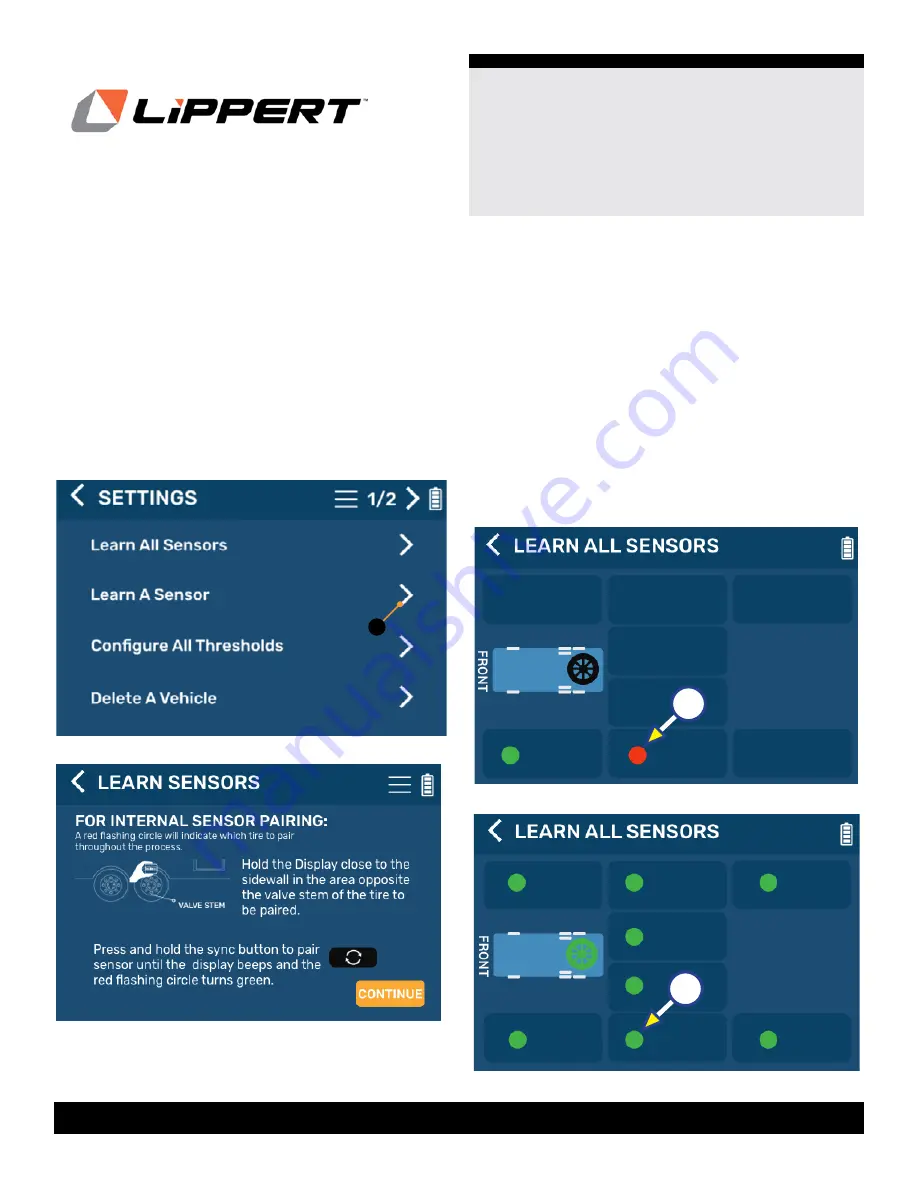
7
432-LIPPERT (432-547-7378)
Rev: 01.28.22
Tire Linc
™
LCD Display
Installation and Owner’s Manual
(For Aftermarket Applications)
CCD-0004222
Learn All Sensors
1.
Before accessing the
SETTINGS
menu, check to make
sure the vehicle on which a sensor is to be learned is
present on the main tire pressure screen.
2.
Tap the arrow to the right of Learn A Sensor
(Fig.12A)
3.
After entering the
LEARN ALL SENSORS
mode, hold
the LCD display close to the sidewall in the area opposite
the valve stem of the tire to be paired
(Fig.13)
.
4.
Press and hold the sync button on the LCD display
(Fig.3)
to pair the sensor until the display beeps and the red
flashing circle turns green.
5.
If you are using external stem sensors:
A.
Screw the sensor onto the valve stem until
securely fastened.
B.
Watch the display until the flashing circle turns green.
NOTE:
This may take up to 90 seconds.
C.
If the sensor does not show as learned within 90
seconds, unscrew the sensor for 10 seconds then screw it
back onto the valve stem to reattempt learning the sensor.
6.
The display will feature a red dot
(Fig.14A)
representing
the tire that is being paired, which will then turn green
when it is successfully paired
(Fig.15A)
.
A
Fig.12
Fig.13
A
Fig.15
A
Fig.14




















