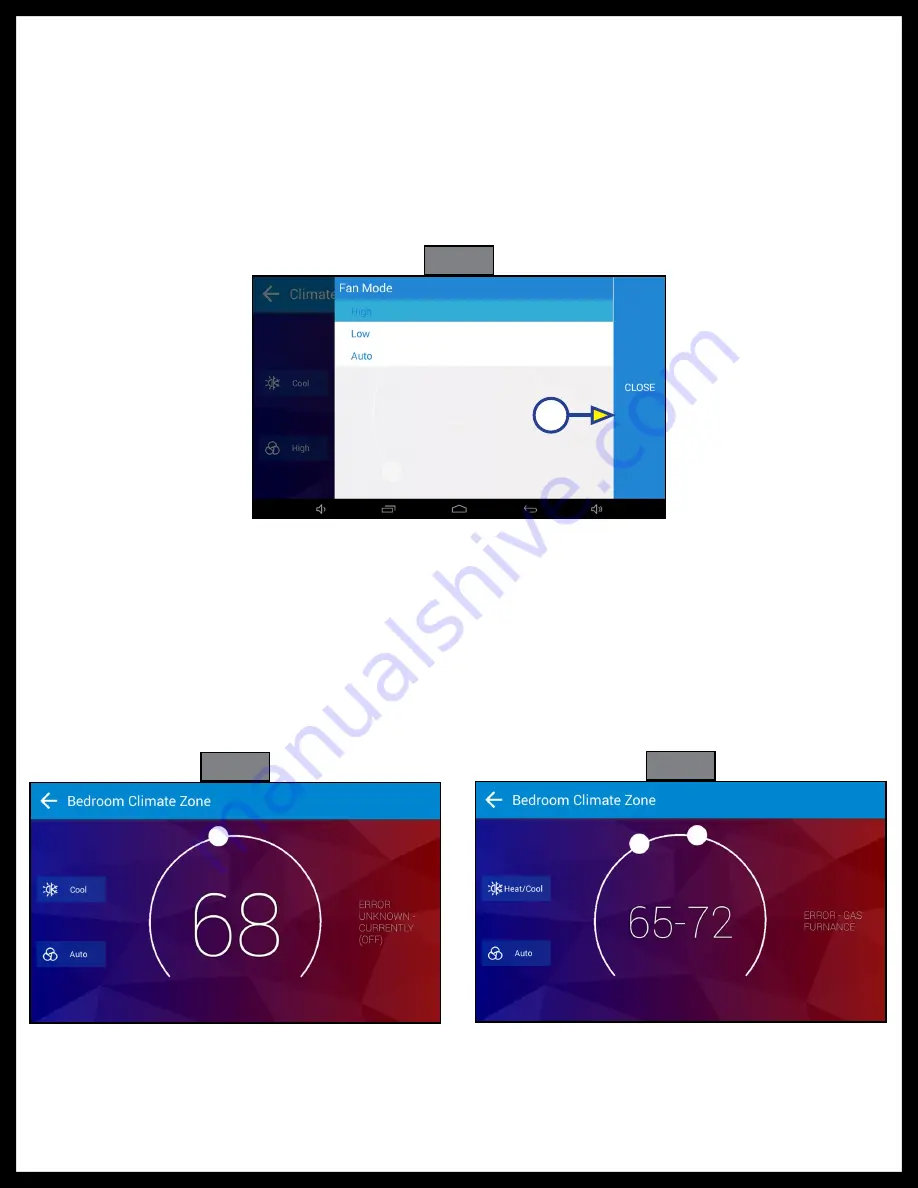
Rev: 11.09.20
Page
10
CCD-0001450
C.
Press the bottom of the two boxes on the right. A large box will populate with all available fan
settings (Fig. 15). Choose from the following:
I. High
– The high fan will run continuously until another setting is chosen
II. Low
– The low fan will run continuously until another setting is chosen
III. Auto
– The fan will run when the HVAC system calls for heating or cooling and then shut off
after the set point is reached.
NOTE:
The fan will continue to run for two minutes after the set-point has been reached in order to cool
the compressor/furnace.
D.
Once you select the desired fan setting, press the "Close" button (Fig. 15A).
4.
In the center of the screen there will be a temperature with a radius around it (Fig. 16). On that radius
will be a white circle. To adjust the set-point:
A.
Press and hold the white circle to drag it around the radius. Clockwise around the radius will raise
the set temperature. Counterclockwise around the radius will lower the set temperature.
B.
Once the desired set-point is reached, remove finger from the white circle.
NOTE:
In "Heat/Cool" mode will be two white circles (Fig. 17). One to the left sets the low end of the
temperature range and one to the right sets the high end of the temperature range.
5.
To the right of the set temperature and radius the system status is displayed,
e.g. currently 78° F cooling, currently 65° F heating with gas, currently 72° F idle.
Fig. 16
Fig. 17
Fig. 15
A
































