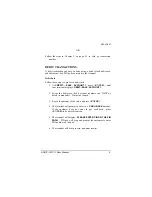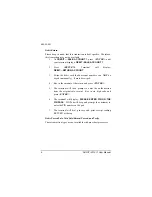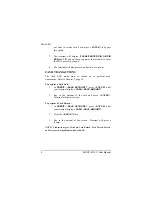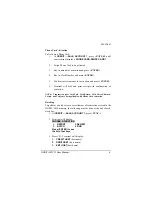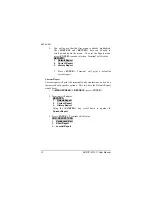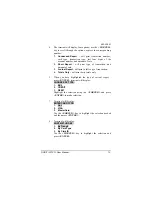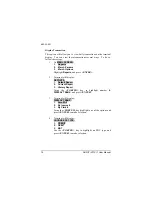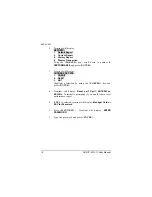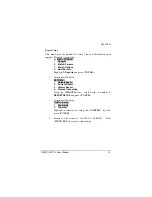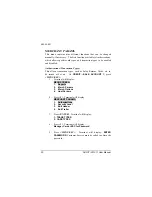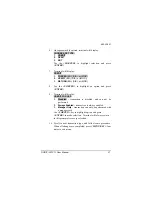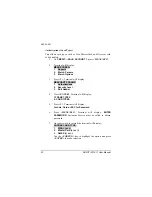082-32-001
NURIT /3010
User Manual
9
Phone Card Activation
To Activate a Phone Card:
1.
At
CREDIT.....SALE, ACCOUNT ?,
press
<ENTER>
until
your terminal displays:
PHONE CARD, SWIPE CARD?
2.
Swipe Phone Card to be activated.
3.
Key in amount of activation and press
<ENTER>
.
4.
Key in Clerk Number and press
<ENTER>
.
5.
Confirm correct amount for activation and press
<ENTER>
.
6.
Terminal will dial, and print receipt with confirmation of
activation.
NOTE: Transaction types Void Sale, Void Return, Void Forced, Return,
Forced, and Verify are not applicable with Phone Card Activation
Batching
To perform a batch release, or settlement of transactions stored in the
NURIT /3010 memory, the following must be done at the end of each
work day:
1.
At
CREDIT.....SALE, ACCOUNT ?,
press
<FUNC.>
.
2.
Terminal will display:
CHOOSE A FUNCTION
1.
REPORT
3. REVIEW
2.
BATCH
4. FIND
Press <ENTER> to see
the list of hot keys.
3.
Press
<2>
. Terminal will display:
1. CREDIT HOST
(
host name
)
2. DEBIT HOST
(
host name)
3.
EBT HOST
(host name)