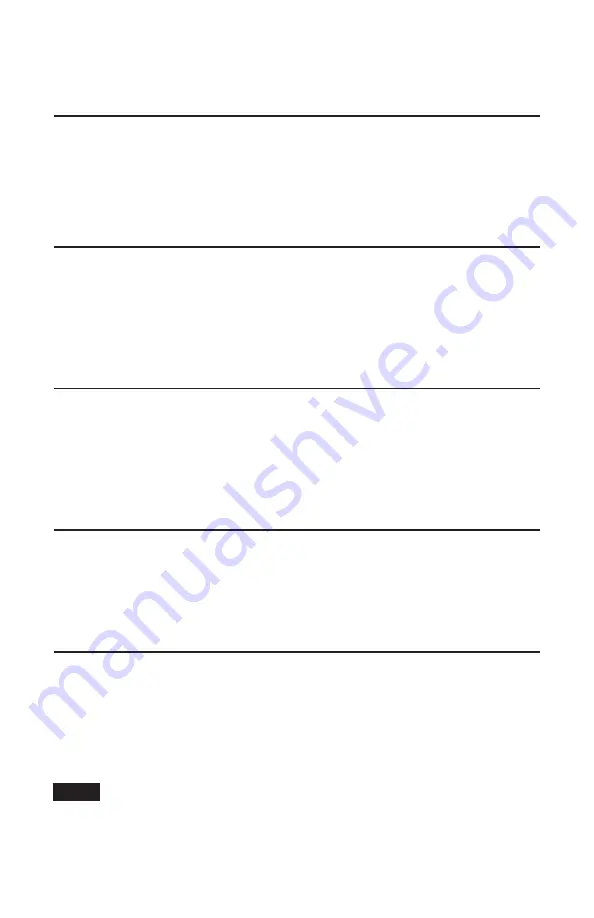
22
Sound System Operations
Freight Sounds
W
hen your reefer car is running on the track, you will hear a variety of realistic freight car
sounds in the background. Listen for an occasional “knock” of the wheels as they clatter over
crossing rail junctions, wheel-flange grinding and assorted bumping, groaning, and scraping sounds
along the route.
Rail Clatter
R
ail clatter is the simulated sound of each axel passing over a rail joint. This sound can be turned
on and off using the Option A On/Off commands (CAB-2 only). Pressing an Option A button
also plays a special “tripple clatter” sound to indicate this effect has been turned on or off. Setting the
Min/Max switch to Min also mutes rail clatter.
Grind
G
rind is the high-pitched metallic sound of wheel flange scraping the inside of the rails. This
sound can be turned off using the Option B On/Off commands (CAB-2 only). Pressing an option
B button also plays a special “tripple grind” sound to indicate this effect has been turned on or off.
Press the Train Link button to access this feature. Note, the Min/Max switch setting has no effect on
Grind sounds.
Bump
B
ump sounds happen most often when the speed of your VISIONLINE Reefer changes. Motion
start and motion stop or adjustments to your throttle all trigger bump sounds, which are heavy
metallic groans, deeper scraping and banging sounds. The Min/Max switch setting has no effect on
Bump sounds.
Flat Wheel
I
n addition to Freight Sounds, your car also has Flat Wheel sound effects that activate when the
reefer car is moving. Select button “Controller” (2-key on CAB-1L) while the car is moving to
get a simulated “flat spot” sound, just like on the real railroads. The flat wheel sound will increase
in volume as the car runs. About 5-7 seconds after the car has stopped, you will hear a workman
announce that the wheel is fixed and that you are “good to go!”. Setting the Min/Max switch to Min
disables the flat wheel effect.
The flat wheel effect is not available in conventional mode operation.
Note!

















