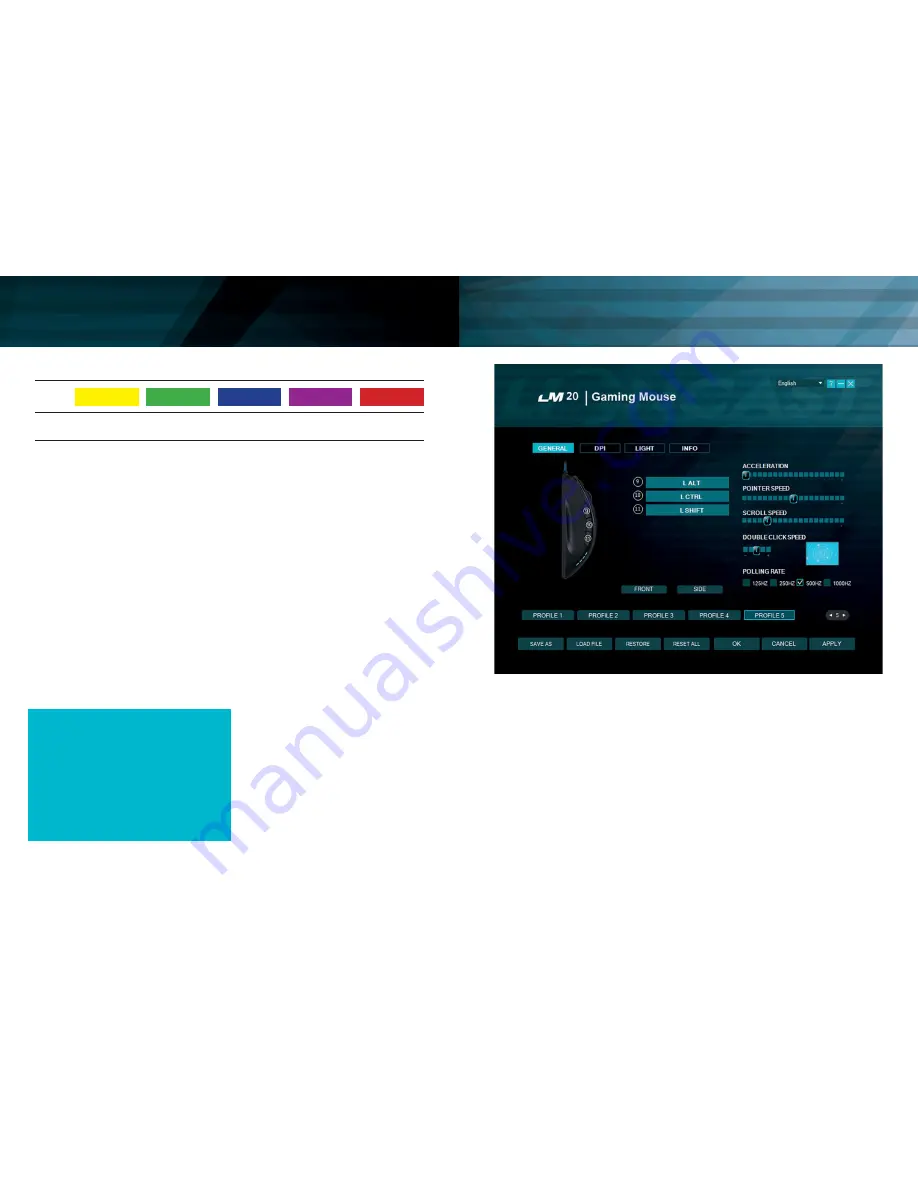
18
19
Software - Main Functions I
EN
General Tab
Here you can customize all the basic func-
tions of your LM20 Mouse.
Acceleration
Changes the acceleration of the mouse
depending on the speed of the movement,
recommended setting is zero to improve ac-
curacy.
Pointer Speed
Changes the speed of the mouse cursor.
Recommended setting is the default; use
the DPI Tab to select desired sensitivity in
the most accurate way.
Scroll Speed
Changes the speed of the scroll wheel.
Double Click Speed
Changes the delay in which two clicks are
recognized as a double click, you can use
the adjacent field for testing.
Polling Rate
This changes the rate at which the compu-
ter checks the information from your mouse,
Profile 1
1.000
1/5
DPI
DPI Stage
Profile 2
2.000
2/5
Profile 4
8.200
4/5
Profile 3
4.000
3/5
Profile 5
16.400
5/5
Profile & Mouse Configuration
EN
Configuring your mouse
(without the software):
When using the mouse without the software
you can choose between five profiles and
the corresponding colors by using the profile
switch on the bottom of the mouse. Plea-
se check the table above for reference. The
chosen profile can always be checked by
the color of the LED.
Each profile also has a standard DPI setting
that can be changed by using the DPI + / -
switches on the top of the mouse. In each
profile you can freely choose any of the five
standard DPI settings (1000 / 2000 / 4000 /
8200 / 16400 DPI).
Lioncast Tip:
When configuring your mouse with the soft-
ware, you can save all the settings into the
mouse itself and use them on every compu-
ter just by plugging it in. No installation
of the software is needed for this, only the
plug and play drivers from Windows will be
installed.
Installing the Lioncast LM20 Software:
1.
Plug the Lioncast LM20 Mouse intothe
USB port on your computer.
2.
Install the software either from
the included CD or by down-
loading
the
installer
from
www.lioncast.de/downloads.
3.
Run the installer and follow the inst-
ructions on the screen Note: On some
Windows versions there is a warning
prompt. Please ignore it and continue
with the installation.
Summary of Contents for LM20
Page 1: ...1 LM 20 GAMING MOUSE...















