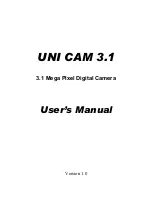fla sh
memory card
fla sh
memory card
Memory Card Insertion and Removal
Please
make
sure
the
digital
photo
frame
is
powered
off
when
inserting
or
removing
the
memory card.
When inserting the memory card, please hold the memory card by its edges and gently insert
it into the appropriate slot with the label on the memory card facing away from you when the
frame is facing in your direction).
Make sure there is at last one available file on the memory card.
.
SD
/
MMC
/
MS
/
XD
cards
supported
Mini
USB
Port
to
connect
to
a
Computer
Power
on
the
digital
photo
frame
,
then
connect
it
to
a
USB port on a computer via a USB
cable(not supplied).Once connected to the computer, the digital photo frame will display a
message stating that the connection has been established to a computer.You can transfer files
between the computer and memory devices inserted or built-in memory in the digital photo
frame.
6
USB
drive
When
you connect the frame to a computer, then insert the USB drive into the frame, the USB
drive will not be recognized.