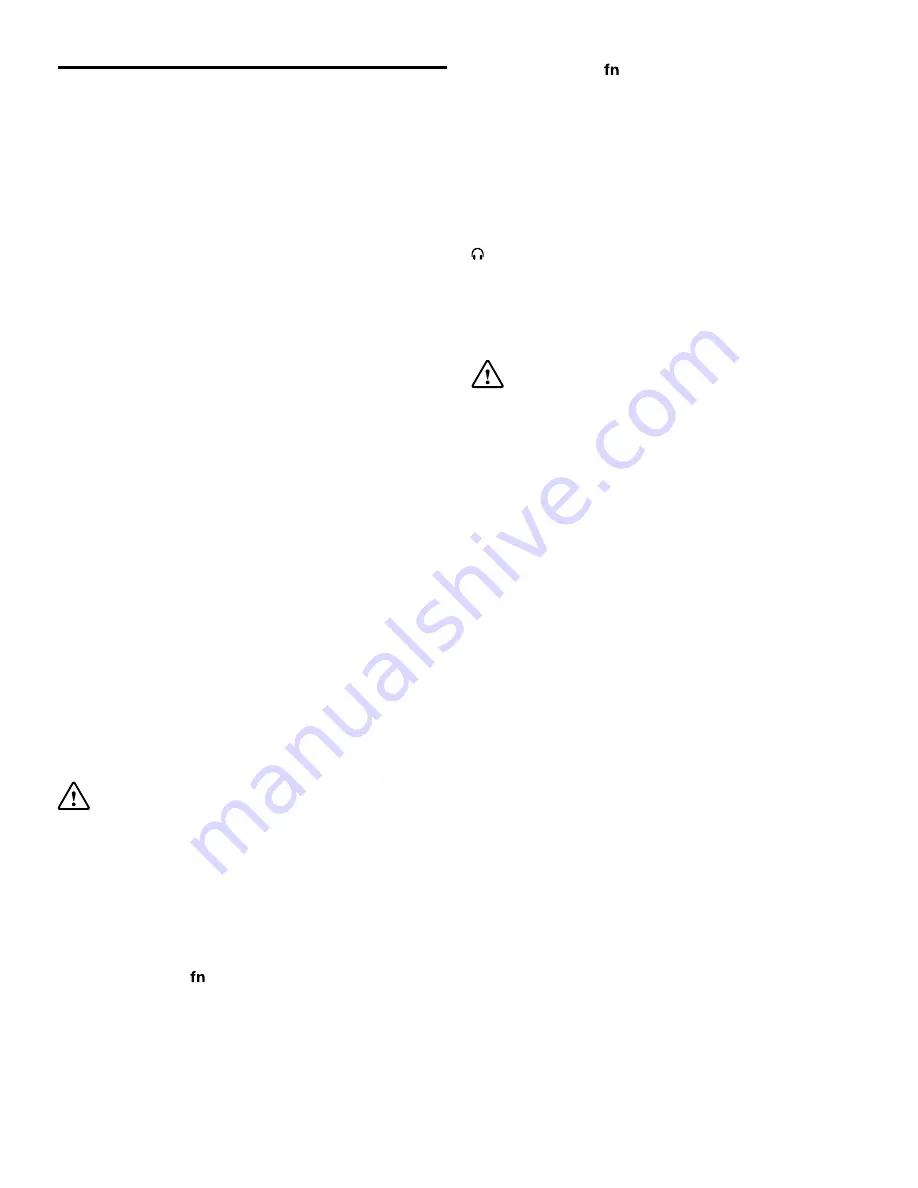
8
Using your notebook.
Turning your notebook On
To turn your notebook on, press
and hold
the Power
/Sleep button on the keyboard and the notebook will
begin to power up.
Putting your notebook into Sleep mode
To put your notebook into Sleep mode, press the
Power/Sleep button once, the screen should then
switch off. Alternatively simply close the notebook
shut and it will enter sleep mode.
The screen should wake up and display the lock-
screen when the notebook is opened, alternatively
to wake the notebook from Sleep mode, press the
Power/Sleep button once.
Turning your notebook Off
To turn your notebook off, press
and hold
the Power
/Sleep button until you are prompted with the ‘Shut
down your PC’ message. Follow the on-screen
instructions to begin the shut down process and turn
off your notebook.
Emergency reboot
To reboot your notebook if the screen becomes
unresponsive, press
and hold
the Power/Sleep
button for approx 10 seconds until the screen turns
off.
Note:
Leave the notebook for 15 seconds before
trying to reboot the notebook.
Important:
Avoid powering the notebook down
by using the emergency reboot wherever possible.
Always try to shut down your notebook using the
correct shut down method to avoid loss or damage
to data.
Increasing and decreasing the volume
To increase the volume level on your device, using
the Function Key ‘ ’ press the Volume up button.
Repeatedly press the Volume up button until the
desired volume is reached.
To decrease the volume level on your device, using
the Function Key ‘ ’ press the Volume down button.
Repeatedly press the Volume down button until the
desired volume is reached.
Using headphones with your tablet
You can connect headphones with a 3.5mm plug
(not included) to your notebook. The headphone
socket can be found on the device highlighted with
. When you have headphones connected, the
notebook speakers are switched off and all sound is
sent via the headphones.
Installing a Micro SDHC/XC card
Important:
Use only compatible memory cards
approved for use with this device. Incompatible
cards may damage both the memory card and the
notebook and may corrupt data stored on the card.
Your notebook supports Micro SDHC and SDXC
cards (not included) for additional storage of data
and files.
1. Locate the Micro SDHC/SDXC card slot on the
notebook.
2. Insert the Micro SDHC/SDXC card into the slot,
carefully slide in the card, pushing gently until it
clicks into place.
Note:
To remove a memory card, push the memory
card gently until it clicks and the spring will push the
card out to allow you to remove it from the notebook.
Installing an SSD card
Your notebook supports a M.2 2242 SSD card (not
included) for additional storage of data and files.
To install an SSD card:
1. Locate the SSD slot on the underside of the
notebook.
2. Carefully remove the screw and cover then insert
SSD.
3. Close cover and re-attach screw making sure it is
securely fixed.
Summary of Contents for 14 UltraSlim
Page 1: ...1 Linx 14 UltraSlim Notebook Quick Guide ...
Page 2: ...2 ...
Page 18: ...18 ...
Page 19: ...19 ...
Page 20: ...20 ...




















