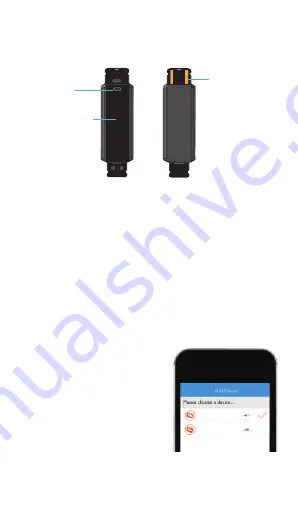
3. Bind the Device
Tap to select ID115U/ID115U
HR in the list of found devices
Charging: remove the host from the wrist band by gently pulling
the band out of the host; connect the device host to a normal DC
USB port (5V-500mA).
Make sure your smart phone's Bluetooth is ON before attempting
to bind your fitness tracker.
1) Open "VeryFitPro" APP and on the bottom toolbar, go to
"Device" tab.
2) Tap "
Bind Device
" at the bottom of "Device" page and your
smart phone starts searching devices. In the list of found
devices, tap ID115U/ID115U HR and confirm to connect the
device to your smart phone.
2) If you unbind the device under
connected state, the APP will set
the settings back to default and all
the data on device will be cleared.
If you unbind the device under
disconnected state, the APP will
set the settings back to default,
but the data on device will not be
cleared.
3) The device can only link to one
Bluetooth device at a time. During
connecting please confirm there is
no other Bluetooth devices
nearby.
ID115U HR
ID115U
USB
Charging Plug
Display Screen
(Non-touch)
7
Notes:
1) The fitness trackers screen needs to be awake (tap the touch key to
light the screen) to bind with your smart phone. If bind failed, wake up
your tracker and restart device search.
Touch Key
Summary of Contents for ID115U
Page 15: ...Made in China SM ID115U V3 2...















