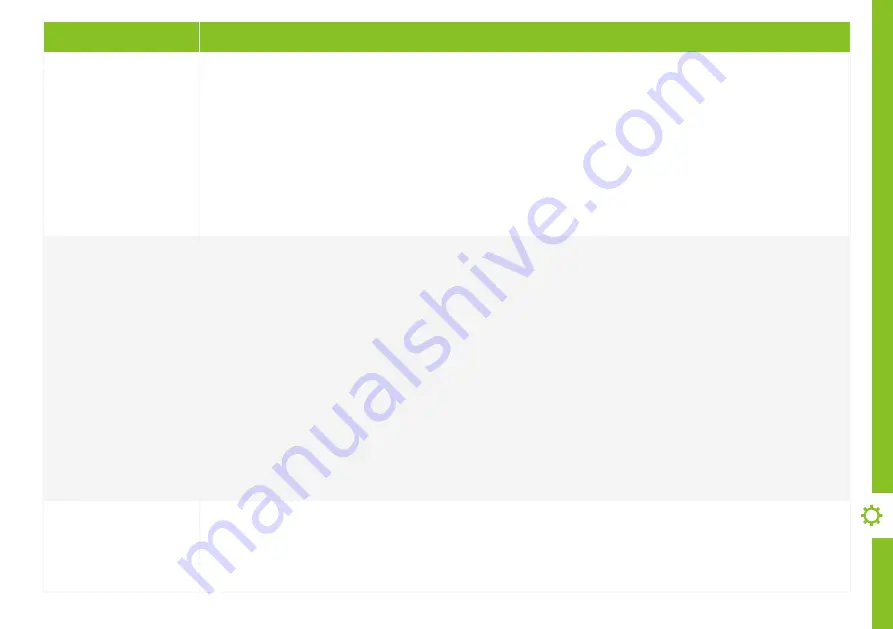
TROUBLESHOOTING | 45
Problem
Solution
There is no picture/
sound or distorted
picture/sound from
an external device
Ensure that connection to the device is correct and that all cables are fully inserted.
Remove and reconnect all cables connected to the TV and the external devices. Try new cables if possible.
Restart the connected devices by unplugging each device's power cord and then plugging it in again.
If "No Signal" is displayed on the TV, ensure that the correct input source has been selected.
When using a 4K playback device, ensure the cable is a High-Speed HDMI cable and adjust Menu > TV Settings
> General > Other Settings > HDMI-EDID setting.
When using the component cable, confirm that the green (Y), blue (Pb) and red (Pr) jacks are plugged into their
proper connectors.
There is no/
distorted sound
Ensure the volume is not muted. If it is, press the VOL+ button to restore the sound.
If earphones are connected, unplug them.
Ensure that connection to the external audio device is correct and that all cables are fully inserted.
Ensure correct input source and audio settings have been selected on the external audio device.
Move the TV away from electronic equipment or devices that could cause interference.
When using an external audio device via a HDMI cable, ensure that the device supports HDMI-ARC and, if
applicable, the ARC setting is turned On (refer to the connection guide in the user manual of the connected
device). Ensure on the TV, Menu > TV Settings > General > Other Settings > Inlink > HDMI-CEC and HDMI-ARC
settings are turned On.
When using an external audio device via an optical cable, check that the Menu > TV Settings > Audio > Digital
Audio Output settings is set to "PCM".
Adjust the Menu > TV Settings > General > Other Settings > HDMI-EDID setting.
The smart apps
are not working
properly
Ensure the TV is connected to the Internet.
Ensure the TV has a high-speed internet connection to get the best-streaming picture resolution.
An unstable internet connection may cause delays or interruptions. In addition, applications may terminate
automatically depending on the network environment. If this occurs, check your internet connection and try again.
Summary of Contents for LS50UHDSM20
Page 1: ...50 ULTRA HD SMART TV User Manual MODEL LS50UHDSM20 ...
Page 49: ...49 Notes ...
Page 50: ...50 Notes ...
Page 51: ...51 Notes ...
Page 52: ......






















