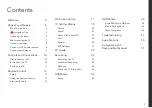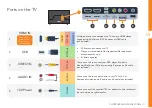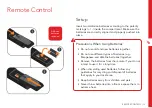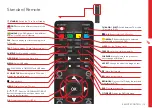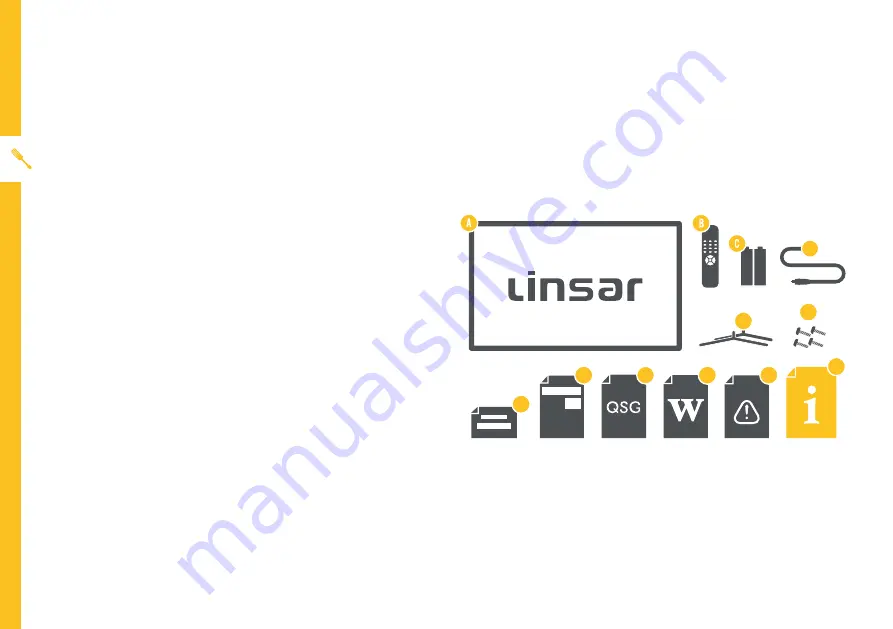
4 | UNPACK AND PREPARE
D
E
F
G
H
I
J
K
L
Unpack and Prepare
What's in the box
In the box you will find:
A. 32" HD TV with Built-in DVD Player
B. Remote Control
C. AAA Batteries (2)
D. 12V Car Adaptor
E. TV Stands (2)
F. Screws for TV Stands (4)
G. Warning Sheet
H. TV Toppling Safety Message
I. Quick Start Guide
J. Warranty Certificate
K. General Safety Warnings
L. User Manual
You will need:
• Phillips-head screwdriver (for stand installation)
• Someone to help you lift and install your TV
• Antenna cable (to watch live TV)
Before installing your new TV, check you have everything needed.