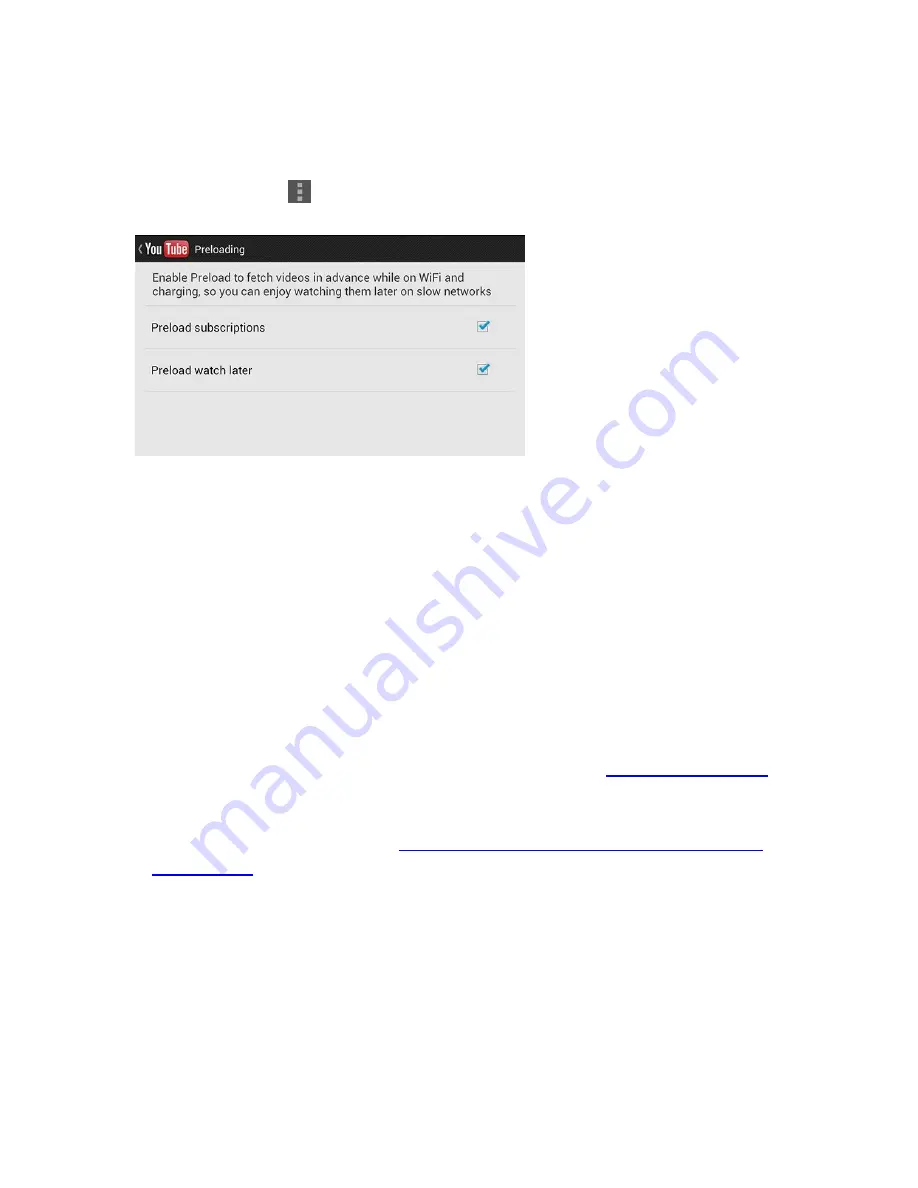
26
Option 2: Watch offline - Download with YouTube app
1.
Get and install the YouTube app from Google Play Store
2.
Open the YouTube app while connected to Wi-Fi or using your mobile data plan
3.
Click on the Menu
Settings
Preload
4.
Place a checkmark on the option as shown
5.
Choose a video to watch. It will automatically start playing, but you can pause it if you
want to
6.
Tap the + icon (a plus sign within a small, white box) that is located above the video.
The "Add to" window will pop up
7.
Tap the "Watch later" option. A notification will appear, telling you the video has been
added to your watch later playlist
8.
The video you chose to watch later will be downloaded in the background and saved
to some obscure location on your device.
9.
The video can only be played back by the YouTube app.
10.
Preloading is only available for Android 4.0 or later.
Option 3: Watch offline - Download with TubeMate app
1.
Download the free app
TubeMate YouTube Downloader from
http://m.tubemate.net/
to
your
tablet
a.
Click and select AndroidFreeware
2.
You will be re-directed to the site
http://www.androidfreeware.net/download-youtube-
tubemate.html
.
a.
Tap on the “Install App” button
b.
Select a saved location
c.
Tap on “OK’
3.
By default, Android won't let you install software from sources other than Google Play.
a.
Tap Settings, Security, then enable the option to allow installation from Unknown
sources.
b.
Tap Ok to the warning
c.
Remember to reverse this setting following the installation of TubeMate




















