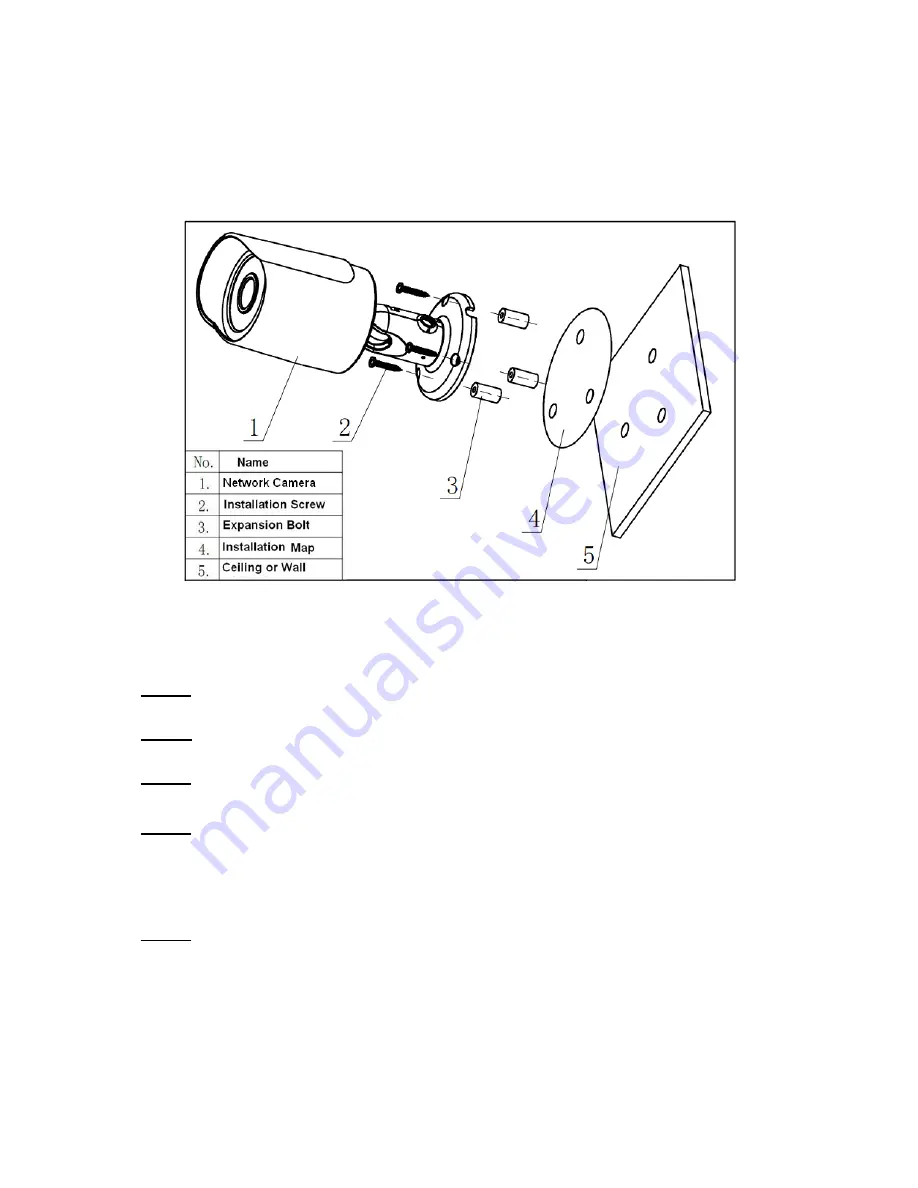
4
2
Device Installation
Important
Please make sure the installation surface can min support the 3X weight of the camera
and the bracket.
Figure 2-1 Device installation 1
Please see Figure 2-1 and Figure 2-2.
Step 1
Stick installation map to designated surface where you will install the device (wall or ceiling).
Step 2
Dig a hole according to position of hole on installation map.
Step 3
Open accessories bag, take out expansion bolt and insert it into the hole you just dug.
Step 4
Open accessories bag, take out screws. Tighten the 4 screws to fix the device on the installation
surface (wall or ceiling). You can move device sunshade back and forth. When you have fixed
the device, you must tighten screws on sunshade.
Step 5
Plug external wiring of the device properly.















