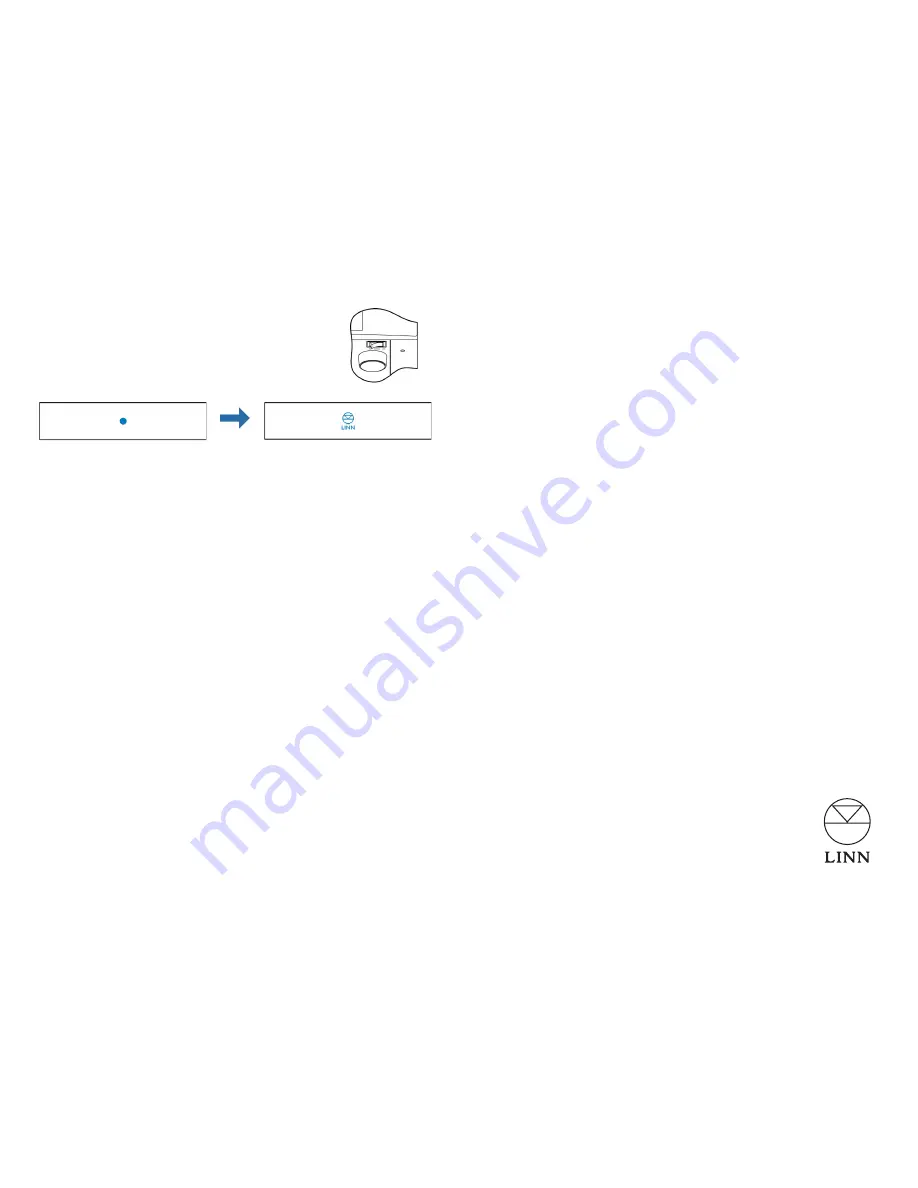
Setup
Step 1 - add
Majik DSM
to network
1.1 Connect the Majik DSM as shown overleaf and power
the unit on using the switch (front-right underside)
1.2 The Majik DSM should display a flashing blue dot for
several seconds before changing to a Linn logo
1.3 Press the
Sleep
button to come out of sleep mode - if you have a large X dis-
played on the front panel then there is no active network connection
Refer to step 5 or go to
•
www.linn.co.uk/networks
if you have any problems or
questions
Step 2 - play music
2.1 Install Kinsky on your PC or Mac from
www.linn.co.uk/kinsky
2.2 Launch Kinsky and it will detect any DS players connected to the network and
automatically select the first discovered DS player - if none is displayed, check the
Room Selection
menu or refer to
Step 5
2.3 Select the
Radio
source from the
Source Selection
menu and double-click on an
internet radio station to play (internet connection required)
2.4 Select the
Playlist
source (if you have music files stored on your computer) and go
to your computer’s music folder and drag any track(s) into your Kinsky playlist and
press
Play
2.5 Select the
Songcast
source (if you have multiple DS players) to ‘tune-in’ to another
DS player within a Linn DS multiroom setup and synchronise playback
2.6
iTunes users
- select iTunes from the
Home
page to browse your iTunes library
and playlists, and select and play tracks as normal
Go to
•
www.linn.co.uk/kinsky
for further help
Step 3 - rip music
3.1 If you have a ripping NAS, simply insert the disc and ripping will start automatically
(this should take around 5 - 10 minutes and the disc will eject once complete)
3.2 If you are using a standard (non-ripping) NAS or computer to store your music
files, rip your music as normal and update your Media Server (if required)
A Media Server is recommended to manage your music collection and provide
•
access for your Linn DS player - see
www.linn.co.uk/mediaserver
for more
info, including tips on mapping network drives and creating update shortcuts
3.3 Select
Library
from the
Home
page in Kinsky to view available media servers (e.g.
Asset UPnP, Twonky) and double-click on a media server to browse and select
music
Go to
•
www.linn.co.uk/ripping
for more info on ripping music discs
Step 4 - add wireless controller
5.1 Simply add a wireless tablet or smartphone to your network as normal
5.2 Search for Linn Kinsky from your device app store or download a suitable third-party
control app for that device
5.3 Launch the software on your wireless device and it should auto-detect your Linn DS
player and music library, and allow you to select and play tracks, change volume etc.
Go to
•
www.linn.co.uk/software
for info on control software and third-party apps
Step 5 - run Konfig
5.1 Install Linn Konfig on your computer from
www.linn.co.uk/konfig
5.2 Launch Konfig and confirm that your Majik DSM is visible - Konfig is used to change
advanced settings and update DS software (or firmware)
5.3 Konfig will also display any media servers or other Linn devices you have connected -
if you can’t see these devices in Konfig then you will be unable to find music on your
NAS
5.4 Select your Majik DSM and choose the
Configuration
tab to change settings, including
naming the
Room
and any connected sources, as well as entering a
TuneIn
(previ-
ously known as RadioTime) username to customise your internet radio presets
5.5 To update the software on a Linn DS player, select the Update tab and refer to
www.linn.co.uk/ds_upgrade
for more info
Go to
•
www.linn.co.uk/konfig
if you have any problems or questions
More Info and Troubleshooting
Please visit
www.linn.co.uk/majikdsm
for further info on using and configuring your Linn
Majik DSM, as well as links to help set up your network, rip discs and download music,
and control your Linn DS player using a range of devices.
Warranty
Your Majik DSM has a 5 year parts and labour warranty as standard - please visit
www.linn.co.uk
if you wish to receive product news and notifications by e-mail.
Linn Records
Please visit
www.linnrecords.com
for a selection of recordings available as Studio Mas-
ter downloads, CD/SACD or 180g vinyl.
Linn Products Limited
Glasgow Road, Waterfoot, Eaglesham,
Glasgow G76 0EQ, Scotland, UK
• Phone: +44 (0)141 307 7777 • Fax: +44 (0)141 644 4262
• Helpline: 0500 888909 • Email: [email protected]
• Website: www.linn.co.uk
Pack 1585/1 Copyright © 2012 Linn Products Limited


