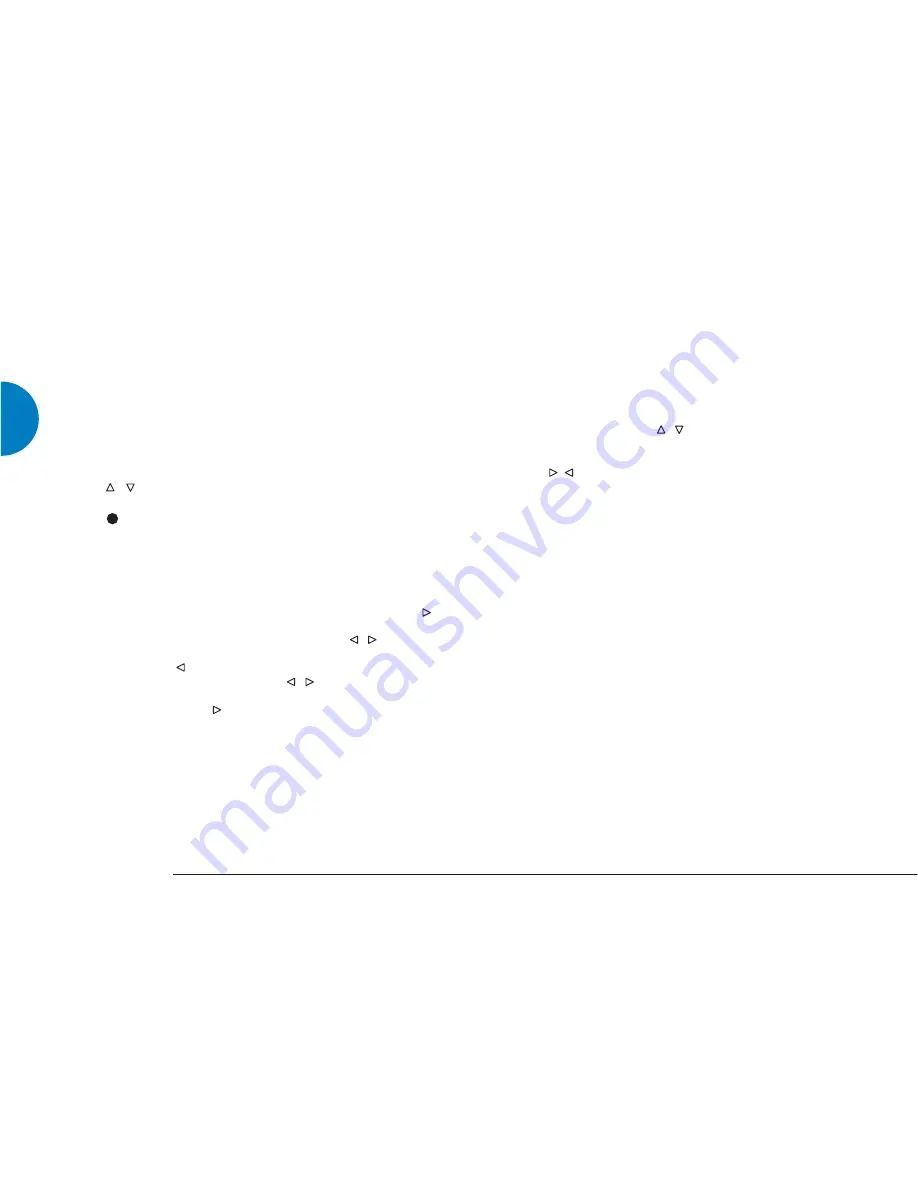
Selecting a preset
To select a preset:
using the handset –
• Press
PRESET
.
PRESET is shown on the display.
• Repeatedly press or hold / .
or
• Press / to select the first/last preset stored under each letter
of the alphabet.
using the front panel –
• Press or hold
to cycle numerically then alphabetically
through the presets.
• Press or hold
PRESET -
to reverse the order.
Note:
Presets for all bands are stored together by number or letter (i.e. a
DAB preset may be next to an FM preset).
Favourite presets
For quick access to your favourite stations you are able to assign up
to 10 presets to the 0 – 9 digit keys.
To assign a preset to a digit key:
• Select the preset you wish to assign (see
Selecting a preset
,
above).
• Press and hold the digit key you wish to use until PRESET
ASSIGNED is displayed.
Note:
If you wish to change the preset that is assigned to a digit key, follow
the steps above. The new preset will overwrite the current one.
Manual preset storage/Renaming stations
To manually store a station as a preset, or rename a station that
is already stored:
1.
Set the AKURATE Tuner to the station you wish to store or
rename.
2. Press
STORE
on the handset.
The display shows STORE PRESET, the station’s name or
frequency and a flashing cursor.
3. You are able to give each preset a name of up to 10
characters.
Enter a name using the following handset keys –
/
Cycle through A-Z, 0-9 and commonly used
symbols.
Switches between capital and non-capital letters.
digit keys
Can be used to quickly access numbers and A-Z
in the same manner as a telephone key pad, e.g.
repeatedly press 2 to access A/B/C/2, or 3 to
access D/E/F/3 etc. Repeatedly press 1 and 0 for
symbols.
•
When you have selected the desired character, press to
move to the next space.
•
To change or delete a character use the / keys until the
character flashes, then enter the new character, or press
and hold to delete it.
•
To insert a character use the / keys to reach the
position at which you wish to insert the new character.
Press and hold . The flashing character and all others that
follow it move one space to the right. Add the new
character.
4. When you have finished entering the name for the preset, press
STORE
.
Notes:
If you try and store a station with a name that is already in use for a
preset, you will be prompted to change the name.
If you change the name of a station it is the new name that will be
displayed when you search, scan or tune to that station.
ENGLISH
16
AKURATE TUNER





















