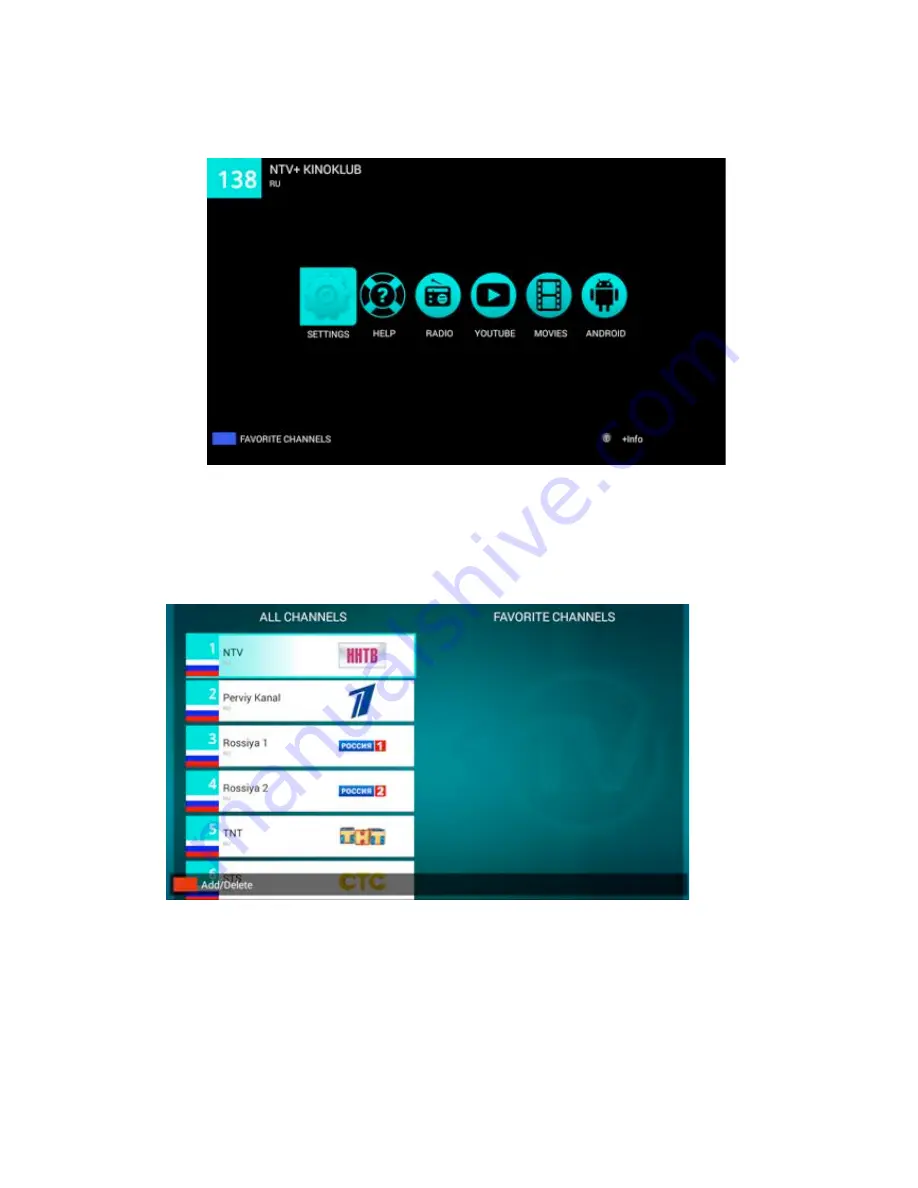
6
4 Basic Operations
When you open the home screen, it shows like below:
After you turn on your Box, Home opens. There are 6 items (SETTING, HELP, RADIO,
YOUTUBE, MOVIES, ANDROID) on the screen. There are the classifications of some
apps.
If you press the Blue button on your controller Open Fav List ,you will see below :
You can press the red button on your controller to add or delete the channels to your
favorite channels:
Summary of Contents for LK7100
Page 1: ...user manual hd android iptv box ...
Page 10: ...8 In the SETTING item if you click Choose Country this picture will appear ...
Page 12: ...10 In the HELP item it will show if you press START can check your connection ...
Page 14: ...12 In the YOUTUBE item you can search for videos audios etc ...
Page 15: ...13 In the MOVIES item there has a lot of online movies for your reference ...
Page 22: ...20 ...





























