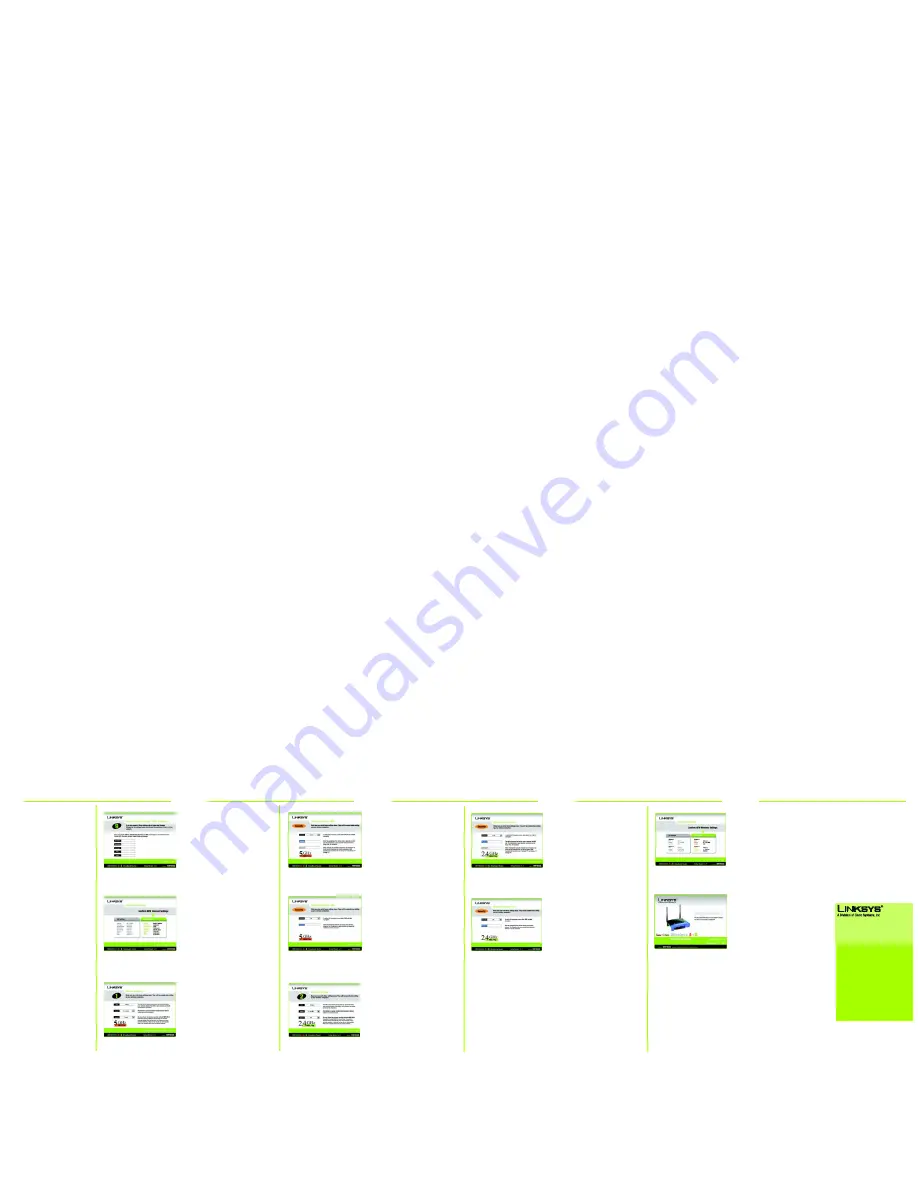
O
If you select
WEP
security,
choose between 64-bit and
128-bit encryption. Then, enter
a passphase to generate an
automatic WEP key or enter it
manually in
Key 1
. Click
Next
.
P
If you select PSK security, select
from
TKIP
or
AES
encryption,
then enter a passphrase
between 8 and 32 characters.
Click
Next
.
Q
Screen 2
Wireless-G Settings
will appear next so you can
configure your 802.11g net-
work settings. Enter a name for
your network in the
SSID
field.
Select a channel for your net-
work devices, then select
WEP
or
PSK
security for your network
devices. Click
Next
.
4
R
If you select
WEP
security,
choose between 64-bit and
128-bit encryption. Then, enter
a passphase to generate an
automatic WEP key or enter it
manually in Key 1. Click
Next
.
S
If you select
PSK
security, select
from
TKIP
or
AES
encryption,
then enter a passphrase
between 8 and 32 characters.
Click
Next
.
Model No.
Quick Installation
2
T
The next screen gives you the
opportunity to check your set-
tings. If anything is incorrect,
click
Back
to find the screen it
was entered on. Click
Save
if
the settings are correct.
U
The Congratulations screen will
appear when the installation in
complete. Click
Online Regis-
tration
to register your Router or
click
Exit
to exit the wizard.
The Router installation is complete.
Linksys is a registered trademark or trademark of
Cisco Systems, Inc. and/or its affiliates in the U.S.
and certain other countries. Copyright © 2004
Cisco Systems, Inc. All rights reserved.
WRT55AG-v2-QI-4101
5
B BW
R
If your ISP uses a Static IP
Address for your Internet con-
nection, the
IP Address
,
Subnet
Mask
,
Gateway
, and a
DNS
will
appear in the fields. Click
Next
.
M
The next screen gives you the
opportunity to check your set-
tings. If anything is incorrect,
click
Back
to find the screen it
was entered on. Click
Save
if
the settings are correct.
N
Screen 1
Wireless-A Settings
will
appear next so you can con-
figure your 802.11a network
settings. Enter a name for your
network in the
SSID
field. Select
a channel for your network
devices, then select
WEP
or
PSK
security for your network
devices. Click
Next
. If you don’t
want to use or change the
wireless security, click
Do NOT
Configure Wireless Settings
.
and go to step U.
M
L3
N
P
O
Q
S
T
U
For additional information or troubleshooting
help, refer to the User Guide on the Setup CD-
ROM. You can also call or email for further
support.
24-hour Technical Support
800-326-7114
(toll-free from US or Canada)
E-mail Support
Website
http://www.linksys.com or
http://support.linksys.com
RMA (Return Merchandise Authorization)
http://www.linksys.com/support
FTP Site
ftp://ftp.linksys.com
Sales Information
800-546-5797 (800-LINKSYS)




















