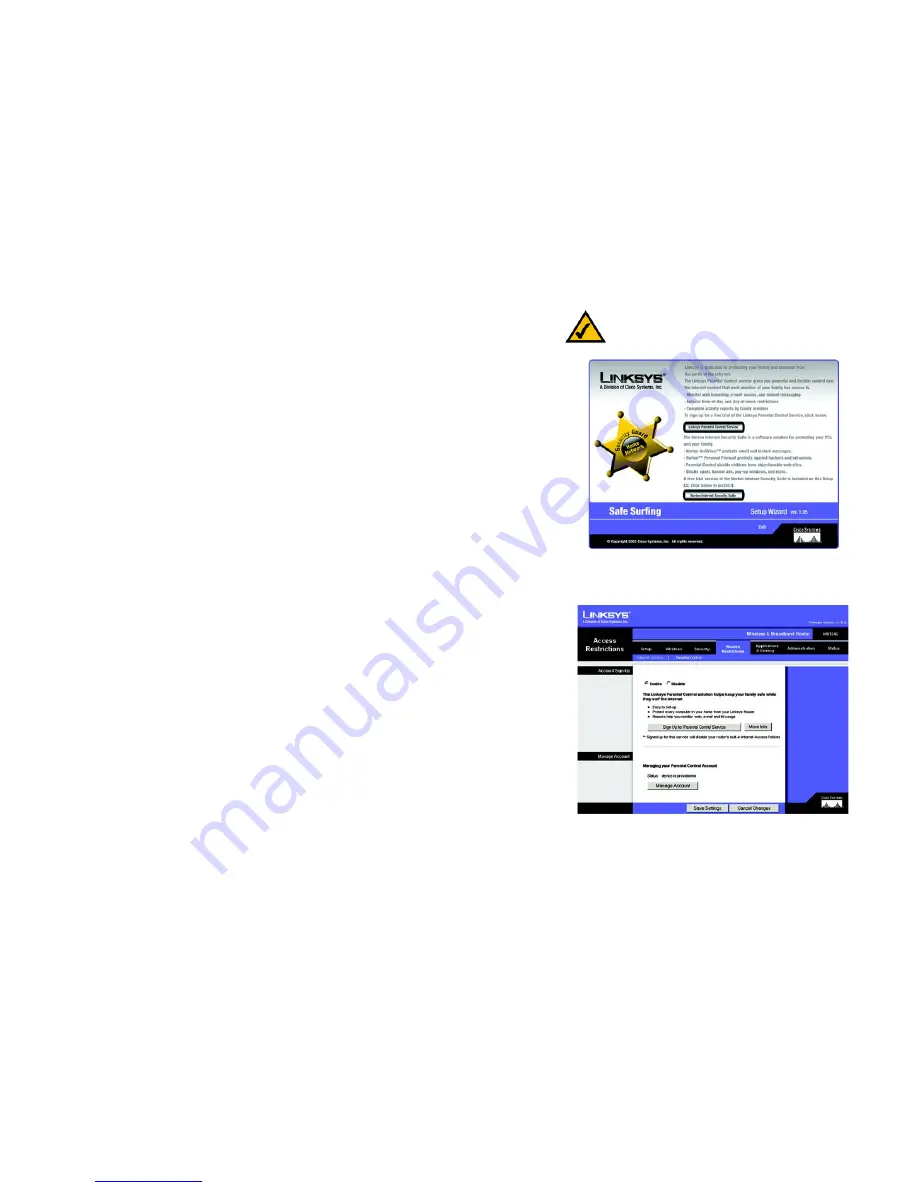
40
Chapter 6: Using the Linksys Parental Control Service
Signing up for the Linksys Parental Control Service
Wireless-G Broadband Router with SpeedBooster
Signing up for the Linksys Parental Control Service
There are two ways to access the website you will use to sign up for your Linksys Parental Controls account.
Setup Wizard
At the end of the Setup Wizard, you will see the
Safe Surfing
screen. Click the
Linksys Parental Control Service
button to sign up for a free trial service. You will be automatically taken to a website where you can create your
account. For additional instructions, go to the “Signing up for the Linksys Parental Control Service” section. After
you have signed up, you will be asked if you want to manage your account. If so, then you can go directly to the
login screen for Linksys Parental Controls Billing and Support Center. Refer to the “Managing Linksys Parental
Controls” section.
Web-based Utility
If you are using the Router’s Web-based Utility, go to the Access Restrictions tab - Parental Control screen. Click
the
Enable
radio button and then the
Save Settings
button. Then click the
Sign up for Parental Control Service
button. You will be automatically taken to a website where you can create your account. For additional
instructions, go to the “Signing up for the Linksys Parental Control Service” section. If you would like more
information about the Linksys Parental Control Service, click the
More info
button. If you have already set up
your Parental Controls account, click the
Manage Account
button to access it and make changes. For more
information, go to the “Managing Linksys Parental Controls” section.
Figure 6-2: Access Restrictions Tab - Parental Control
Figure 6-1: Safe Surfing
Note:
To sign up for your Linksys Parental Controls
account, you will need an active Internet connection.
Downloaded from
www.Manualslib.com
manuals search engine
















































