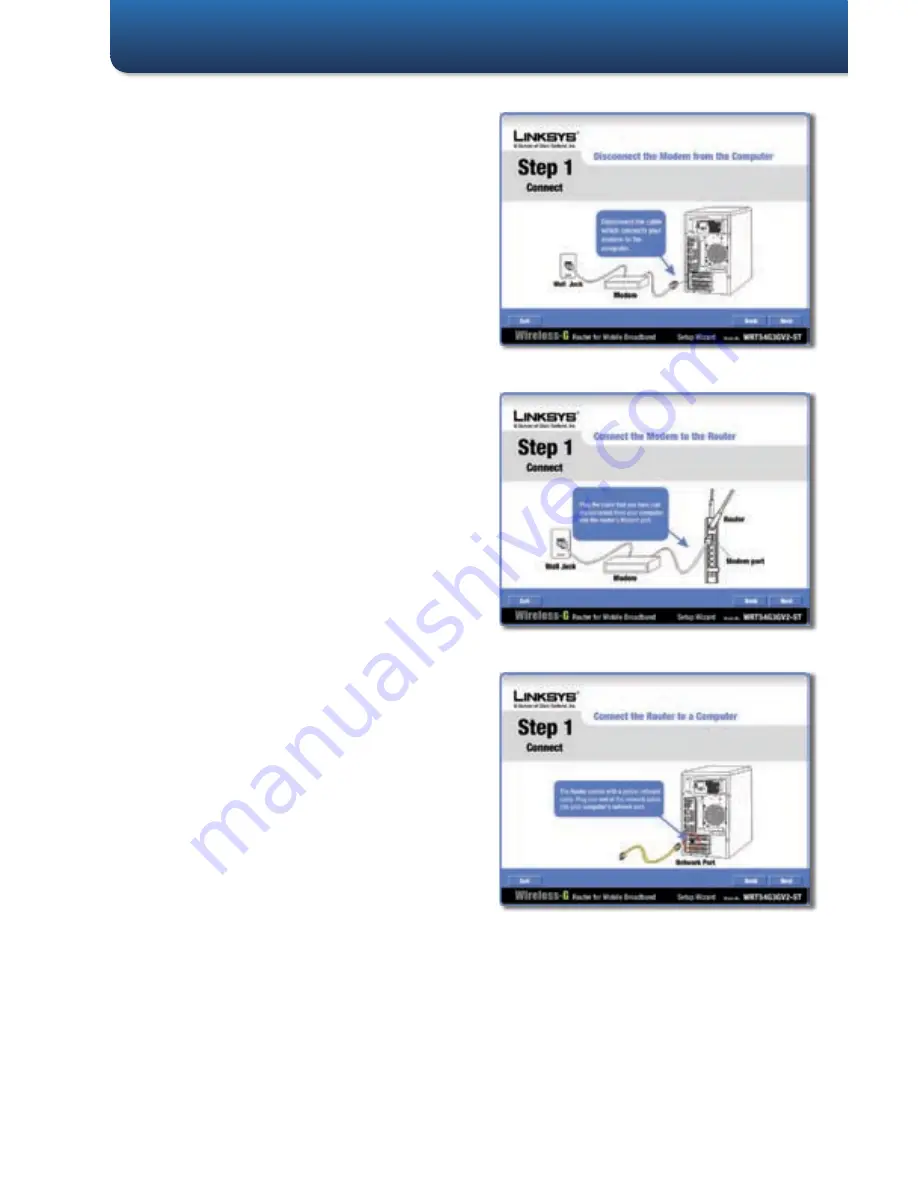
Make sure the Router is powered
off. Disconnect the network cable
from your computer. (This is the
cable that connects the computer
to your mod em.)
Click Next.
Connect the cable from the
modem to the Modem port on the
Router. (This is the same cable that
you just disconnected from your
computer in step A.)
Click Next.
Connect the included yellow
network cable to the Ethernet
network port of your computer.
Click Next.
A.
B.
C.
Disconnect the Modem
Disconnect the Modem
Connect the Modem to the Router
Connect the Modem to the Router
Connect the Network Cable to
the Computer
Connect the Network Cable to
the Computer
Broadband WAN and Mobile Broadband
1�












