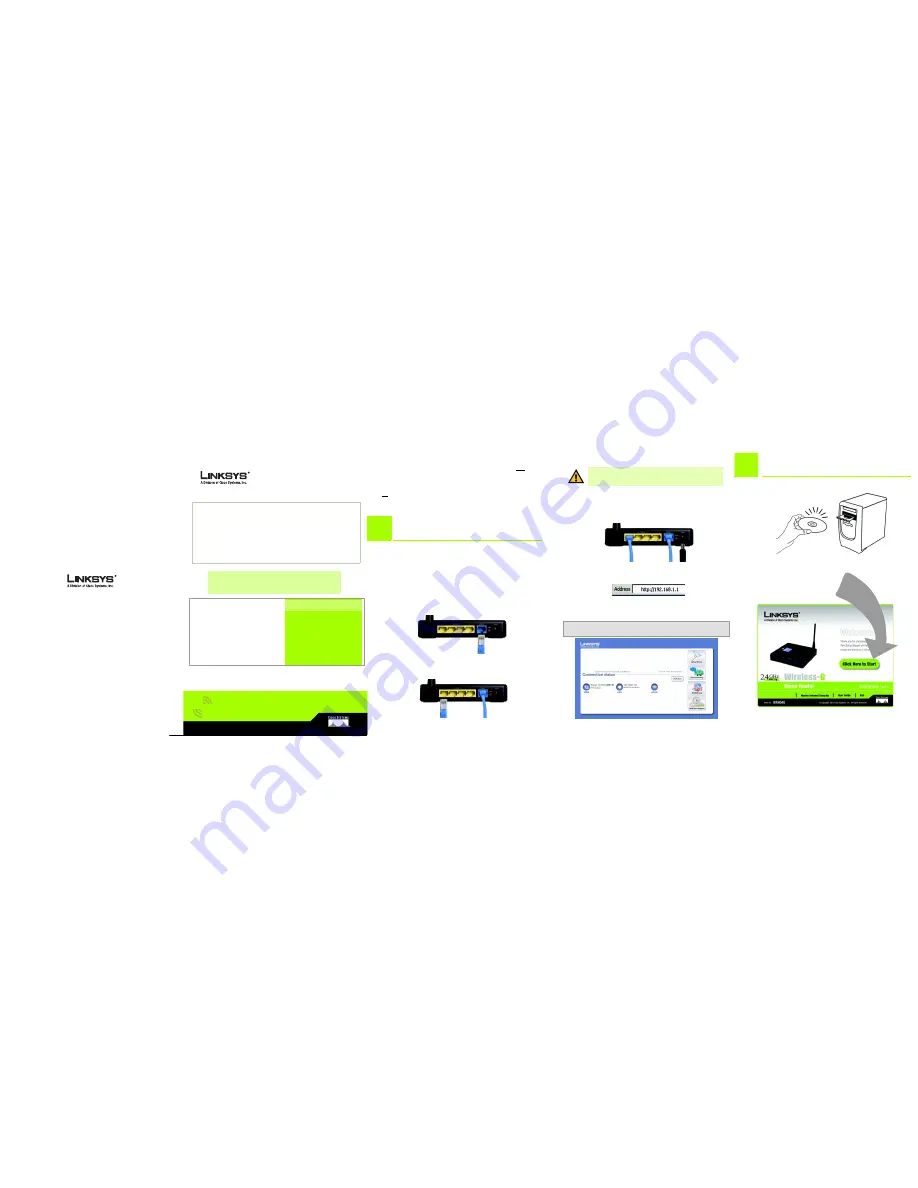
Model No.
Quick Installation
Model No.
Wireless
E
Connect the AC power adapter to the Router's Power port and the
other end into an electrical outlet. Only use the power adapter sup-
plied with the Router. Use of a different adapter may result in product
damage.
F
Open your web browser and enter the Router’s default IP address,
http://
192.168.1.1
, in the
Address
field. Then press
Enter
.
G
The Utility’s
Welcome
screen will appear. Click the Setup Wizard but-
ton to run the Setup Wizard and follow the on-screen instructions.
Note: If the screen doesn’t appear, refer to Windows Help to see if your
PC’s TCP-IP is set up with Obtain an IP address automatically.
Home Router
Wireless-
G
A
Insert the Setup CD into your CD-ROM drive.
B
This
Welcome
screen will appear on your monitor.
Click the
Click Here to Start
button.
WRH54G
Start Here
for Setup and Connection
Package Contents
• Wireless-G Home Router
• Setup CD-ROM
• User Guide on CD-ROM
• Power Adapter
• Ethernet Network Cable
• Quick Installation Guide
• Use this guide for first time
setup of your Router.
• Setup Wizard requires a PC
with Microsoft Windows 98SE,
Me, 2000, XP or Vista and a
broadband Internet connec-
tion.
For advanced configuration, refer to the User Guide
on the CD-ROM.
There are two ways to set up and configure the Router. Choose
one
:
•
Set up the Router with the Setup Wizard from the Web Utility, Step 1.
OR
•
Run the Setup Wizard from the CD-ROM, Step 2.
A
Power down your network devices.
B
Locate an optimum location for the Router. The best place for the
Router is usually high up and at the center of your wireless network.
Adjust the antenna so it is straight up in the air.
C
Connect a standard Ethernet network cable to the Router’s Internet
port. Then, connect the other end of the Ethernet cable to your cable
or DSL broadband modem.
D
Connect your network PCs or Ethernet devices to the Router’s num-
bered ports using standard Ethernet network cabling.
IMPORTANT:
Make sure you use the power adapter that is supplied
with the Router. Use of a different power adapter could damage the
Router.
1
2
Web Setup Wizard
CD-ROM Setup Wizard


