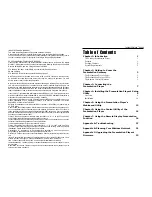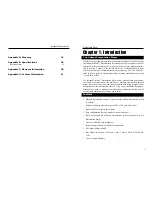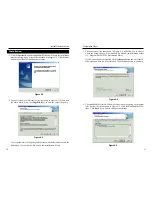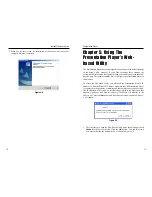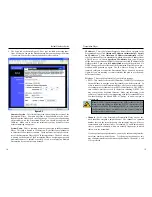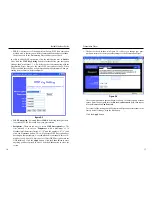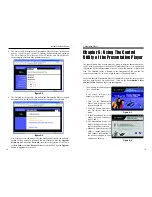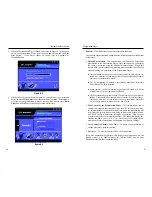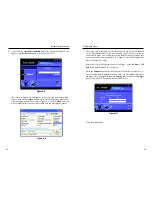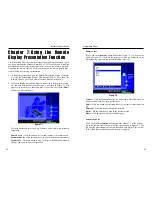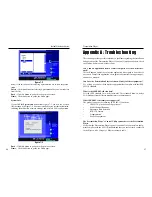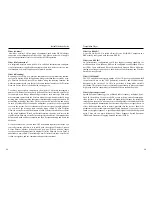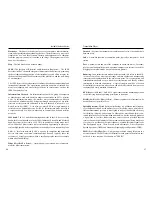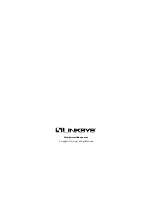Presentation Player
27
Instant Wireless
TM
Series
Play - Click this button after selecting a presentation file to start the presen-
tation.
Delete - Click this button after selecting a presentation file you want to delete
from the list.
Back - Click this button to go back to the previous screen.
Home - Click this button to go the the Home page.
System Info
If you click the System Info button from Figure 7-1, you will see a screen
like that shown in Figure 7-4. You can view the Player’s system information,
including identification, network settings, and wireless LAN configuration.
Back - Click this button to go back to the previous screen.
Home - Click this button to go the the Home page.
26
Appendix A: Troubleshooting
This section provides possible solutions to problems regarding the installation
and operation of the Presentation Player. If you can’t find an answer here, check
the Linksys website at www.linksys.com.
Can I run an application from a remote computer over the wireless net-
work?
This will depend on whether or not the application is designed to be used over
a network. Consult the application’s user guide to determine if it supports oper-
ation over a network.
Can I use the Presentation Player with non-Linksys wireless equipment?
Yes, as long as you use it with wireless equipment that complies with the IEEE
802.11b standard.
What is the IEEE 802.11b standard?
It is the IEEE standard for wireless networks. This standard allows wireless
LAN hardware from different manufacturers to communicate.
What IEEE 802.11b features are supported?
The product supports the following IEEE 802.11 functions:
•
CSMA/CA plus Acknowledge protocol
•
Multi-Channel Roaming
•
Automatic Rate Selection
•
RTS/CTS feature
•
Fragmentation
•
Power Management
The Presentation Player’s Control Utility cannot detect the Presentation
Player.
Verify that the Presentation Player’s power is on and all of your wireless equip-
ment complies with the 802.11B standard and that you are correctly connected
to the Player with a Category 5 Ethernet network cable.
Figure 7-4
Figure 7-3