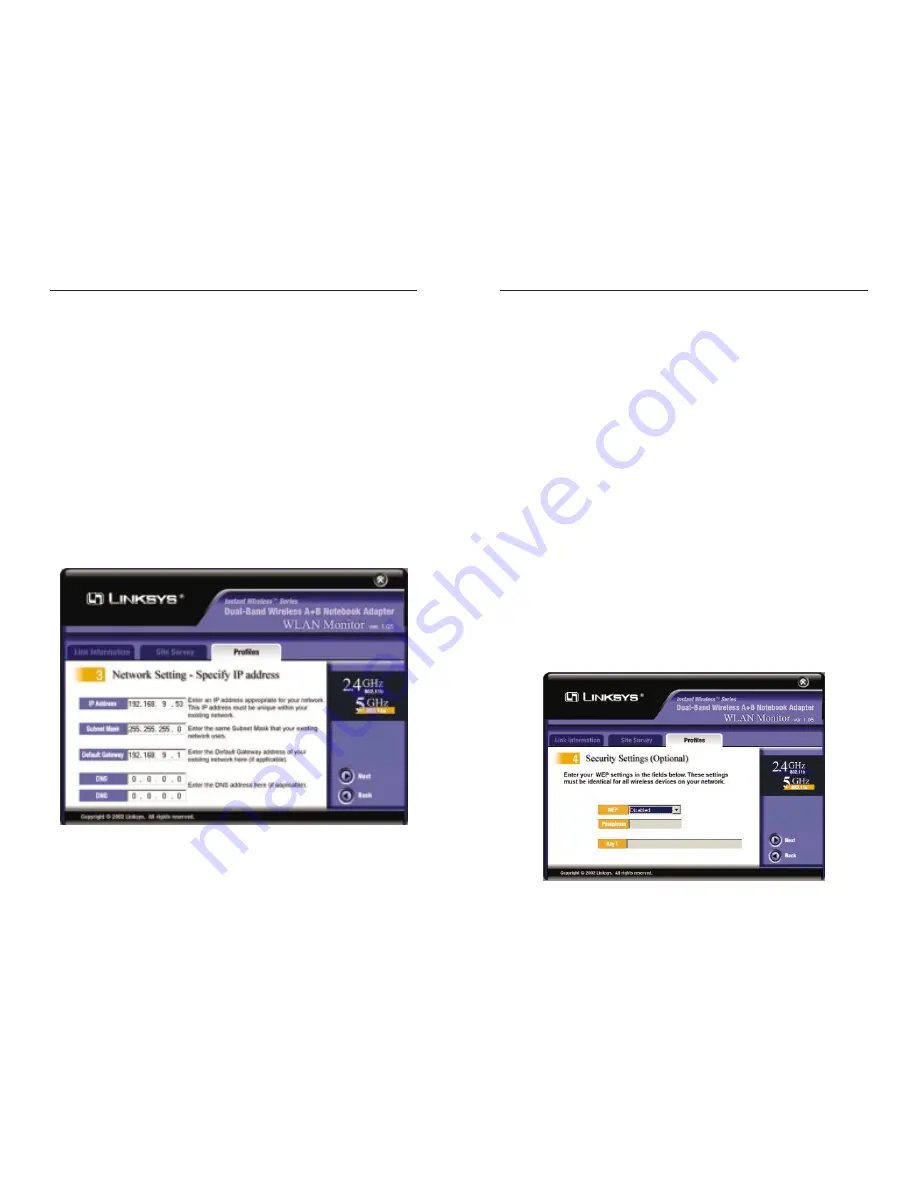
Dual-Band Wireless A+B Notebook Adapter
6. If you are configuring the Adapter for a 2.4GHz, 802.11b network, then go
to Step 7. If you are configuring the Adapter for a 2.4GHz, 802.11b net-
work, then go to Step 8.
7. The Security Settings screen will appear. Enable or disable Wired
Equivalent Privacy (WEP) encryption for your wireless network. If you
enable WEP, enter a Passphrase or WEP key. Click the Next button to con-
tinue or the Back button to return to the previous screen.
WEP (Disabled/64-bit WEP/128-bit WEP) - If you do not want to use
WEP encryption, choose Disabled. To use WEP encryption (recommended
to increase network security), select 64-bit or 128-bit WEP from the drop-
down menu, and enter either a Passphrase or WEP key.
Passphrase - Instead of manually entering WEP keys, you can enter a
Passphrase, so a WEP key is automatically generated. It is case-sensitive and
should not be longer than 16 alphanumeric characters. This passphrase must
match the passphrase of your wireless network and is compatible with
Linksys wireless products only. (If you have any non-Linksys wireless prod-
ucts, enter the WEP key(s) manually on those products.)
Key 1 - This WEP key must match the WEP key of your wireless network.
If you are using 64-bit WEP encryption, then the key must consist of exact-
ly 10 hexadecimal characters. If you are using 128-bit WEP encryption,
then the key must consist of exactly 26 hexadecimal characters. Valid hexa-
decimal characters are “0” to “9” and “A” to “F”.
27
Instant Wireless
®
Series
26
Figure 7-15
5. The Network Setting - Specify IP address screen will appear. Enter an IP
Address, Subnet Mask, Default Gateway, and DNS appropriate for your
network. Enter each address in this format: xxx.xxx.xxx.xxx (the x’s repre-
sent the numbers that make up each address). You must specify the IP
Address and Subnet Mask on this screen. If you are unsure about the
Default Gateway and DNS addresses, then leave these fields alone.
Click the Next button to continue or the Back button to return to the previ-
ous screen.
IP Address - This IP Address must be unique to your network.
Subnet Mask - The Adapter’s Subnet Mask must be the same as your wired
network’s Subnet Mask.
Default Gateway - Enter the IP address of your network’s Gateway here.
DNS - Enter the DNS addresses of your Ethernet (wired) network here.
Figure 7-14
























