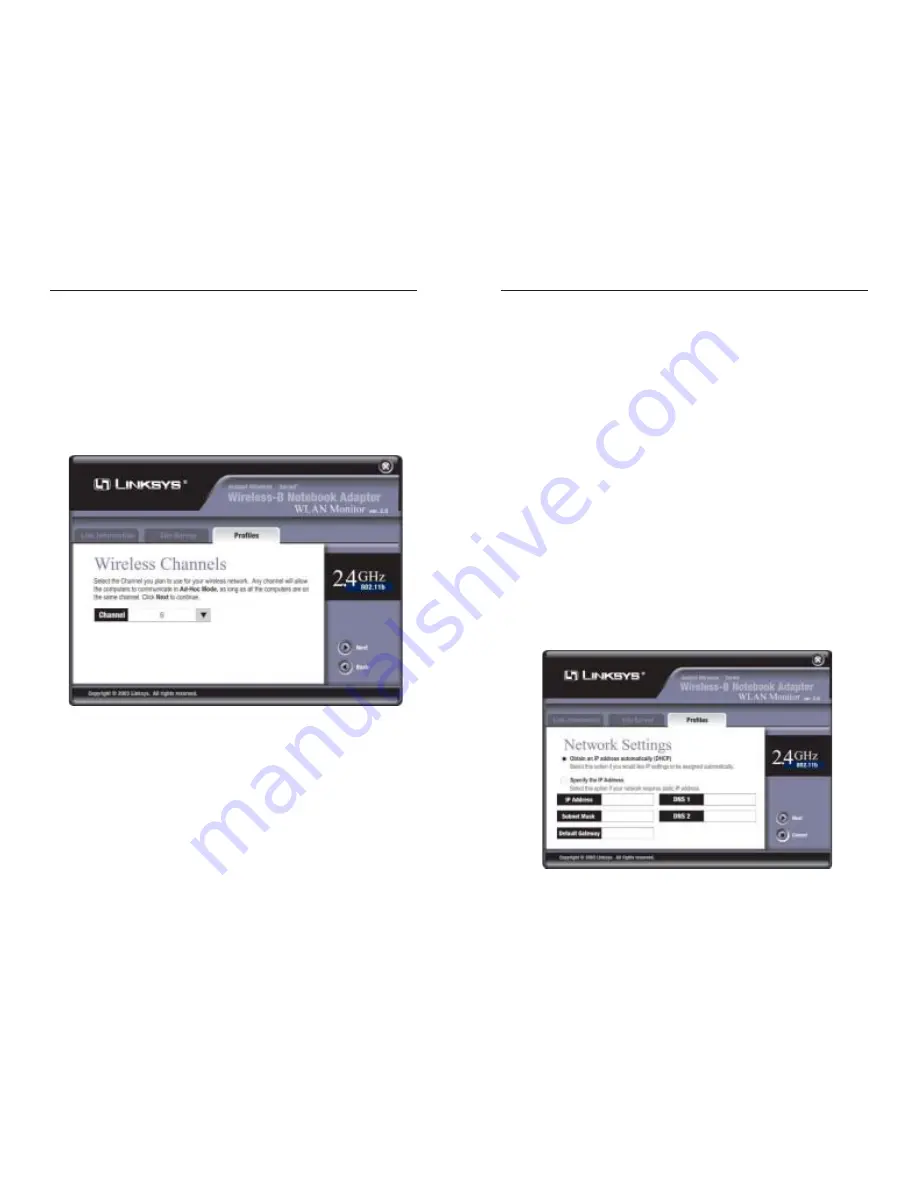
Wireless-B Notebook Adapter
24
3. The
Wireless Settings
screen, shown in Figure 7-13, will appear. If you
chose Infrastructure Mode, go to
Step 4
now. If you chose Ad-Hoc Mode,
select the correct operating channel for your network from the
Channel
drop-down menu. Click the
Next
button, and go to
Step 4
. Click the
Back
button to change any settings.
Channel
- The channel you choose should match the channel set on the
other devices in your wireless network or what channel you want set up
your network. If you are unsure about which channel to use, select the
default channel (Channel 6).
23
4. The
Network Setting
screen, shown in Figure 7-14, will appear.
If your network has a DHCP server, click the radio button next to
Obtain
an IP address automatically (DHCP)
. Click the
Next
button to continue,
or click the
Back
button to return to the previous screen. Then go to
Step 5
.
If your network does not have a DHCP server, click the radio button next to
Specify the IP address
. Enter an
IP Address
,
Subnet Mask
,
Default
Gateway
, and
DNS
appropriate for your network. Enter each address in this
format:
xxx.xxx.xxx.xxx
(the x’s represent the numbers that make up each
address). You must specify the IP Address and Subnet Mask on this screen.
If you are unsure about the Default Gateway and DNS addresses, then leave
these fields alone.
Click the
Next
button to continue or the
Back
button to return to the previ-
ous screen. Then go to
Step 5
.
IP Address
- This IP Address must be unique to your network.
Subnet Mask
- The PC Card’s Subnet Mask must be the same as your
wired network’s Subnet Mask.
Default Gateway
- Enter the IP address of your network’s Gateway here.
DNS
- Enter the DNS addresses of your Ethernet (wired) network here.
Figure 7-14
Instant Wireless
®
Series
Figure 7-13

























