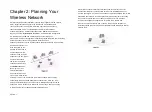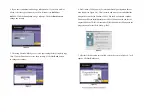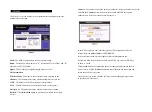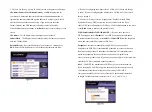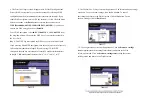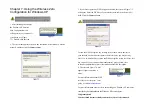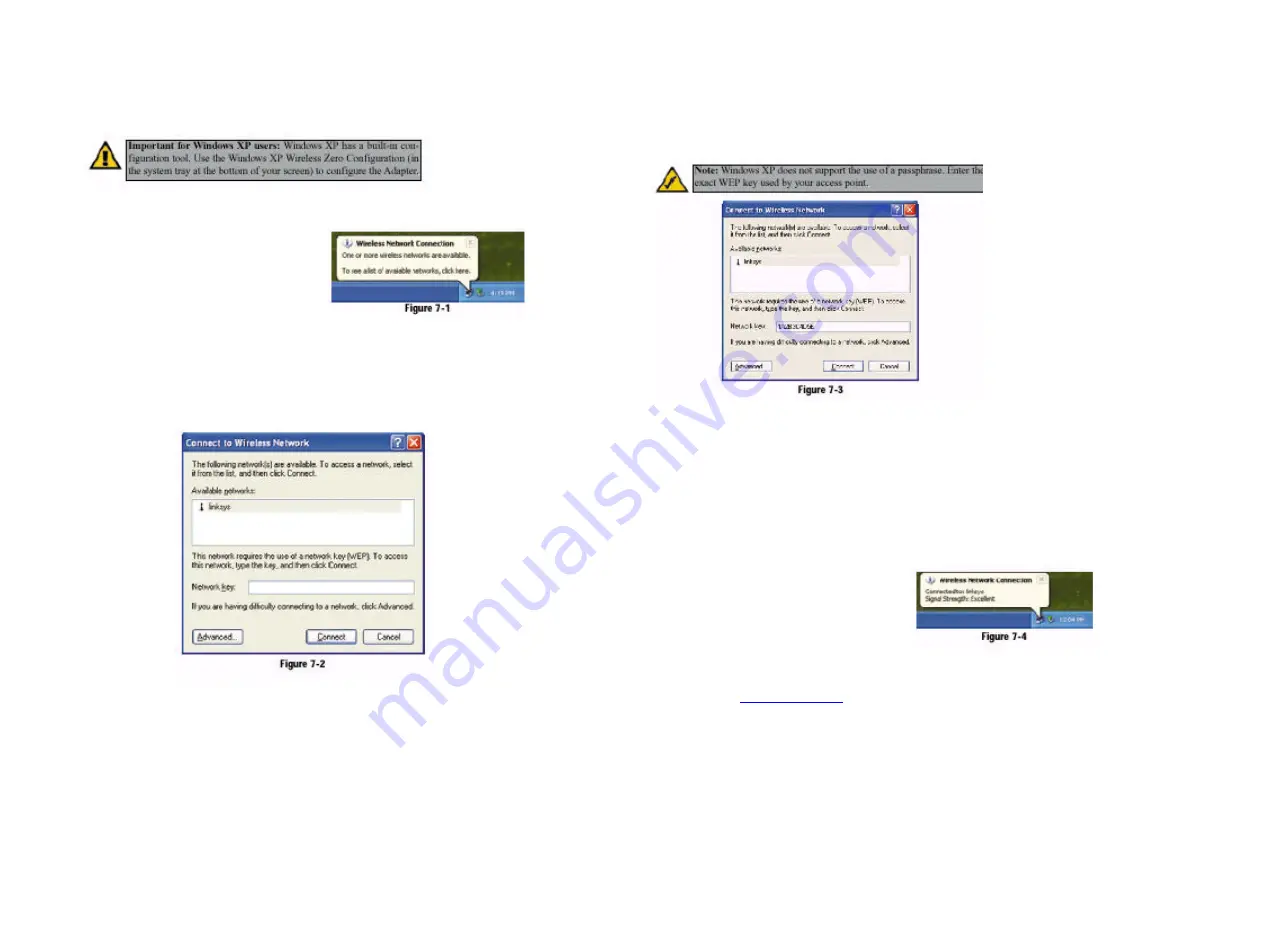
Chapter 7: Using the Wireless Zero
Configuration for Windows XP
1. After installing the Adapter,
the Windows XP Wireless
Zero Configuration icon
will appear in your comput-er’s
system tray (see Figure
7-1). Double-click the icon.
2. The screen that appears will show any available wireless network. Select a
network, and then click the
Connect
button.
3. If your access point has WEP encryption enabled, the screen in Figure 7-3
will appear. Enter the WEP key of your wireless network in the
Network key
field. Click the
Connect
button.
To find the WEP encryption key settings of the other wireless devices in
your network, such as an access point or wireless router, you may use any
device’s web-based utility to check the WEP encryption screen for the cor-rect
key entries. If you are using other manufacturers’ access points, refer
to their documentation for more information about WEP encryption.
4. The screen in Figure 7-4 will
appear if your connection is
active.
For more information about WEP,
refer to your access point’s user
guide, or visit
www.linksys.co
m
.
For more information about wireless networking on a Windows XP computer,
enter the keyword
wireless
in the Windows XP search engine.
Congratulations!
Your notebook has successfully connected to your wireless network.