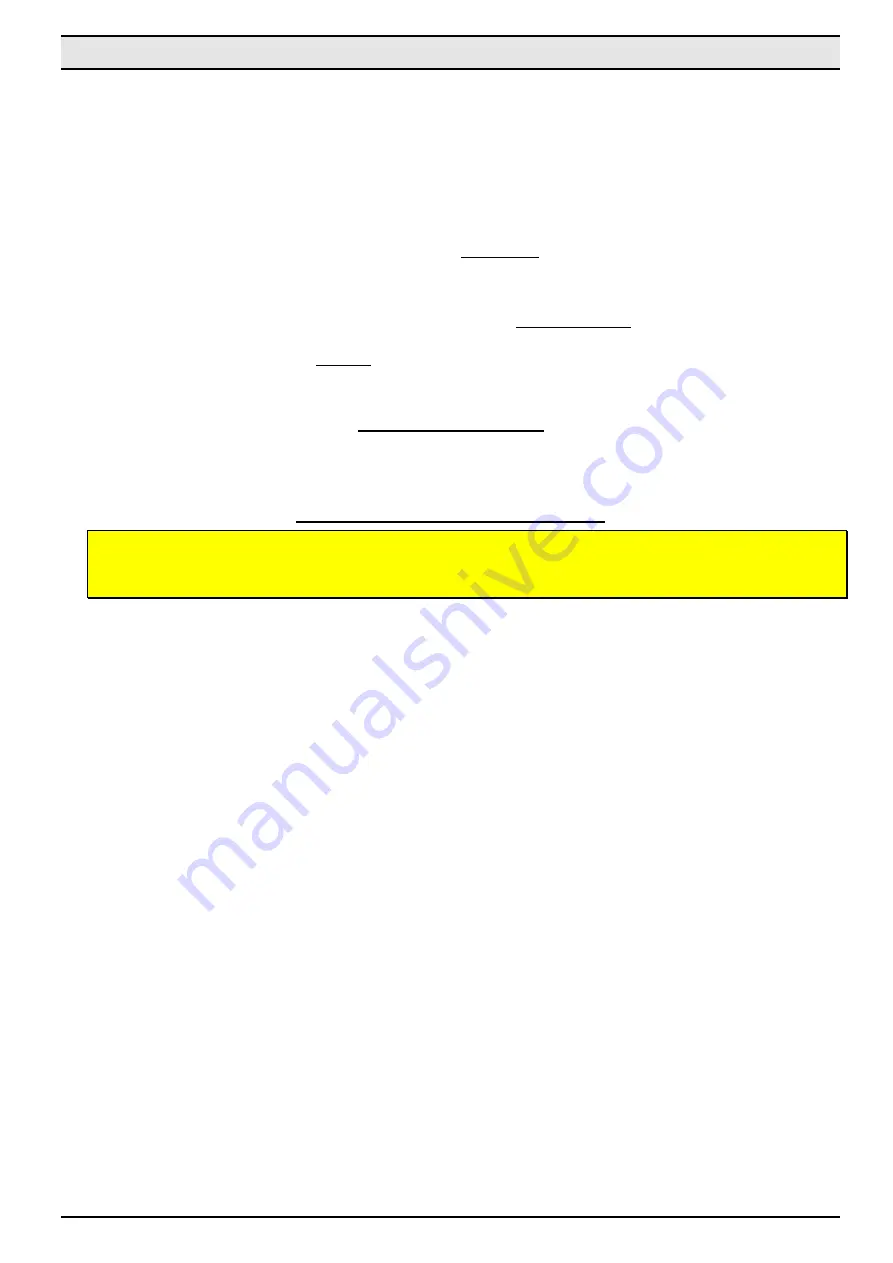
WM821-M-LS MiniPCI Module —Introduction
ii
This device is intended only for OEM integrators under the following conditions:
1) The antenna must be installed such that 20 cm is maintained between the antenna and users, and
2) The transmitter module may not be co-located with any other transmitter or antenna,
3) For all products market in US, OEM has to limit the operation channels in CH1 to CH11 for 2.4G band
by supplied firmware programming tool. OEM shall not supply any tool or info to the end-user regard-
ing to Regulatory Domain change.
As long as 3 conditions above are met, further transmitter test will not be required. However, the
OEM integrator is still responsible for testing their end-product for any additional compliance require-
ments required with this module installed (for example, LVD TV… etc.).
IMPORTANT NOTE:
In the event that these conditions can not be met (for example certain laptop
configurations or co-location with another transmitter), then the FCC authorization is no longer con-
sidered valid and the FCC ID can not be used on the final product. In these circumstances, the OEM
integrator will be responsible for re-evaluating the end product (including the transmitter) and obtain-
ing a separate FCC authorization.
End Product Labeling
This transmitter module is authorized only for use in device where the antenna may be installed such
that 20 cm may be maintained between the antenna and users. The final end product must be la-
beled in a visible area with the following: “
Contains FCC ID:
Q87-WM821M
”.
Manual Information To the End User
The OEM integrator has to be aware not to provide information to the end user regard-
ing how to install or remove this RF module in the user’s manual of the end product
which integrates this module.
The end user manual shall include all required regulatory information/warning as show in this manual.





































