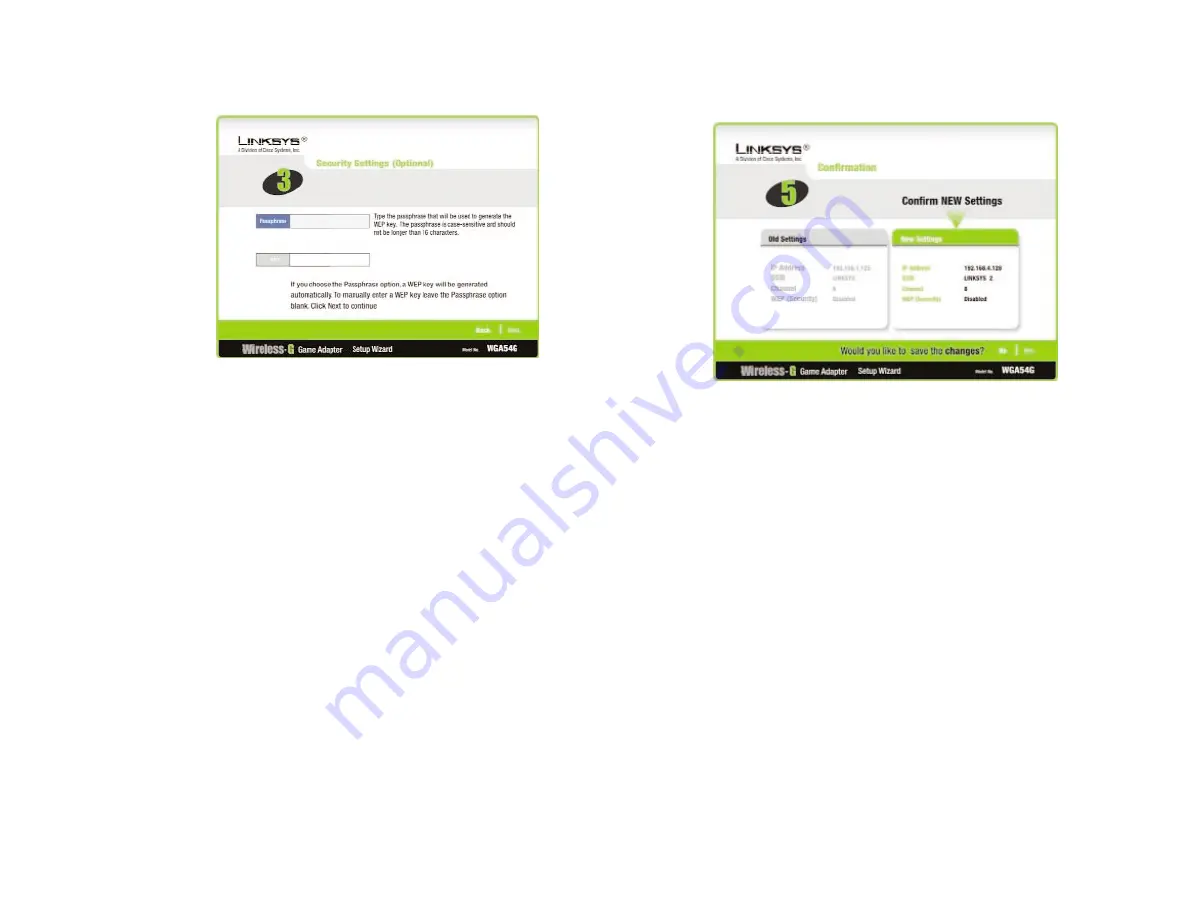
5. Confirm your changes to the Game Adapter’s settings on the following
screen, shown in Figure 5-20. Then, click
Yes
to accept these settings.
6. The following screen (shown in Figure 5-21) confirms that Advanced Setup
is complete. Later changes can be made from the Web-based Utility, as
shown in “Chapter 6: Using the Wireless-G ISL Module’s Web-based
Utility”.
To register the Game Adapter, click
Online Registration
. To close the
Setup Wizard, click
Exit
.
17
•
You can also enter the WEP key manually in the
Key
field. If you are using
64-bit WEP encryption, then the key must consist of exactly 10 hexadeci-
mal characters. If
you are using 128-
bit WEP encryp-
tion, then the key
must consist of
exactly 26 hexadec-
imal characters.
Valid hexadecimal
characters are “0”-
“9” and “A”-“F”.
Then, click
Next
.
4. On the next screen, shown in Figure 5-19, enter the IP settings appropriate
for your network. Then, click
Next
to continue or
Back
to return to the pre-
vious screen.
•
IP Address
- This IP address must be unique to your network.
•
IP Mask
- The Game Adapter’s IP Mask (also known as Subnet Mask)
must be the same as your wired network’s Subnet Mask.
•
Gateway
- Enter the
IP address of your
network’s Gateway.
16
Figure 5-18
Figure 5-19
Figure 5-20
Figure 5-21











































