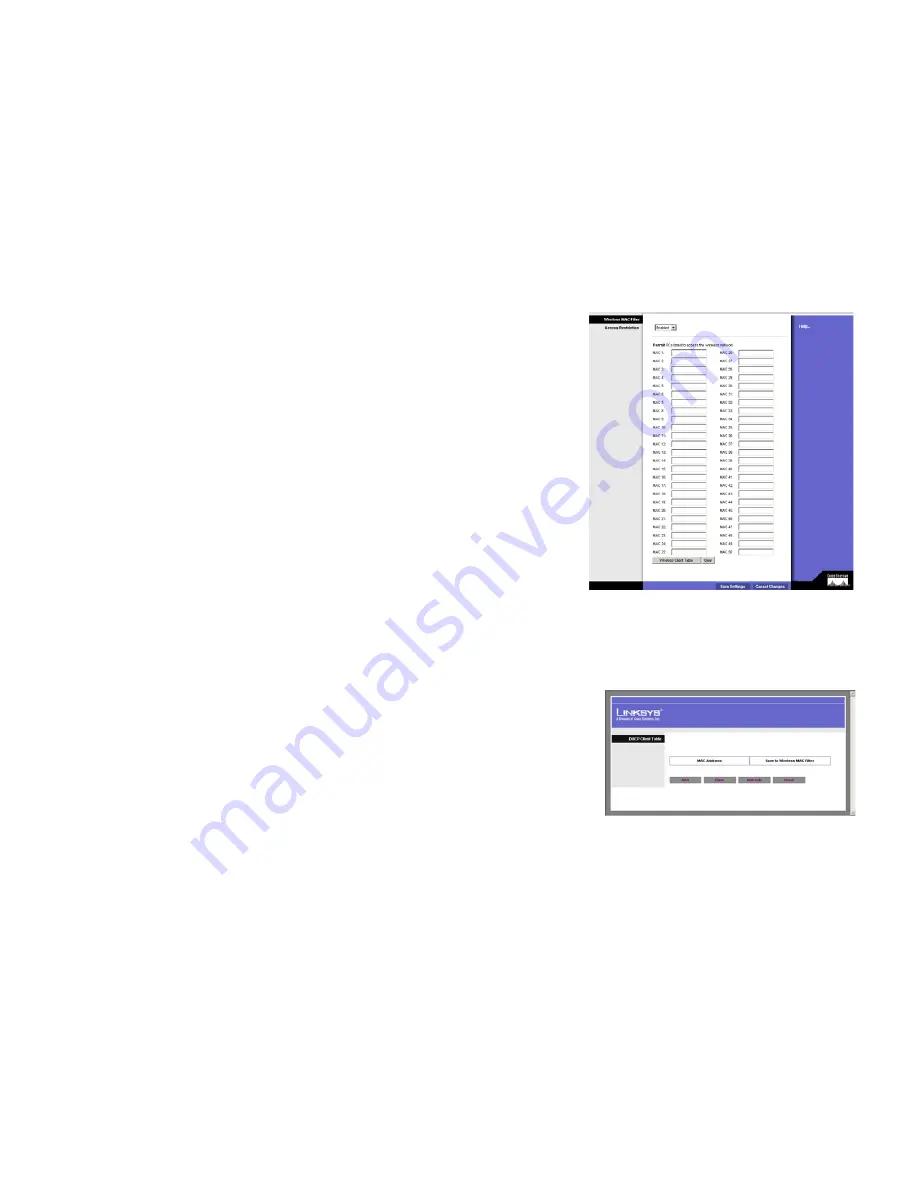
27
Chapter 6: Configuring the Wireless-G Access Point with SRX
The Wireless - Wireless MAC Filter Tab
Wireless-G Access Point with SRX
The Wireless - Wireless MAC Filter Tab
This screen allows you to permit or block wireless access for computers with specific MAC addresses.
Wireless MAC Filter
Access Restriction
If you want to allow access to your wireless network, select
Enable
. Then, click
Permit PCs listed below to
access the wireless network
.
MAC 1-50
. Enter the MAC addresses of the computers whose access you want to allow. To see a list of MAC
addresses for wireless computers or clients, click the
Wireless Client Table
button.
The
Wireless Client List
screen will list MAC addresses for your wireless devices. Click the
Refresh
button to get
the most up-to-date information. To add a specific computer to the Mac Address Filter List, click the
Save to
MAC Filter
button and then the
Add
button. Click the
Close
button to return to the
Wireless MAC Address Filter
screen.
Click the
Clear
button
if you want to delete a MAC addresses you have entered.
Change these settings as described here and click
Save Settings
to apply your changes, or click
Cancel
Changes
to cancel your changes. Click
Help
for more information.
Figure 6-11: Wireless - Wireless MAC Filter Screen
mac address:
the unique address that a manufacturer
assigns to each networking device.
Figure 6-12: Wireless - Wireless Client Table






























