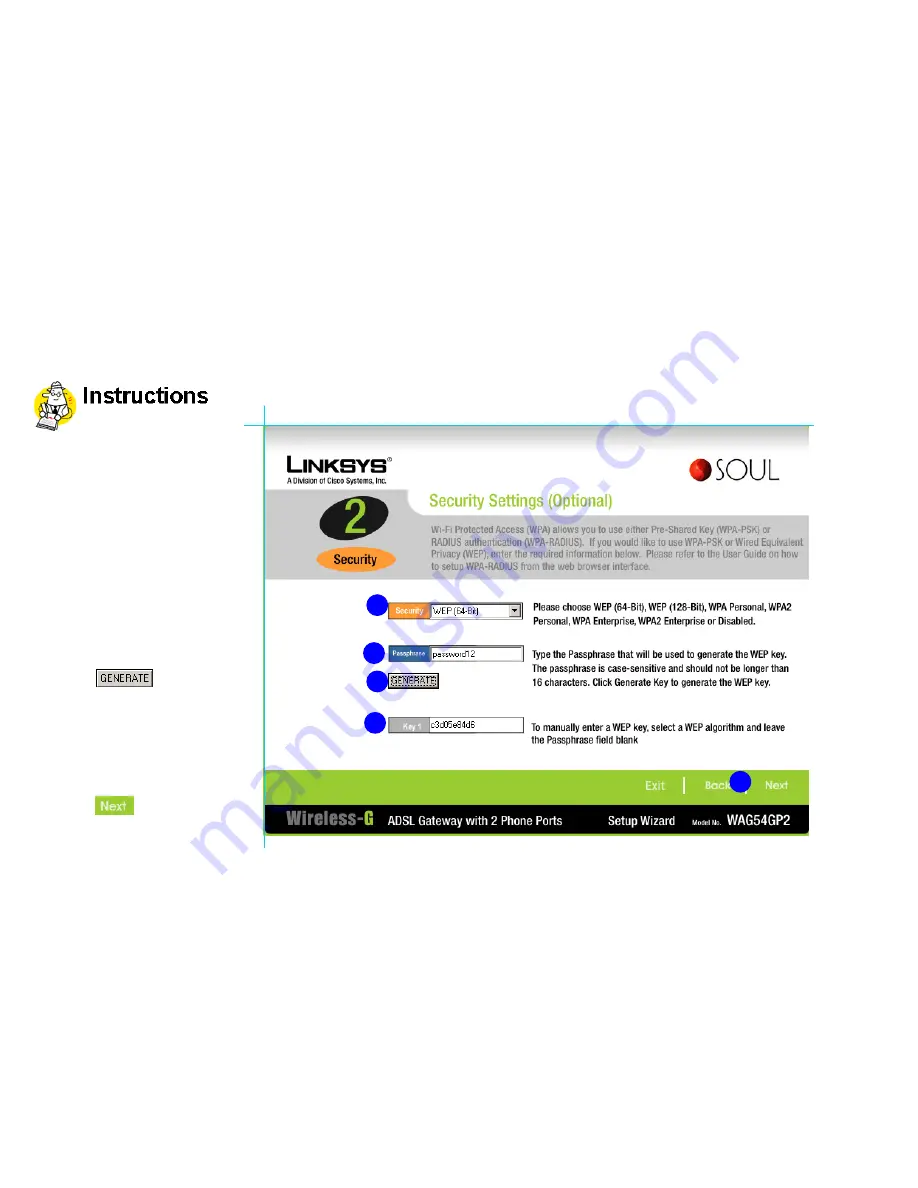
Linksys - WAG54GP2 Installation CD
1
2
5
4
3
Enabling Wireless
In the
Security Settings
screen,
complete the following steps:
1
1
From the Security dropdown
menu select the appropriate
security.
Refer to the User manual for
further information on what
security mode is best for your
setup.
2
2
Enter a password to the
maximum of 13 characters in the
Passphrase field.
3
3
Click
.
4
4
A pass key will be generated in
the Key 1 field.
Refer to the User manual for
more information about the use of
the pass Key.
5
5
Click
.
Page 17 of 20


















