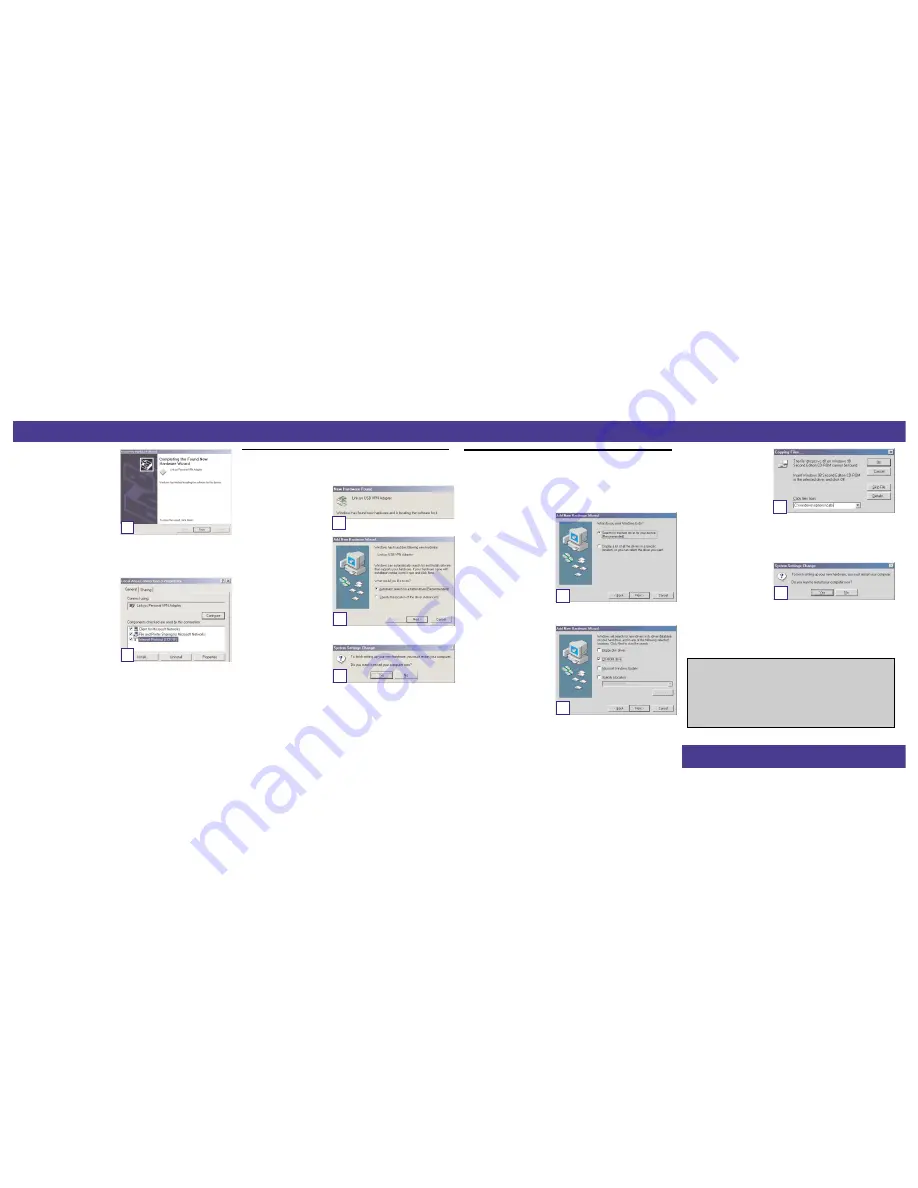
G. The Completing the Found New
Hardware Wizard screen will
appear. Click the Finish button,
and remove the Setup CD from the
CD-ROM drive.
H. When you are asked if you want
to restart your computer, click
Yes, and allow your system to
restart. If Windows does not ask
you to restart your PC, restart
your PC anyway.
I. After your computer restarts, you can make the necessary changes to your sys-
tem’s network settings by clicking on the Start button, then Settings, then
Control Panel. Next, double-click Network and Dial-up, then double-click
Local Area Connections. Click Properties.
J.
When the Local Area Connection
screen is displayed, confirm that
all of the following network com-
ponents are installed:
• Client for Microsoft Networks
• File and Printer Sharing for
Microsoft Network
• Internet Protocol (TCP/IP)
There might be additional components listed; however, if any of the above com-
ponents are missing, refer to your Windows 2000 documentation. When you
have verified that each component is listed, click OK.
Congratulations! The installation of the USB VPN and Firewall Adapter’s
driver is complete.
For more information about networking under Windows 2000, refer to your
Microsoft Windows 2000 documentation.
A. If you haven’t already, start your computer.
B. Windows Me will automatically
detect the Adapter connected to
your PC and display the New
Hardware Found screen.
C. When the Add New Hardware
Wizard screen appears, insert
the Setup CD into your CD-
ROM drive, and select
Automatic search for a better
driver (Recommended). Click
the Next button.
D. When Windows is finished
installing the driver, it will ask
you to restart your computer.
Click Yes, and allow your sys-
tem to restart. If Windows does
not ask you to restart your PC,
restart your PC anyway.
Congratulations! The installation of the USB VPN and Firewall Adapter’s
driver is complete.
For more information about networking under Windows Me, refer to your
Microsoft Windows Me documentation.
A. If you haven’t already, start your computer.
B. Windows 98 will automatically detect the Adapter connected to your PC. When the
first Add New Hardware Wizard screen appears, insert the Setup CD into your CD-
ROM drive, and click the Next button.
C. Select Search for the best driv-
er for your device (Recom-
mended), and click the Next
button.
D. When the next screen appears,
select CD-ROM drives and
Windows will find the driver on
the CD. Click the Next button to
continue.
E. When Windows notifies you
that it is ready to install the driv-
er files, click the Next button to
continue.
F . Windows will begin copying
the driver files to your com-
puter. If Windows asks you
for the original Windows CD-
ROM, insert the CD-ROM,
and direct Windows to the
proper location for the CD-
ROM (e.g., D:\). If you have
the Windows 98 setup files
already installed in a directory, enter C:\windows\options\ cabs (if “C” is the
letter of your hard drive) in the field and click OK.
G. When Windows has completed copying the files, click the Finish button.
H. When asked if you want to restart your computer, remove the Setup CD from the
CD-ROM drive, and click the
Yes button. If Windows does
not ask you to restart your PC,
restart your PC anyway.
Congratulations! The installation of the Compact USB VPN & Firewall
Adapter is complete.
For more information about networking under Windows 98SE, refer to your
Microsoft Windows 98SE documentation.
USBVPN1-QI-30221NC BW
For additional information or troubleshooting help, refer to the User Guide
on the Setup CD-ROM. You can also call or email for further support.
24-hour Technical Support
800-326-7114 (toll-free from US or Canada)
E-mail Support
Website
http://www.linksys.com or
http://support.linksys.com
FTP Site
ftp://ftp.linksys.com
G
J
B
C
D
C
D
F
H
Windows Me
Windows 98SE
W W W . L I N K S Y S . C O M




















