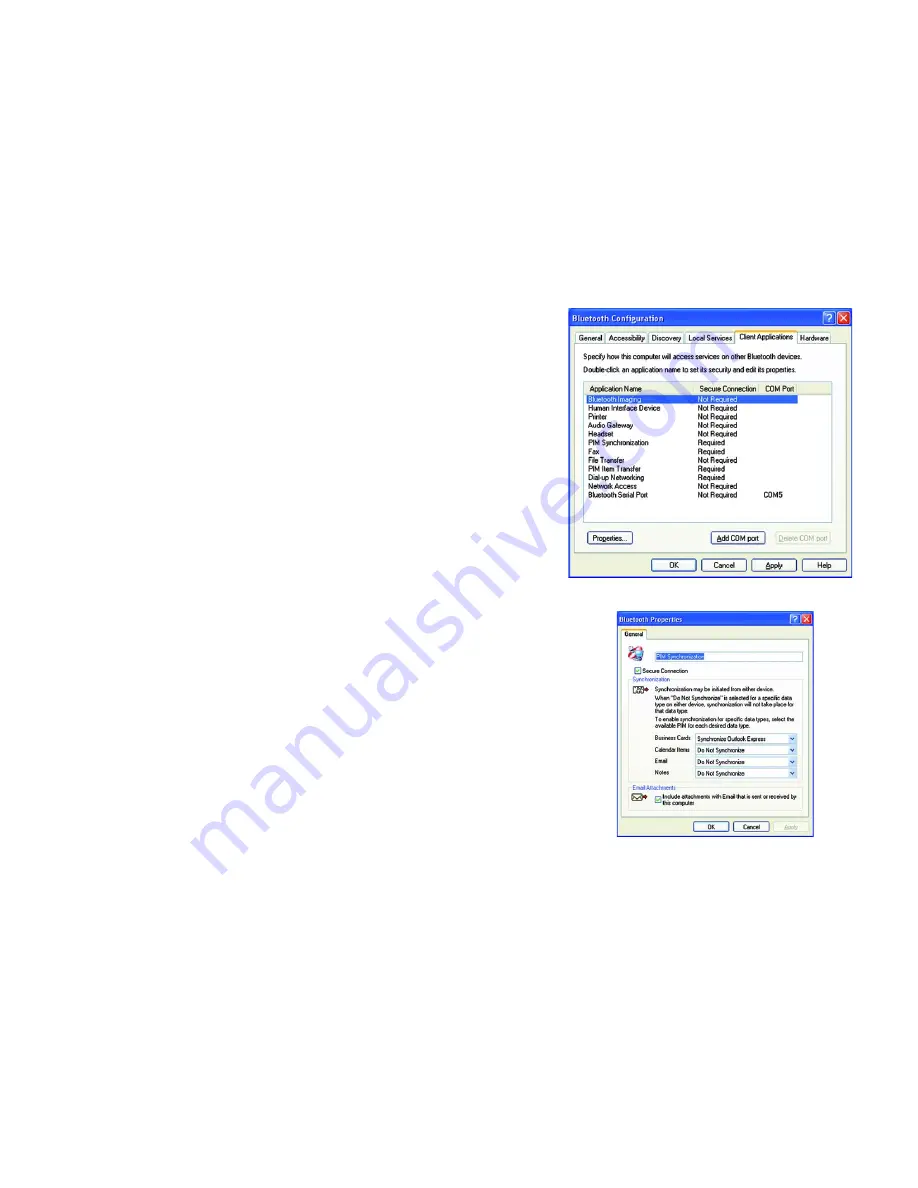
17
Chapter 3: Using the Bluetooth USB Adapter
Advanced Cofiguration
Bluetooth USB Adapter
The Client Applications tab.
From this tab, you can select which services the Adapter will access from other Bluetooth devices.
The
Add COM port
button allows you to connect one Bluetooth USB Adapter on a PC to another Bluetooth USB
Adapter on a PC through a serial connection. If you wish to break this connection, click the
Delete COM port
button.
These services can be configured for security and other options by double-clicking the service or selecting the
service and clicking the
Properties
button. The screen that appears will show you all the options you can
configure for that service. This screen is different for each service. The one shown below is for PIM
Synchronization.
Then, click the
Cancel
button if you wish to leave the Wizard without saving your changes, the
Apply
button to
save the settings, leaving the
Bluetooth Configuration
screen open, or the
OK
button to save these settings and
close the
Bluetooth Configuration
screen. You can also press the
Help
button for more information.
For information on Applications and Services, see Appendix B: Bluetooth Applications and Services.
Figure 3-20: Client Applications Properties
Figure 3-19: Bluetooth Configuration - Client Applications tab



























