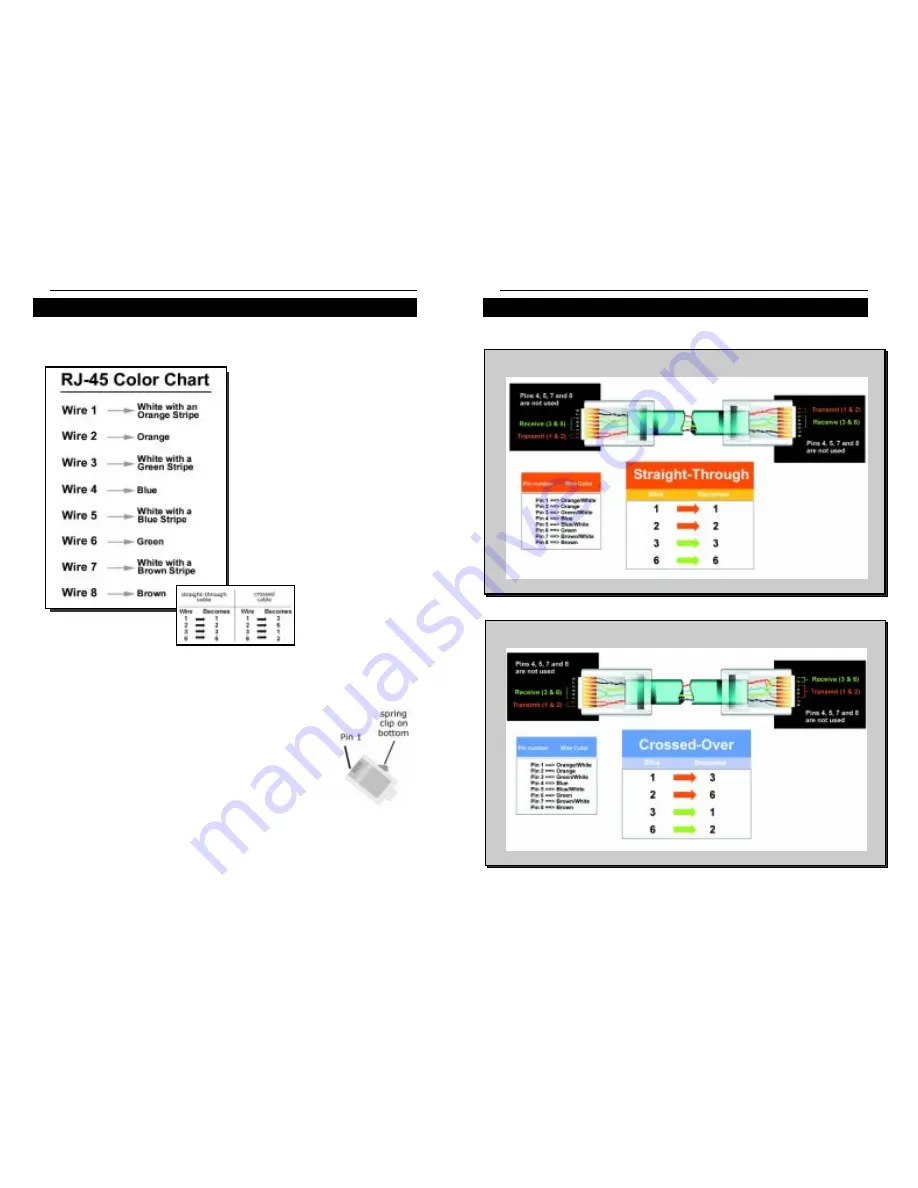
10/100 USB Network Adapter
46
• Straight-Through Cabling
•Cross-Over Cabling
Crimping Your Own Network Cables
Linksys EtherFast
®
Series
45
Twisted-Pair Cabling
There are different grades, or categories, of twisted-pair cabling. Category 5
is the most reliable and is highly recommended. Category 3 is a good second
choice. Straight-through cables are used for connecting computers to a hub.
Crossover cables are used for connect-
ing a hub to another hub (there is an
exception: some hubs have a built-in
uplink port that is crossed internally,
which allows you to link or connect
hubs together with a straight-through
cable instead).
You can buy pre-made Category 5
cabling, or cut and crimp your own.
Category 5 cables can be purchased or
crimped as either straight-through or
crossover. Inside a Category 5 cable
are 8 thin, color-coded wires inside
that run from one end of the cable to
the other. All 8 wires are used. In a
straight-through cable,
wires 1, 2, 3, and 6 at
one end of the cable are
also wires 1, 2, 3, and 6
at the other end. In a
crossover cable, the order of the wires change from one end to the other: wire
1 becomes 3, and 2 becomes 6. See the diagrams on the next page for more
detailed information on straight-through and crossover cabling.
To determine which wire is wire number 1, hold the cable
so that the end of the plastic RJ-45 tip (the part that goes
into a wall jack first) is facing away from you. Face the
clip down so that the copper side faces up (the springy
clip will now be parallel to the floor).When looking down
on the copper side, wire 1 will be on the far left.
Speci



































