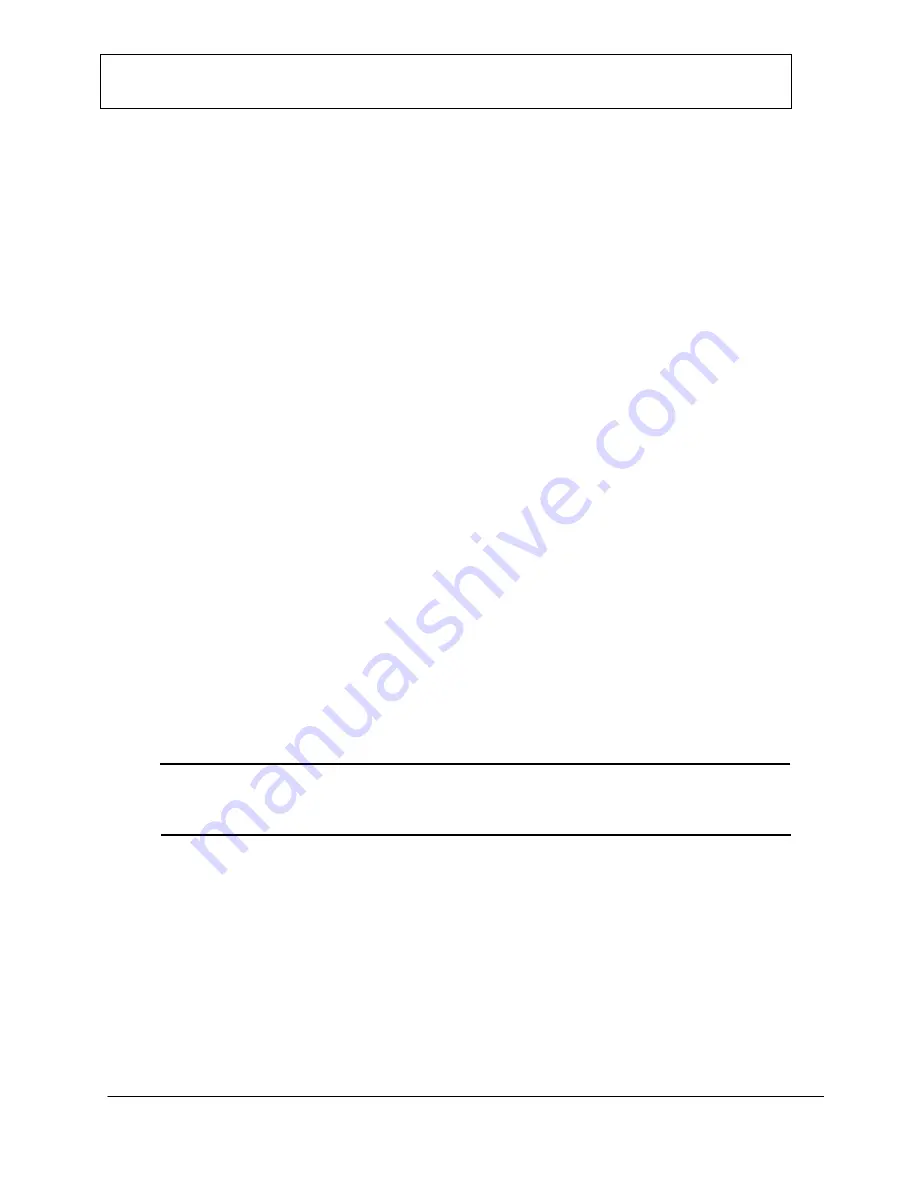
SPA400 Internet Telephony Gateway with 4 FXO Ports
Administration and Configuration Guide v1.0
SPA400 Internet Telephony Gateway with 4 FXO Ports – Administration and Configuration Guide v1.0
© 2006 Linksys
2
Configuring the SPA400
The SPA400
and the SPA9000
have corresponding fields that must be properly
configured for a successful installation. If the SPA9000 Setup Wizard is not used,
the SPA400 can alternatively be configured using the web-based configuration utility.
To access the Web-based configuration utility, launch a browser application and
enter the IP address of the SPA400. By default, the SPA400 is configured to obtain
an IP Address via DHCP. Running the SPA9000 Setup Wizard will automatically
detect the IP Address of the SPA400 to simplify installation.
Accessing the Web-base Configuration Utility
Upon entering the IP Address of the SPA400 into the browser, a password request
page will appear. The default User Name is
Admin
. Leave the password field blank
(no password). Click the OK button to access the configuration utility.
Using a password to access the SPA400 prevents unauthorized users from changing
the settings of the device. A new password can be entered by selecting the
Administration Tab and then clicking on the Management menu item.
Configuring the SPA400 with the associated SPA9000 settings
The following section provides the principal steps to configure a SPA400 on a LVS
network with a SPA9000. The example configuration assumes that a SPA9000 will be
configured to access the PSTN only and therefore the SPA400 is configured in the “Line
1” tab on the SPA9000. However, if a VoIP Service Provider is also to be defined, then
a SPA400 can be configured in any of the available Lines (1-4) tabs in the SPA9000
configuration utility.
A complete listing of all SPA400 menu items can be found towards the end of this guide
that provides additional information on the SPA400 parameters and settings using the
web-based configuration utility.
From the SPA400 configuration utility, click the Setup tab and select the SPA9000
Interface menu item.
User ID:
Enter the User ID of the SPA9000 in the User ID field. The User ID setting must be
identical to the User ID configured in the associated field in the Line # on the
SPA9000.













