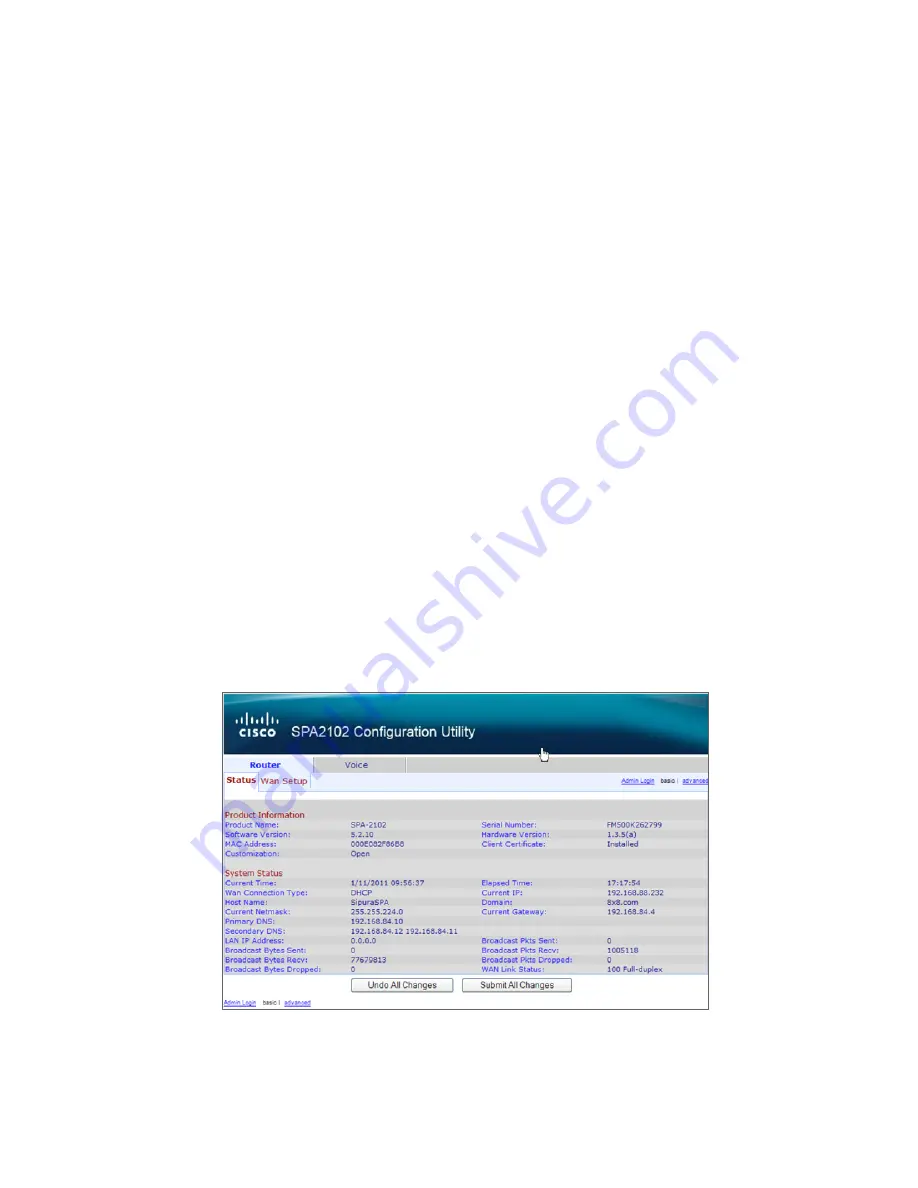
INSTALLATION GUIDE
Linksys SPA 2102 ATA
5
Using your Linksys ATA as a Router
These instructions are only for use when you have no separate router, wireless router, or combination broadband
modem/router already in your network.
If you do not have a router, you can connect your Broadband modem directly into your Linksys ATA and then configure it to act as a router.
Please follow the instructions below to configure it:
Configure Linksys ATA
1. Determine the IP address of your Linksys.
a. Plug in an analog phone to the
Phone 1
or
Phone 2
port.
b. Dial
****
and you will hear the Linksys Configuration Menu.
c. Dial
110#
to obtain the IP address of your Linksys ATA.
2. Access the Linksys ATA web Interface to your Linksys ATA.
a. Open a browser window on your PC or laptop.
b. Enter the IP address into your browser.
c. This should open up the configuration window. If you can’t access the configuration window:
• Recheck your IP address
• If you have difficulty, plug your PC or laptop directly into the Ethernet port of the ATA and type in the IP address.
• If you still have difficulty, go back to the IVR and dial
****
from the phone connected to your ATA, then dial
7932#
and then dial
1
to turn on the web interface.

























