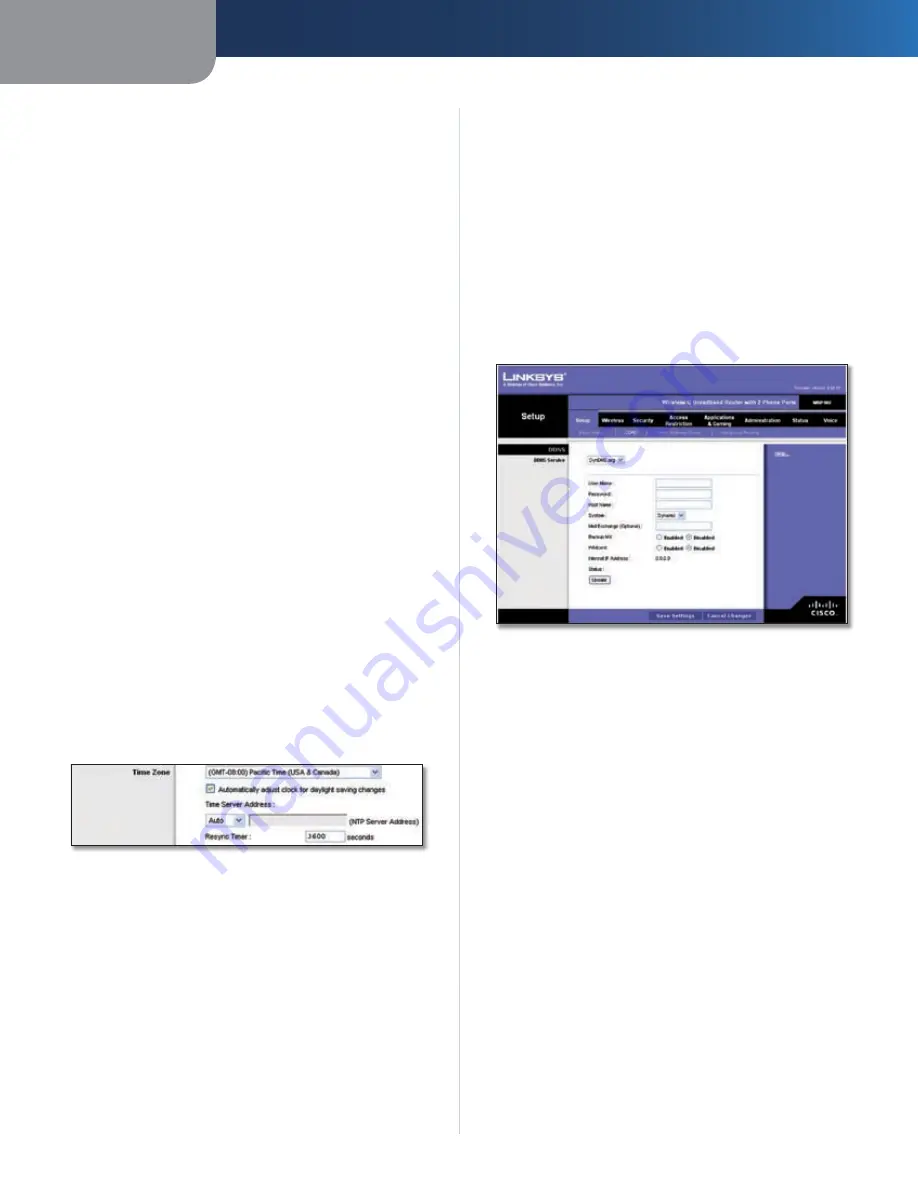
Chapter 3
Advanced Configuration
12
Wireless-G Broadband Router with 2 Phone Ports
Router with their current dynamic IP address. Enter the
amount of time, in minutes, that the user will be “leased”
this dynamic IP address. After the time is up, the user will
be automatically assigned a new dynamic IP address. The
default is
0
minutes, which means one day.
Static DNS
The Domain Name System (DNS) is how the
Internet translates domain or website names into Internet
addresses or URLs. Enter the local IP address of the DNS
server, which is provided by your service provider. If you
wish to use a different DNS server, enter that IP address
in this field. The Router will use this for quicker access to a
functioning DNS server.
WINS
The Windows Internet Naming Service (WINS)
manages each PC’s interaction with the Internet. If you
use a WINS server, enter that server’s IP address here.
Otherwise, leave this blank.
Time Setting
Time Zone
Select the time zone in which your network
functions from this drop-down menu.
Automatically adjust clock for daylight saving
changes
Select this option if you want the Router to
automatically adjust for daylight saving time. This option
is enabled by default.
Time Server Address
If you want to use the Router’s
default Network Time Protocol (NTP) server, keep the
default,
Auto
. If you want to specify the NTP server, select
Manual
, and enter the URL or IP address of the NTP server
you want to use.
Resync Timer
The timer controls how often the Router
resyncs with the NTP server. Enter the number of seconds
you want the interval to be, or keep the default,
3600
seconds.
Time Setting
Click
Save Settings
to apply your changes, or click
Cancel
Changes
to cancel your changes.
Setup > DDNS
The Router offers a Dynamic Domain Name System (DDNS)
feature. DDNS lets you assign a fixed host and domain
name to a dynamic Internet IP address. It is useful when
you are hosting your own website, FTP server, or other
server behind the Router.
Before you can use this feature, you need to sign
up for DDNS service with a DDNS service provider,
www.dyndns.org or www.TZO.com. If you do not want to
use this feature, keep the default setting,
Disabled
.
DDNS
DDNS Service
If your DDNS service is provided by DynDNS.org, then
select
DynDNS.org
from the drop-down menu. If your
DDNS service is provided by TZO, then select
TZO.com
.
The features available on the
DDNS
screen will vary,
depending on which DDNS service provider you use.
DynDNS.org
Setup > DDNS > DynDNS
User Name
Enter the User Name for your DDNS account.
Password
Enter the Password for your DDNS account.
Host Name
The is the DDNS URL assigned by the DDNS
service.
System
Select the DynDNS service you use:
Dynamic
,
Static
, or
Custom
. The default selection is
Dynamic
.
Mail Exchange (Optional)
Enter the address of your mail
exchange server, so e-mails to your DynDNS address go to
your mail server.
Backup MX
This feature allows the mail exchange server
to be a backup. To disable this feature, keep the default,
Disabled
. To enable the feature, select
Enabled
. If you
are not sure which setting to select, keep the default,
Disabled
.
Wildcard
This setting enables or disables wildcards
for your host. For example, if your DDNS address is
myplace.dyndns.org
and you enable wildcards, then
x.myplace.dyndns.org
will work as well (x is the wildcard).
To disable wildcards, keep the default,
Disabled
. To enable
wildcards, select
Enabled
. If you are not sure which setting
to select, keep the default,
Disabled
.
Internet IP Address
The Router’s Internet IP address is
displayed here. Because it is dynamic, it will change.




























