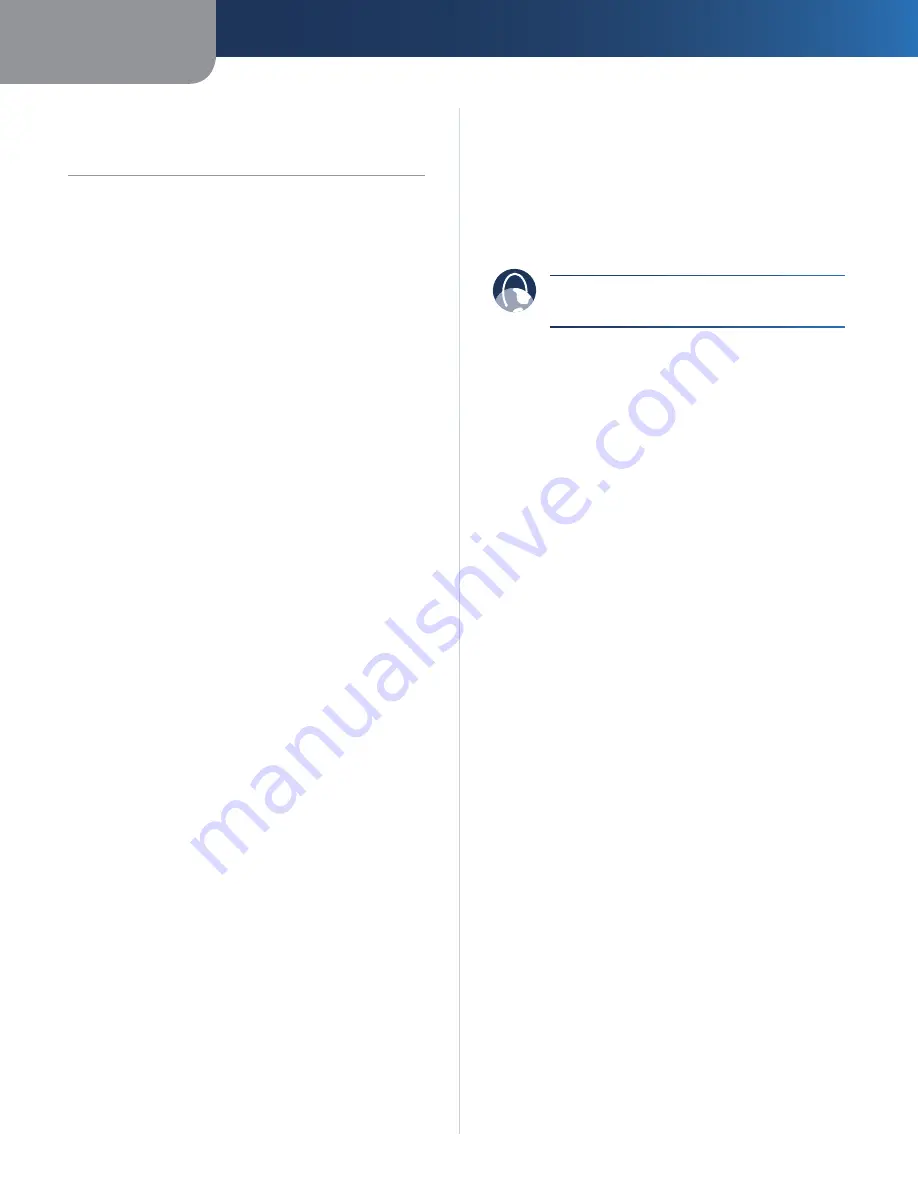
Appendix A
Troubleshooting
10
Powerline Network Adapter
Appendix A:
Troubleshooting
None of the LEDs light up after you installed the
Powerline Adapter.
Follow these instructions:
Disconnect the Ethernet network cable from the
1.
Powerline Adapter.
Disconnect the power cord from the Powerline
2.
Adapter.
Wait five seconds.
3.
Re-connect the Ethernet network cable to the
4.
Powerline Adapter.
Re-connect the power cord to the Powerline Adapter.
5.
If this solution does not work, make sure the electrical
outlet is working properly. Plug a different device into the
outlet, and try to power it on.
The Ethernet LED does not light up on the Powerline
Adapter.
When the Ethernet port detects a local network
connection, the Ethernet LED will light up. Follow these
instructions:
Make sure the Ethernet network cable is securely
1.
connected to the Powerline Adapter.
Make sure the Ethernet network cable is securely
2.
connected to the computer or other network device.
Check the Ethernet adapter on your computer to see
3.
if the adapter is working properly. Refer to Windows
Help for more information.
When you scan the powerline network, you do not detect
all of the powerline devices.
Make sure all devices on the powerline network have
been configured with the same Network Password. The
Network Password must be identical in order for them to
communicate with each other. If you are adding a new
Powerline Adapter to a pre-existing power network with
a unique Network Password, use the Add Device option
on the
Main
screen of the Powerline Utility. For more
information, refer to “Chapter 3: Advanced Configuration”.
You cannot connect to other computers on your
powerline network or to the Internet.
Check the following:
Make sure all devices on the powerline network have
•
been configured with the same Network Password.
The Network Password must be identical in order
for them to communicate with each other. If you are
adding a new Powerline Adapter to a pre-existing
power network with a unique Network Password,
use the Add Device option on the
Main
screen of
the Powerline Utility. For more information, refer to
“Chapter 3: Advanced Configuration”
Make sure the IP address and TCP/IP protocol are set up
•
correctly for all of the powerline networked computers.
Refer to Windows Help for more information.
WEB:
If your questions are not addressed here,
refer to the Linksys website,
www.linksys.com




























