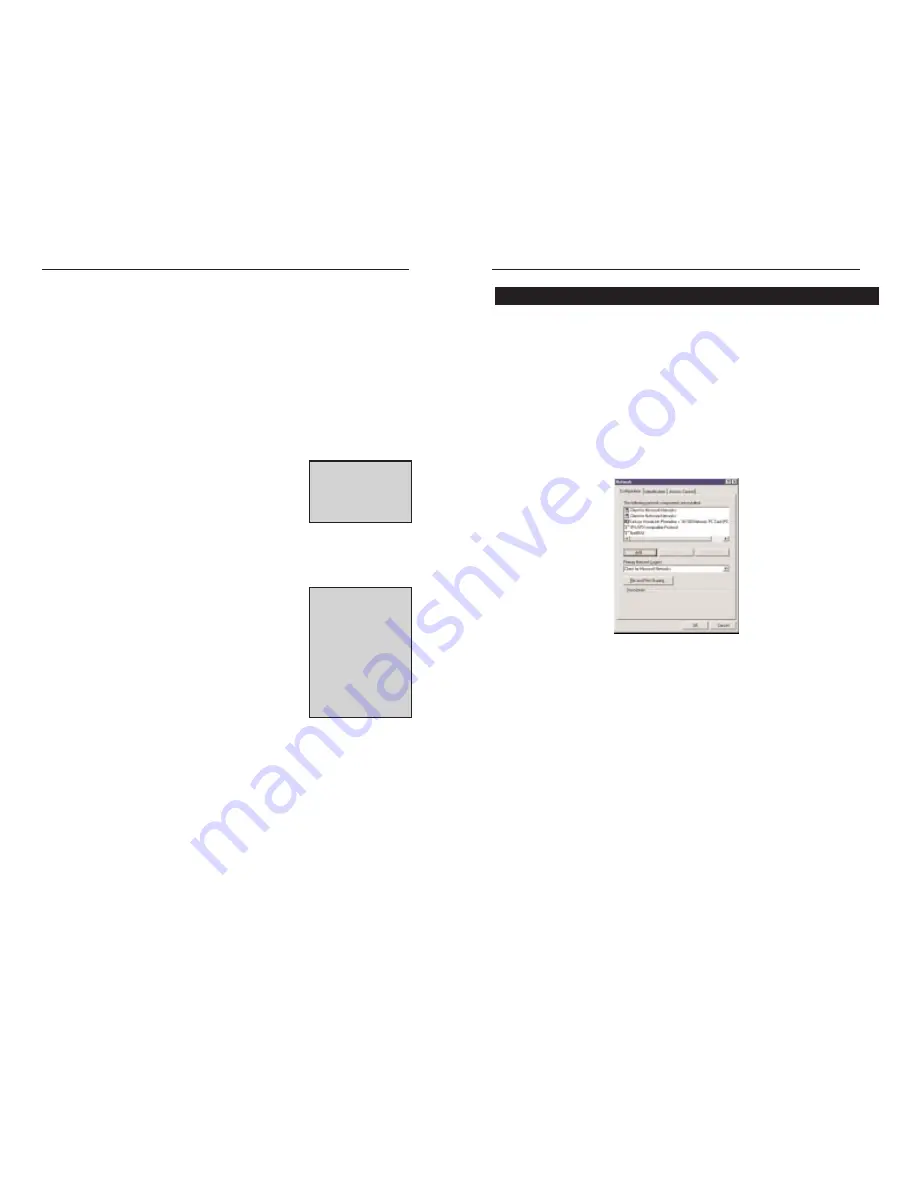
23
Linksys HomeLink Series
22
InstalSharing Your Files and Printersling the Driver in
Windows 95 Version A
The following instructions are for Windows 98 or ME. To start over in
Windows 2000, go to page 27.
Starting Over in Windows 98 or ME
1. At the desktop click on the Start Button, highlight Settings, click on
Control Panel.
2. Double-click on the Network Icon.
3. If the Configuration box has a component called Dial-Up Adapter, skip
forward to step 5. If it doesn’t, continue with step 4.
Starting Over in Windows 98, ME, or 2000
Phoneline 10M Integrated PC Card
7. When you're done, click on the Apply button, followed by OK. Repeat
steps 1-7 for any drive or folder you desire to share on the network.
You have successfully enabled File Sharing on your PC. Your selected
drives or folders can now be accessed by other network users. If a user
tries to access one of your password-protected drives or folders, he or she
will be asked for the appropriate Read-Only or Full-Access password.
Continue on if you wish to share your PC’s printer over the network.
Enabling Printer Sharing
1. Double-click on the My Computer icon.
2. Double-click the Printers folder. A window of avail-
able printers will appear.
3. Using your right mouse button, click once on the
printer that you want to share with other users. Click on Sharing, followed
by the Sharing tab.
4. Click on Share As. In the Share Name box, give a
name to the printer you want to share. If you want to
assign a password to the printer so that only certain
users can access it, type a password in the Password
box.
5. Click on the Apply button, followed by OK. Your
printer(s) are now shared.
The Printer Sharing setup and installation is com-
plete. Your printer can now be accessed by other network users. The
printer’s driver may have to be installed on other PCs. Consult your
printer’s documentation.
N
No
otte
e:: Not all printers
may be shared on the
network. Others may
require special
instructions. Refer to
your printer’s user
guide or contact your
printer manufacturer if
you think this may be
the case with your
printer.
N
No
otte
e:: Any printer you
wish to share from
your PC must be
physically connected
to your PC.




















