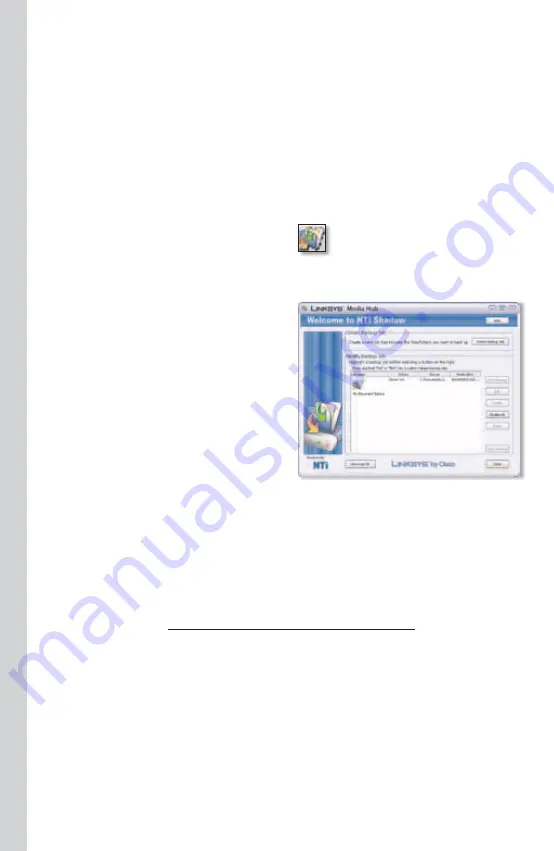
Media Hub
Tools
26
NTI Shadow (Windows only)
NTI Shadow is the backup tool you installed during the Setup Wizard. Use it to
automatically copy your documents to the Media Hub for safekeeping.
(If you chose not to install the backup tool, then NTI Shadow will not be
available. To install NTI Shadow, refer to the previous section,
Setup of Additional
Computers
.)
Access
Go to Start > All Programs > Cisco Media Hub > NTI Shadow.
After you have accessed NTI Shadow
for the first time, the system tray icon
appears. Double-click the icon to
access NTI Shadow.
Main Menu
The main menu appears.
The Setup Wizard creates a default
backup job that backs up specific files
in the Documents folder.
These files include the following file
types: document (.doc, .docx, .xls, .xlsx,
.pdf, .ppt, .txt, .htm, etc.) and .pptx.
The backup files are saved to the \backup\<Computer_Name>\Documents
folder on the Media Hub and are organized by date. This default backup job is
listed in the
Modify Backup Job
section.
Create Backup Job
Create Backup Job
Click this option to create a backup job. Follow the
on-screen instructions of the Job Wizard. (Additional information is available in
the User Guide; visit www.linksysbycisco.com/mediahub/ug to download it.)
Modify Backup Job
All backup jobs, including the default backup job, are listed in this section. You
can change the default backup job created by the Setup Wizard; for example,
you can back up additional folders on your computer.
For more information about NTI Shadow, click Help.
NTI Shadow System Tray Icon
Summary of Contents for NMH300 - Media Hub Home Entertainment Storage
Page 1: ...Quick Installation Guide Media Hub Home Entertainment Storage NMH300...
Page 2: ......
Page 29: ...27 Media Hub...
Page 30: ...28 Media Hub 09052710A JL...
Page 31: ......
Page 32: ...3240 00521...



















