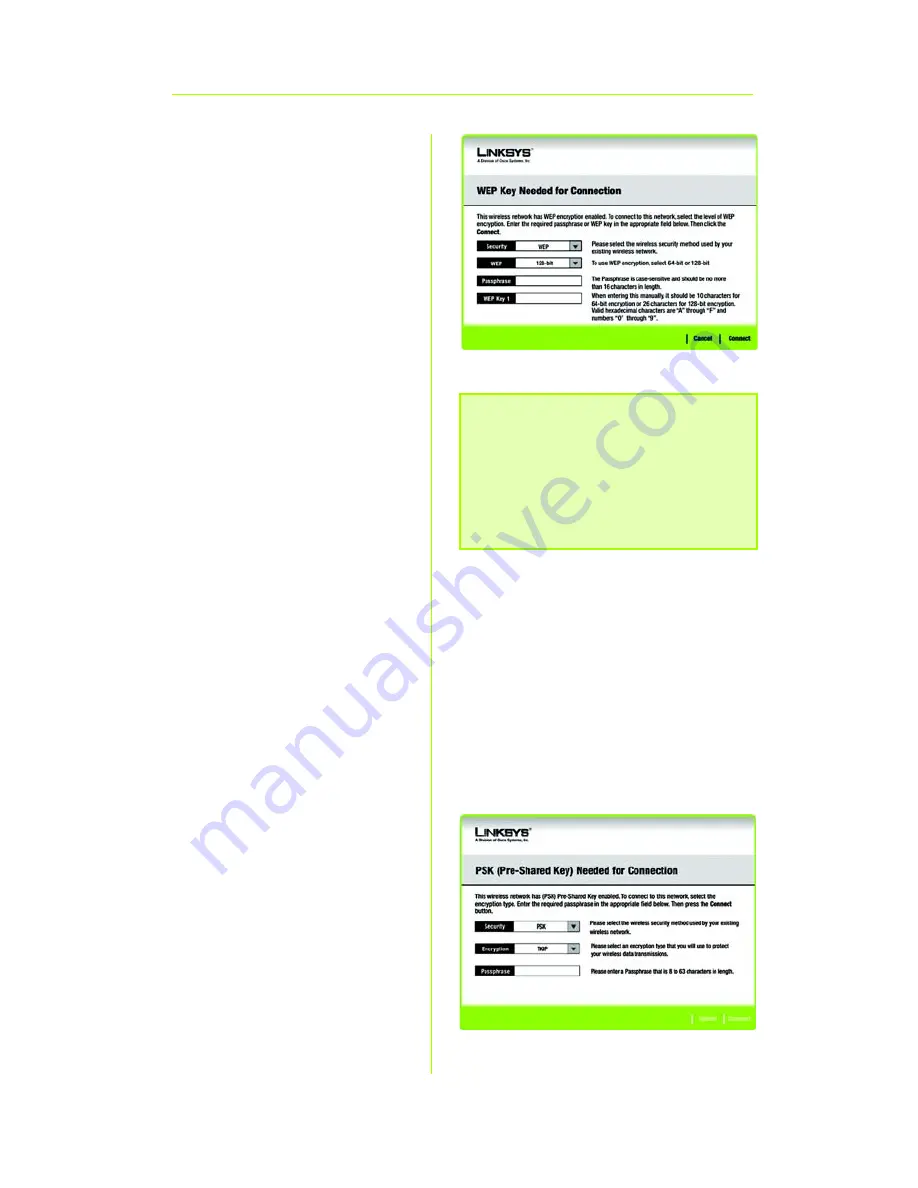
7
WEP Key Needed for
Connection
Select
64-bit or 128-bit
.
Then, enter the passphrase
or WEP key of your network.
Passphrase - The
passphrase is case-sensitive
and should not be longer
than 16 alphanumeric
characters.
WEP Key - For 64-bit
encryption, enter exactly
10 hexadecimal
characters. For 128-bit
encryption, enter exactly
26 hexadecimal
characters. Valid
hexadecimal characters
are “0” to “9” and “A” to “F”.
Click
Connect
and go to
Step B.
PSK Needed for
Connection
Select
TKIP
or
AES
for
the
Encryption type, and then
enter the Pre-shared Key of
your network. It should have
8-63 characters.
Click
Connect
and go to
Step B.
WEP Key
NOTE:
Your passphrase must match
the passphrase of your other wireless
network devices and is compatible
with Linksys wireless products only.
(Non-Linksys wireless products
require a WEP key to be entered.)
PSK


























