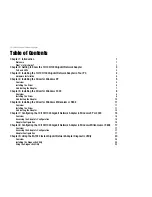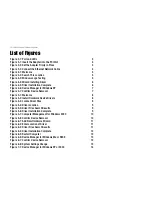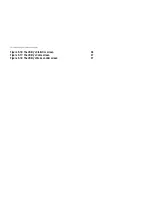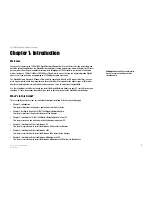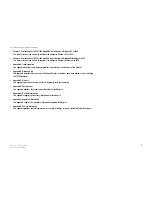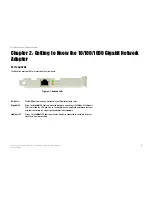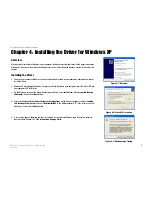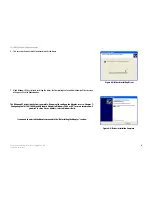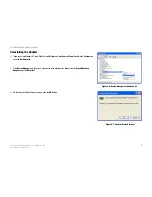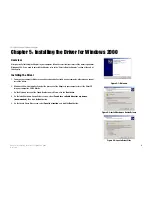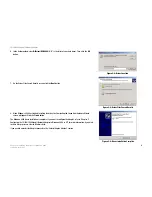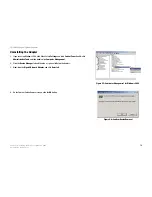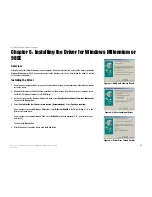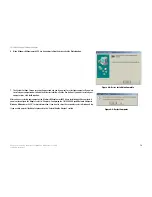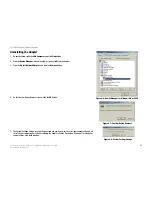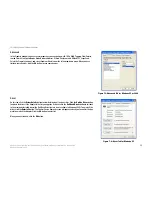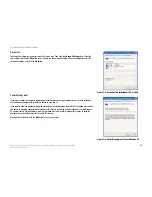1
Chapter 1: Introduction
Welcome
10/100/1000 Gigabit Network Adapter
Chapter 1: Introduction
Welcome
Thank you for choosing the 10/100/1000 Gigabit Network Adapter. Built to run the fastest video, publishing, and
database network applications, the Gigabit Network Adapter is a high performance network adapter for PCI local
bus computers. Boasting an incredible maximum data throughput of 1000 megabits-per-second in full duplex
mode, it includes a 10BaseT/100BaseTX/1000BaseTX port, which means that you can begin integrating Gigabit
now—even if you don't plan on upgrading to a 1000Mbps network right away.
The Gigabit Network Adapter is Windows Plug-and-Play compatible. Wake-On-LAN support is built in—you can
wake up your workstations from anywhere on the network! Built-in support for the widest range of PCI mother-
boards, networking hardware, and software means you don't have to worry about compatibility.
Use the instructions in this Guide to help you install the Gigabit Network Adapter in your PC, install its driver, and
configure it. These instructions should be all you need to get the most out of the Gigabit Network Adapter.
What’s in this Guide?
This user guide covers the steps for installing the Adapter, installing its driver, and configuring it.
•
Chapter 1: Introduction
This chapter describes the Adapter’s applications and this User Guide.
•
Chapter 2: Getting to Know the 10/100/1000 Gigabit Network Adapter
This chapter describes the physical features of the Adapter.
•
Chapter 3: Installing the 10/100/1000 Gigabit Network Adapter in Your PC
This chapter instructs you on how to install the Adapter inside your PC.
•
Chapter 4: Installing the Driver for Windows XP
This chapter explains how to install the Windows XP driver for the Adapter.
•
Chapter 5: Installing the Driver for Windows 2000
This chapter explains how to install the Windows 2000 driver for the Adapter.
•
Chapter 6: Installing the Driver for Windows Millennium or 98SE
This chapter explains how to install the Windows Millennium or 98SE driver for the Adapter.
Full duplex:
the ability of a networking
device to receive and transmit data
simultaneously.