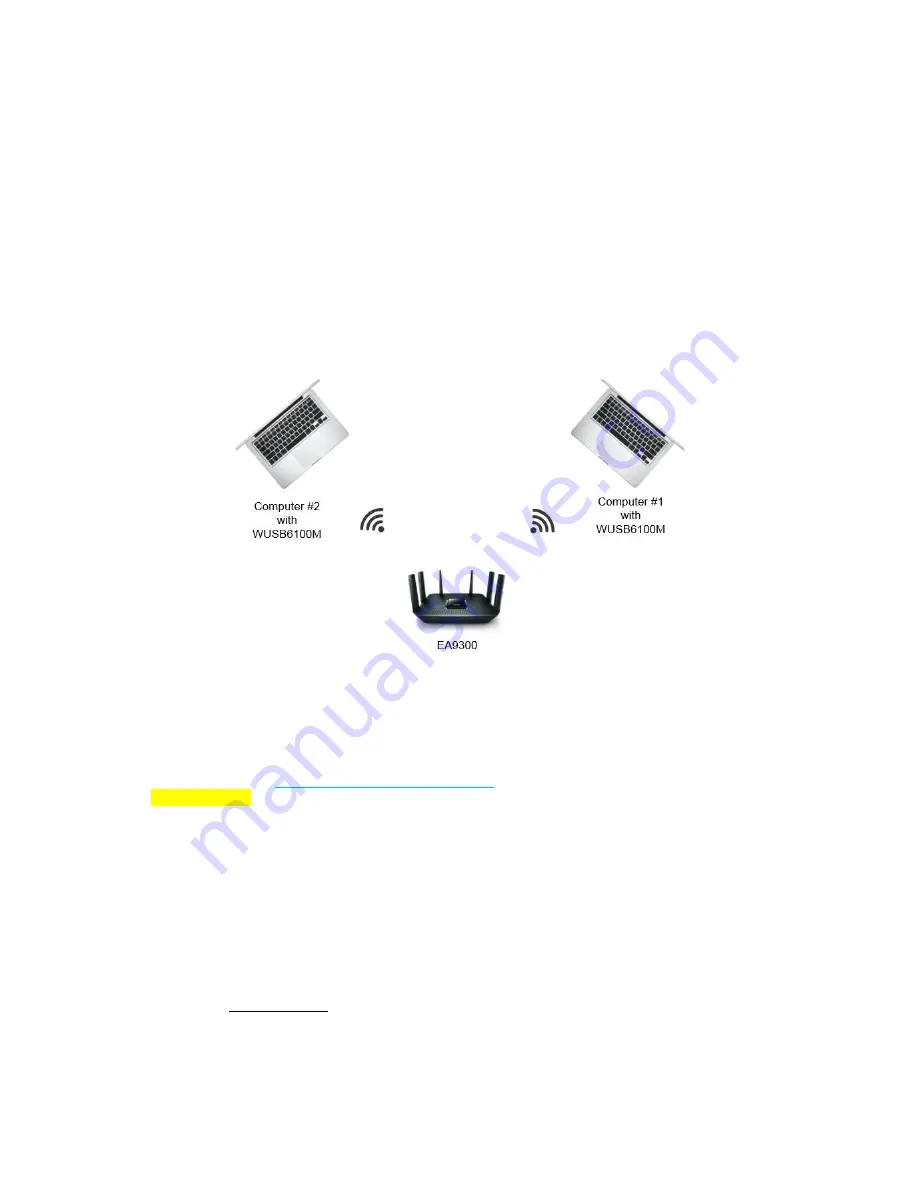
Linksys Wi-Fi Router
Page 6 of 9
To demonstrate the benefit of MU-MIMO, first,
turn off EA9300’s
Smart Connect
to make sure all the wireless clients are
on the same frequency band. See Step 4 in “
To configure the router for the first time
” for instructions of turning off
Smart
Connect
.
For the best performance, we recommend the following settings on the 5GHz networks (both 5GHz
1
and 5GHz
2
) of
EA9300:
WPA2-Personal
if you wish to conduct the test with wireless security enabled
Network Mode
set to
Mixed
Channel Width
set to
80 MHz
Select a channel that has the least interference
QoS
and
Parental Controls
set to
Disabled
Linksys WUSB6100M is a USB wireless adapter that supports MU-MIMO. Prepare two computers and install Linksys
WUSB6100M wireless adapter on each computer.
See “
Installation of WUSB6100M
” at the end of this document for
instructions.
Then, set up the MU-MIMO test in the following way:
Two computers (clients), which have
Linksys WUSB6100M
installed, and EA9300 form a right-angled triangle (right
triangle) as shown in the above diagram. The distance between the client and the router should be 6 feet or more.
Another computer (Computer #3) connected to EA9300
’s one of the four Ethernet ports from the computer’s built-in
Gigabit
Ethernet port is not shown in the above diagram. Computer #1 and #2 are wirelessly connected to one of the two
5GHz networks of EA9300. Make sure Computer #1 and #2 are connected to the same 5GHz network.
Download iPerf3 (in zip file) from
https://iperf.fr/iperf-download.php
to each of the three computers and unzip the file.
IMPORTANT: Disable firewall, auto software update, screen saver and power save (auto sleep) on all computers.
A. With MU-MIMO enabled (factory default setting)
On computer #1 and #2, open a command prompt window. Change the current directory to the location where iPerf3 is
installed. Then, execute the following iPerf3 command at the command prompt on each of these computers.
iperf3 -s -f m -i 1
On computer #3, open 2 command prompt windows. Change the current directory to the location where iPerf3 is installed
in each command prompt window. Then, execute the following iPerf3 command at the command prompt in each of the
command prompt window simultaneously (substitute with the actual IP address of Computer #1 and #2 respectively).
iperf3 -c
<IP address of Computer #1 or #2>
-f m -i 1 -t 60 -w 1M -P 1
(For example,
iperf3 -c
192.168.1.105
-f m -i 1 -t 60 -w 1M -P 1
)









