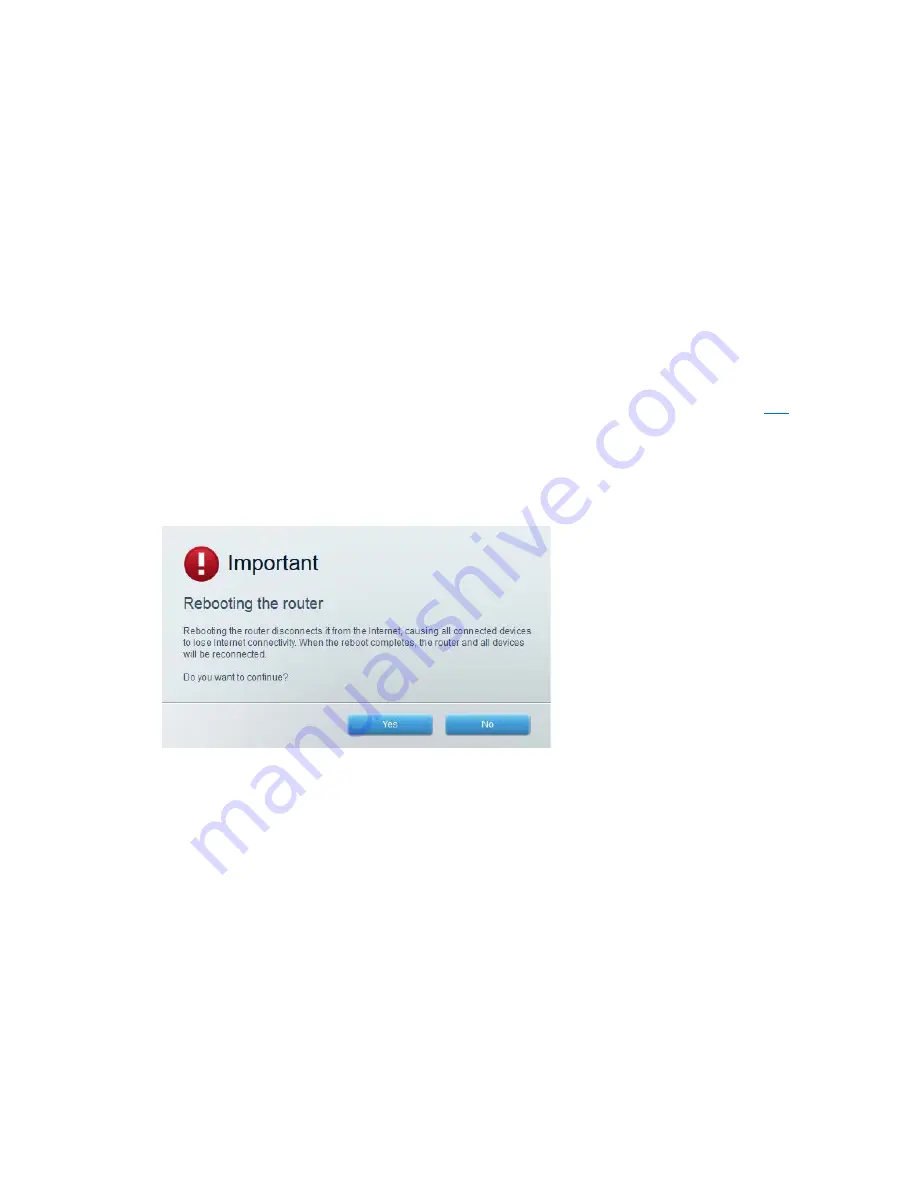
20
The most common method of troubleshooting your router is to turn it off, then back on again. Your
router can then reload its custom settings, and other devices (such as the modem) will be able to
rediscover the router and communicate with it. This process is called rebooting.
To reboot your router using the power cord:
1.
Disconnect the power cord from the router and the modem.
2.
Wait 10 seconds, and reconnect the power cord to the modem. Make sure it has power.
3.
Wait until the modem’s online indicator has stopped blinking (about two minutes). Reconnect
the power cord to the router.
4.
Wait until the power indicator stops blinking. Wait two minutes before trying to connect to the
internet from a computer.
To reboot your router using Linksys Smart Wi-Fi:
1.
Log in to Linksys Smart Wi-Fi. (See ‘‘How to connect to Linksys Smart Wi-Fi’’ on page
10.
)
2.
Under
Router Settings
, click
Troubleshooting
.
3.
Click the
Diagnostics
tab.
4.
Under
Reboot
, click
Reboot
.
5.
Click
Yes
. The router will reboot. While the router is rebooting, all connected devices will lose
their internet connection, and will automatically reconnect when the router is ready again.
Linksys Smart Wi-Fi does not open in your web browser
The latest versions of Google ChromeTM, Firefox®, Safari® (for Mac® and iPad®), Microsoft Edge,
and Internet Explorer® version 8 and newer work with Linksys Smart Wi-Fi.
Summary of Contents for EA5800
Page 1: ...User Guide AC1000 Dual Band Wi Fi Router Model EA5800 ...
Page 3: ...2 Specifications 21 Linksys EA5800 21 Environmental 21 ...
Page 4: ...3 Product Overview Front top 2 x external adjustable antennas ...
Page 24: ...Guide d utilisation AC1000 Double bande Routeur sans fil Modèle EA5800 ...
Page 26: ...2 Vue d ensemble du produit Partie avant supérieure 2 antennes externes réglables ...






























