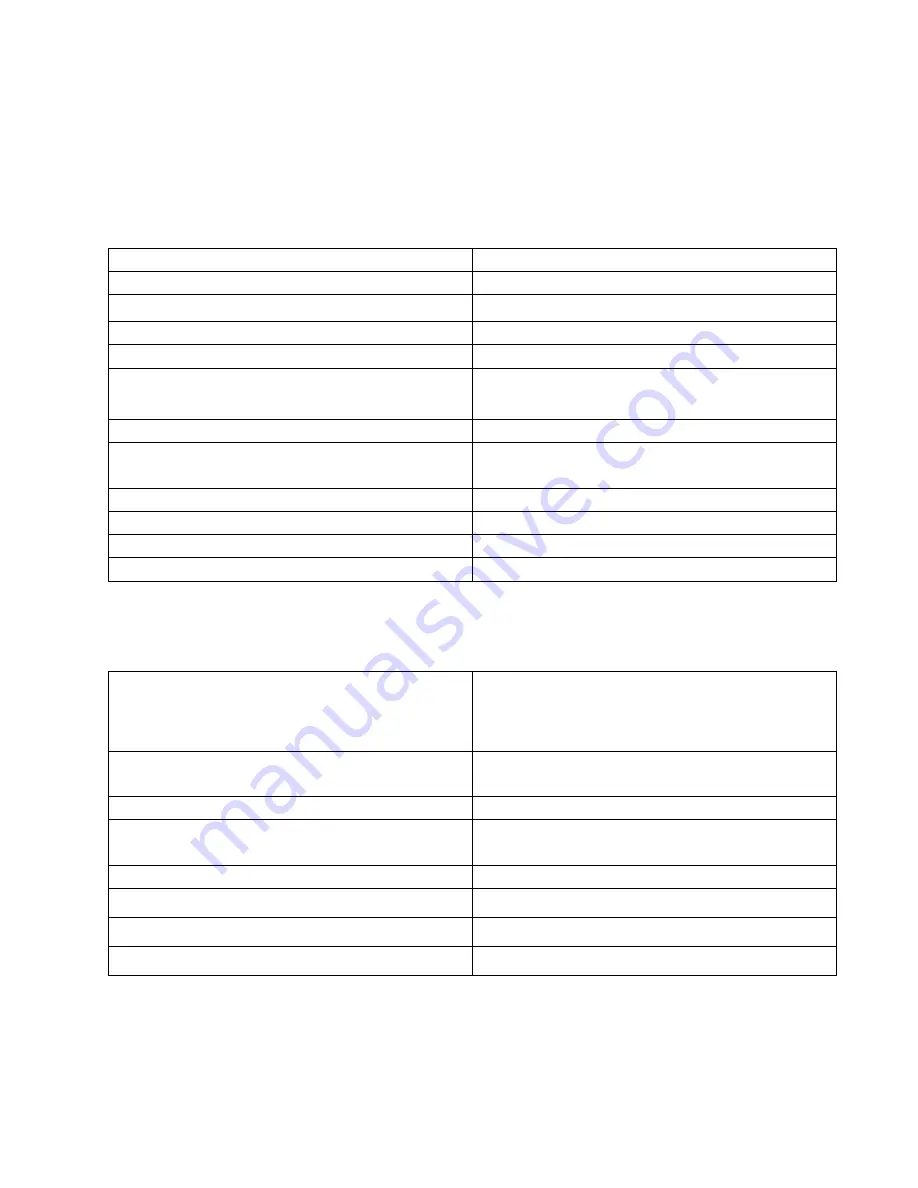
Specifications
Linksys E8400
Model Name
AC2400 Dual-Band Gigabit Router
Model Number
E8400
Switch Port Speed
10/100/1000 Mbps (Gigabit Ethernet)
Radio Frequency
2.4 GHz and 5 GHz
# of Antennas
4 external
Ports
USB 2.0 / eSATA combo, USB 3.0, Ethernet (1-
4), Internet, Power
Buttons
Wi-Fi Protected Setup, Reset, Wi-Fi, Power
LEDs
Back panel: Ethernet (1-4), Internet, Wi-Fi, Wi-Fi
Protected Setup
UPnP
Supported
Security Features
WEP (2.4 GHz network only), WPA, WPA2
Security Key Bits
Up to 128-bit encryption
Storage File System Support
FAT, NTFS, and HFS+
Environmental
Dimensions
10.09“ x 2.21” x 7.22”
(256.3 mm x 56.2 mm x 183.5 mm) without
antennas
Unit Weight
19.55 oz (554.2 g) without antennas
22.16 oz (628.2 g) with antennas
Power
12V, 3A
Certifications
FCC, IC, CE, Wi-Fi (IEEE 802.11 a/b/g/n/ac),
Windows 7, Windows 8
Operating Temperature
32 to 104°F (0 to 40°C)
Storage Temperature
-4 to 140°F (-20 to 60°C)
Operating Humidity
10% to 80% relative humidity, non-condensing
Storage Humidity
5% to 90% non-condensing
19


































