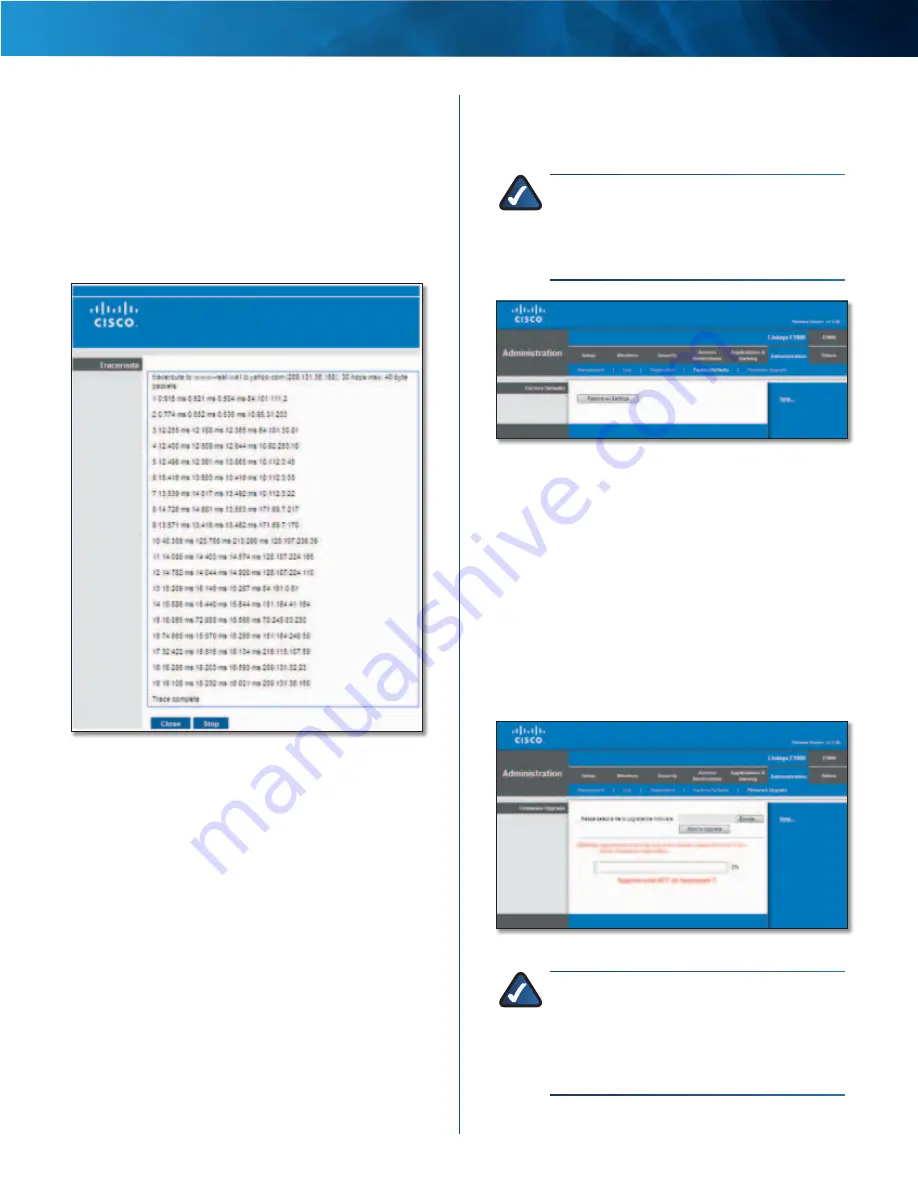
34
Wireless-N Router
Linksys E1000
Chapter 3: Advanced Configuration
Traceroute Test
Traceroute checks the performance of a connection .
IP or URL Address
Enter the address of the computer,
device, or website whose connection you wish to test .
Start to Traceroute
To run the test, click this button .
The
Traceroute
screen shows if the test is successful . Click
Close to return to the
Diagnostics
screen . Click Stop to
stop the test .
Diagnostics > Traceroute
Administration > Factory Defaults
The
Factory Defaults
screen allows you to restore the
Router’s configuration to its factory default settings .
NOTE:
Do not restore the factory defaults unless
you are having difficulties with the Router and
have exhausted all other troubleshooting
measures . Once the Router is reset, you will have
to re-enter all of your configuration settings .
Administration > Factory Defaults
Factory Defaults
Restore All Settings
To reset the Router’s settings to the
defaults, click this button and then follow the on-screen
instructions . Any settings you have saved will be lost
when the default settings are restored .
Administration > Firmware Upgrade
The
Firmware Upgrade
screen allows you to upgrade the
Router’s firmware . Do not upgrade the firmware unless
you are experiencing problems with the Router or the new
firmware has a feature you want to use .
Administration > Firmware Upgrade
NOTE:
The Router may lose the settings
you have customized . Before you upgrade
its firmware, write down all of your custom
settings . After you upgrade its firmware, you
will have to re-enter all of your configuration
settings .
















































