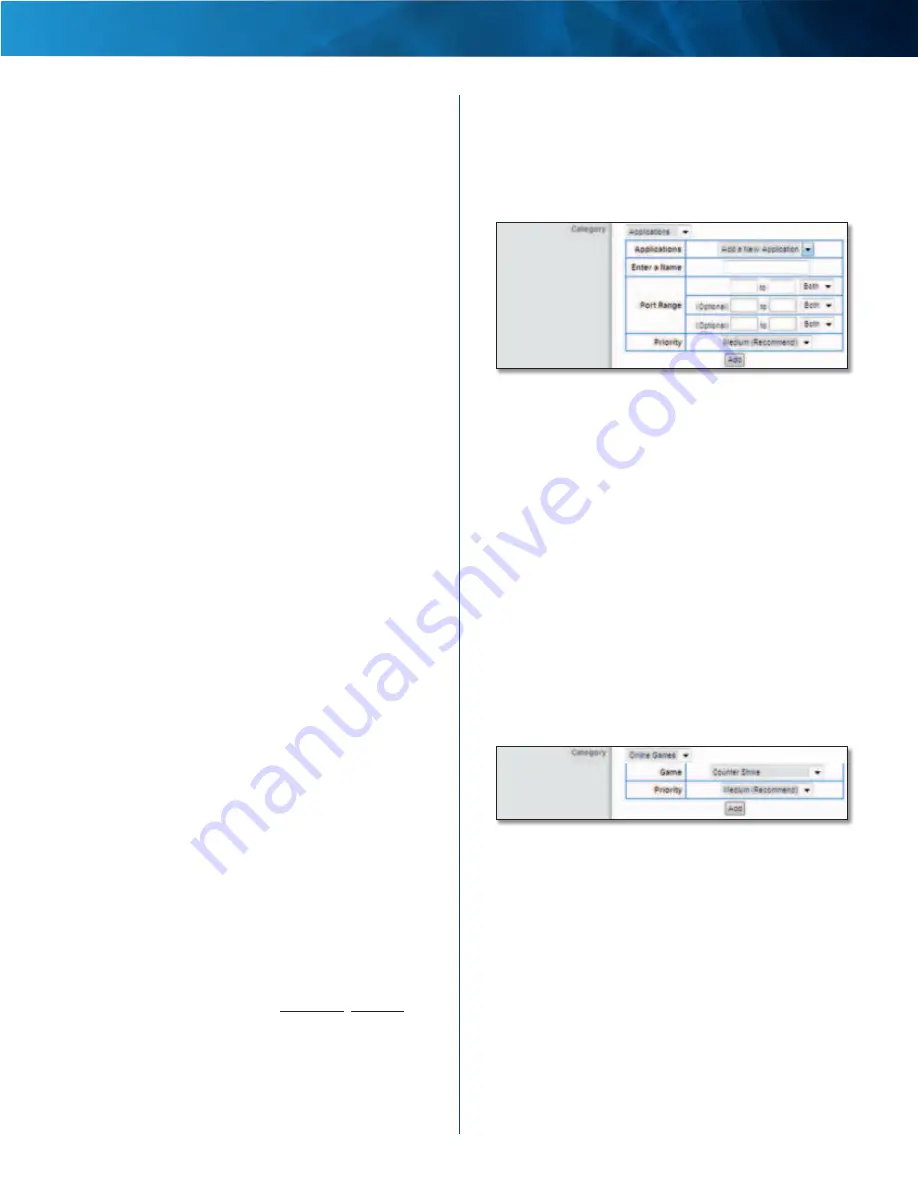
30
Wireless-N Router
Linksys E1000
Chapter 3: Advanced Configuration
your network must support Wireless WMM . To disable
this option, select Disabled . Otherwise, keep the default,
Enabled .
No Acknowledgement
If you want to disable the
Router’s Acknowledgement option, so the Router will
not re-send data if an error occurs, then select Enabled .
Otherwise, keep the default, Disabled .
Internet Access Priority
In this section, you can set the bandwidth priority for a
variety of applications and devices . There are four levels
of priority: High, Medium, Normal, or Low . When you
set priority, do not set all applications to High, because
this will defeat the purpose of allocating the available
bandwidth . If you want to select below normal bandwidth,
select Low . Depending on the application, a few attempts
may be needed to set the appropriate bandwidth priority .
Enabled/Disabled
To use the QoS policies you set, select
Enabled . Otherwise, keep the default, Disabled .
Upstream Bandwidth
This option sets the maximum
outgoing bandwidth that applications can use . To allow
the Router to set the maximum, keep the default, Auto .
To specify the maximum, select Manual and enter the
bandwidth .
Category
You can define the Internet access priority level for as
many categories as you want . The
Summary
section will
display all of the priority selections that you enter . Select
from the following categories:
•
Applications
Allows you to assign a priority level for a
pre-defined application or one that you add .
•
Online Games
Allows you to assign a priority level for
a pre-defined game or one that you add .
•
MAC Address
This option lets you prioritize network
traffic based on the device that is accessing the
network . For example, if you want your gaming
console to have higher priority accessing the Internet
than your computer, you can assign their priority levels
using their respective MAC addresses .
•
Voice Device
Voice devices require a higher priority
level . You can assign a higher priority level to voice
devices using their respective MAC addresses .
Summary
This lists the QoS entries you have created for your
applications and devices . Refer to Summary, page 31 for
more information .
Applications
Applications
Select the appropriate application . If you
select Add a New Application, follow the instructions in
the
Add a New Application
section .
Priority
Select the appropriate priority: High, Medium
(Recommend), Normal, or Low .
Click Add to save your changes . Your new entry will appear
in the Summary list .
Add a New Application
QoS > Add a New Application
Enter a Name
Enter a name for this application .
Port Range
Enter the port range that the application will
be using . For example, if you want to allocate bandwidth
for FTP, you can enter 21-21 . If you need services for an
application that uses from 1000 to 1250, you enter 1000-
1250 as your settings . You can have up to three ranges
to define for this bandwidth allocation . Port numbers
can range from 1 to 65535 . Check your application’s
documentation for details on the service ports used .
Select the protocol TCP or UDP, or select Both .
Priority
Select the appropriate priority: High, Medium
(Recommend), Normal, or Low .
Click Add to save your changes . Your new entry will appear
in the Summary list .
Online Games
QoS > Online Games
Game
Select the appropriate game . If you select Add a
New Game, follow the instructions in the
Add a New Game
section .
Priority
Select the appropriate priority: High, Medium
(Recommended), Normal, or Low .
Click Add to save your changes . Your new entry will appear
in the Summary list .
















































