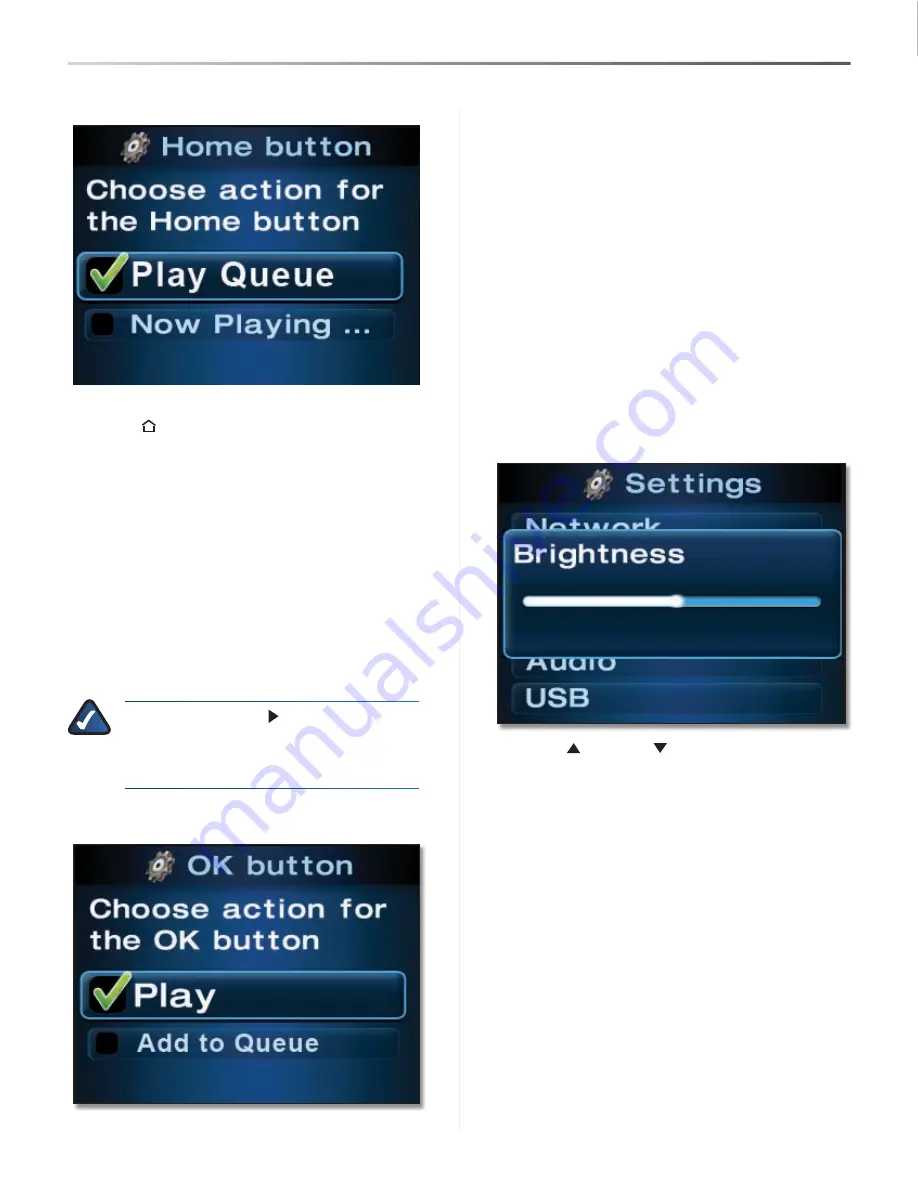
Using Your Director
40
Director/Wireless-N Music Player with Integrated Amplifier
Wireless Home Audio
Home button
This option configures the screen that will appear when
the
Home
button on the IR remote is pressed once
from the main menu or pressed twice from any other
menu. The following are the screen options:
Play Queue
•
This is the default setting. This option
displays all of the tracks that are currently in the queue
including the track that is currently playing. You have
the option to navigate through the list of songs and
play another track should you choose to.
Now Playing Screen
•
When this is selected, the Now
Playing screensaver will be displayed instead of the
queue. The
Now Playing
screensaver displays the
album artwork, artist name, song title, and a track
duration progress bar of the track that is currently
being played.
NOTE:
Pressing right on the remote from
the
Now Playing
screensaver brings up a list
of options including Play To, View Queue, Add
Favorite, Clear Queue, Shuffle, and Repeat.
OK button
This option defines that action that will occur when the
OK
button is pressed on the IR remote. The options are
the following:
Play
•
This is the default setting. When you highlight an
item and press the
OK
button on the IR remote, the
item will begin playing immediately and any existing
tracks will be cleared from the queue. If the item you
selected was an album, playlist, genre, or artist, all
tracks associated with selection will be added to the
queue. If the item selected was a track or channel, only
the single item will appear in the queue.
Add to Queue
•
This option changes the functionality
of the
OK
button on the IR remote when you select an
item. With this option enabled, items are added to the
queue instead of playing immediately. This eliminates
any disruption of playback and also keeps the existing
tracks in the queue.
Brightness
Use the up and down buttons on the IR remote to
adjust the brightness level of the viewing screen. After a
few seconds of idle time the brightness adjustment slider
window will close or press the back button to return to the
list of settings.






























