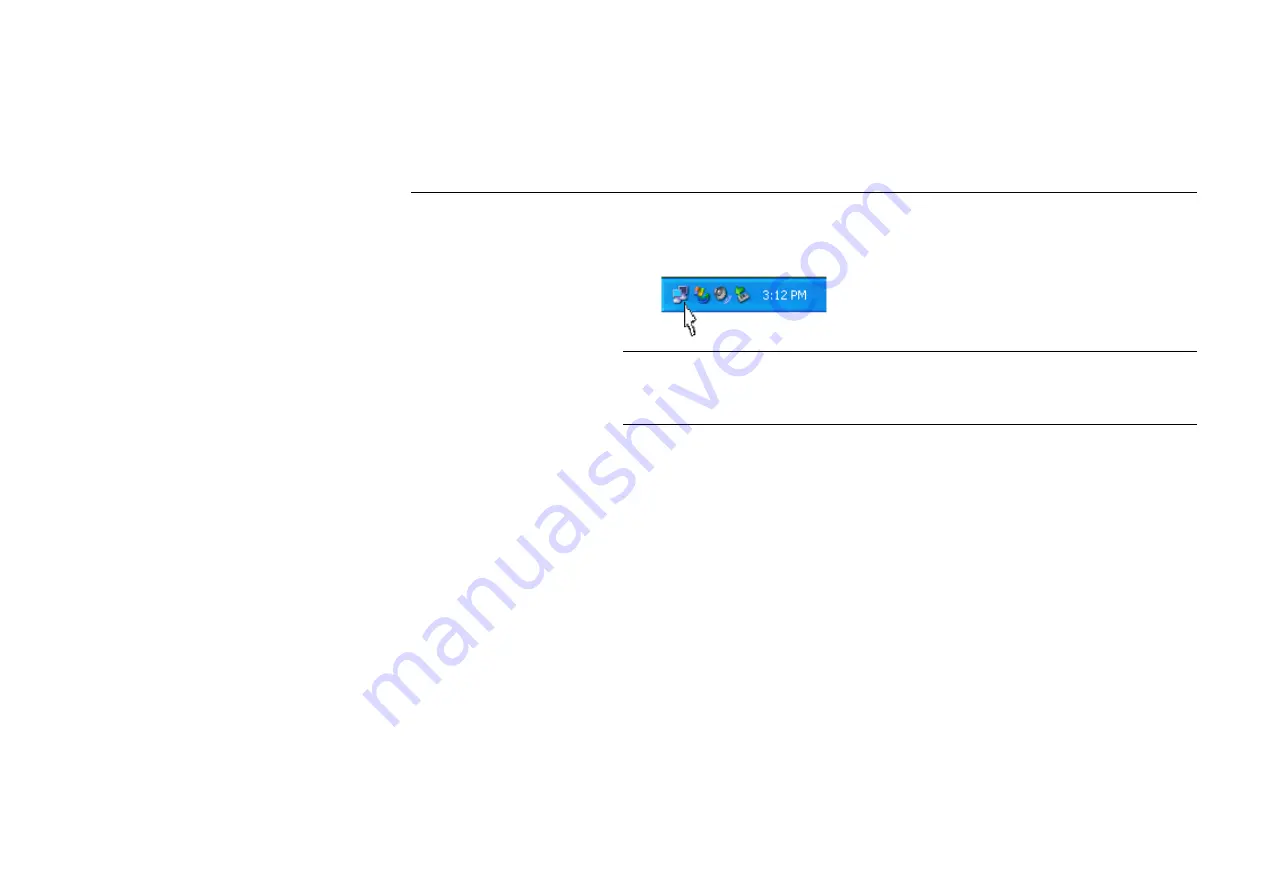
Chapter 4 Windows XP
Wireless Zero Configuration Utility
39
4. Click
Connect
, then you will join the target network and this dialog window will
disappear. When your wireless connection is established, the connection icon appears as
below:
Note:
If the wireless connection can’t be established, double-click the connection icon and
then click
Properties
. Go to
Authentication
tab first to make sure that you use the correct
authentication type for the Wireless LAN Card. For more information, refer to
“Authentication” on page 45.
Viewing Wireless Connection Status
After you successfully connect to the Access Point or Wireless LAN Card, double-click the
icon in the system tray again. This will open the
Wireless Network Connection Status
window where you can see the general data of the Wireless LAN Card, such as Status,
Duration, Speed, Signal Strength, etc.
Summary of Contents for CGV2W
Page 1: ...54Mbps 802 11g Wireless LAN Card User s Manual...
Page 8: ...54Mbps 802 11g Wireless LAN Card VI...
Page 14: ......
Page 32: ...54Mbps 802 11g Wireless LAN Card 24...
Page 36: ...54Mbps 802 11g Wireless LAN Card 28...
Page 39: ...Chapter 3 31...
Page 42: ...54Mbps 802 11g Wireless LAN Card 34...
Page 44: ......
Page 58: ...54Mbps 802 11g Wireless LAN Card 50...
Page 69: ...Appendix C Setting Up TCP IP 61...
Page 70: ......






























