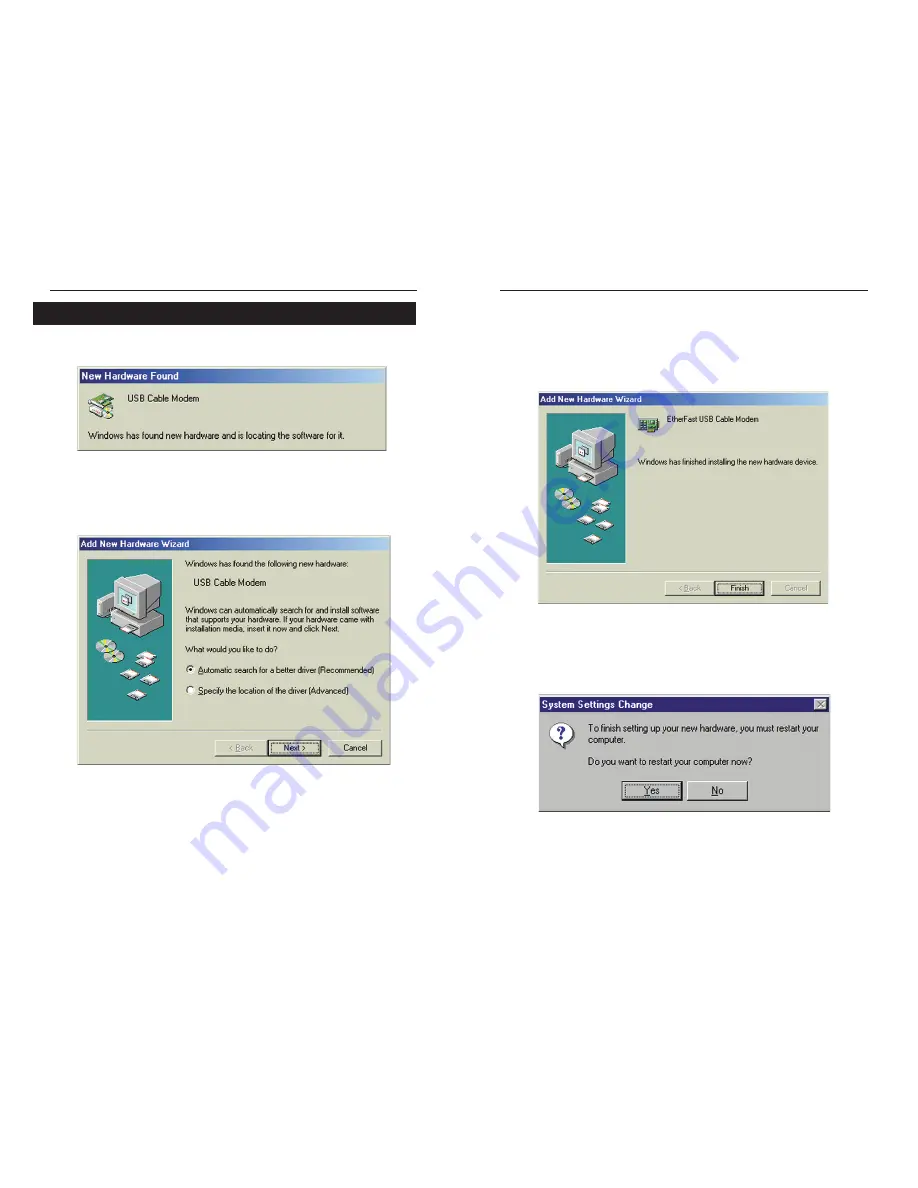
13
Instant Broadband
TM
Series
12
EtherFast
®
Cable Modem with USB and Ethernet Connection
many manufacturers use
c:\windows\options\install
as the path. Try
entering this path into the box. If no files are found, check your comput-
er’s documentation or contact your computer manufacturer for more infor-
mation.
4. When Windows finishes installing the driver, click
Finish
.
5. When asked if you want to restart your PC, remove all diskettes and CD-
ROMs from the PC and click
Yes
. If Windows does not ask you to restart
your PC, click the
Start
button, choose
Shut Down
, choose
Restart
, then
click
Yes
.
The Windows Millennium driver installation is complete. Return to the
section on
Connecting Using the USB Port
to finish the set up.
1. Start up your PC in Windows Millennium. Windows will detect new hard-
ware connected to your PC.
2. Insert the Setup CD into your CD-ROM drive. When Windows asks you
for the location of the best driver, select
Automatic search for a better
driver (Recommended)
and click the
Next
button.
3. Windows will begin installing the driver for the modem. At this point, the
installation may require files from your Windows Millennium CD-ROM. If
prompted, insert your Windows Millennium CD-ROM into your CD-ROM
drive and enter
d:\win9x
in the box that appears (where “d” is the letter of
your CD-ROM drive). If you were not supplied with a Windows CD-ROM,
your Windows files may have been placed on your hard drive by your com-
puter manufacturer. While the location of these files may vary,
Installing the USB Driver for Windows Millennium
Figure 3-6
Figure 3-7
Figure 3-8
Figure 3-9


















