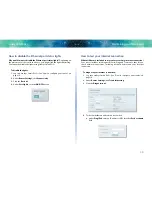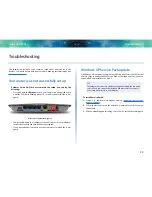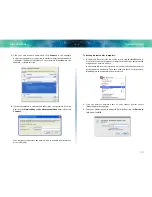53
Troubleshooting
Linksys EA-Series
Your Internet cable is not plugged in
message
If you get a “Your Internet cable is not plugged in” message when trying to set
up your router, follow these troubleshooting steps.
To fix the problem:
1. Make sure that an Ethernet or Internet cable (or a cable like the one
supplied with your router) is securely connected to the yellow Internet
port on the back of the router and to the appropriate port on your
modem. This port on the modem is usually labeled Ethernet, but may
be named Internet or WAN.
Back view of router
Back view of cable modem
Back view of DSL modem
2. Make sure that your modem is connected to power and is turned on. If it
has a power switch, make sure that it is set to the ON or l position.
3. If your Internet service is cable, verify that the cable modem’s CABLE port
is connected to the coaxial cable provided by your ISP.
Or
, if your Internet service is DSL, make sure that the DSL phone line is
connected to the modem’s DSL port.
4. If your computer was previously connected to your modem with a USB
cable, disconnect the USB cable.
5. Install the router again.
Cannot access your router
message
If you cannot access your router because your computer is not connected to
your network, follow these troubleshooting steps.
To access your router, you must be connected to your own network. If you
currently have wireless Internet access, the problem may be that you have
accidentally connected to a different wireless network.
To fix the problem on Windows computers:
1. On your Windows desktop, right-click the wireless icon in the system tray.
2. Click View Available Wireless Networks. A list of available networks
appears.