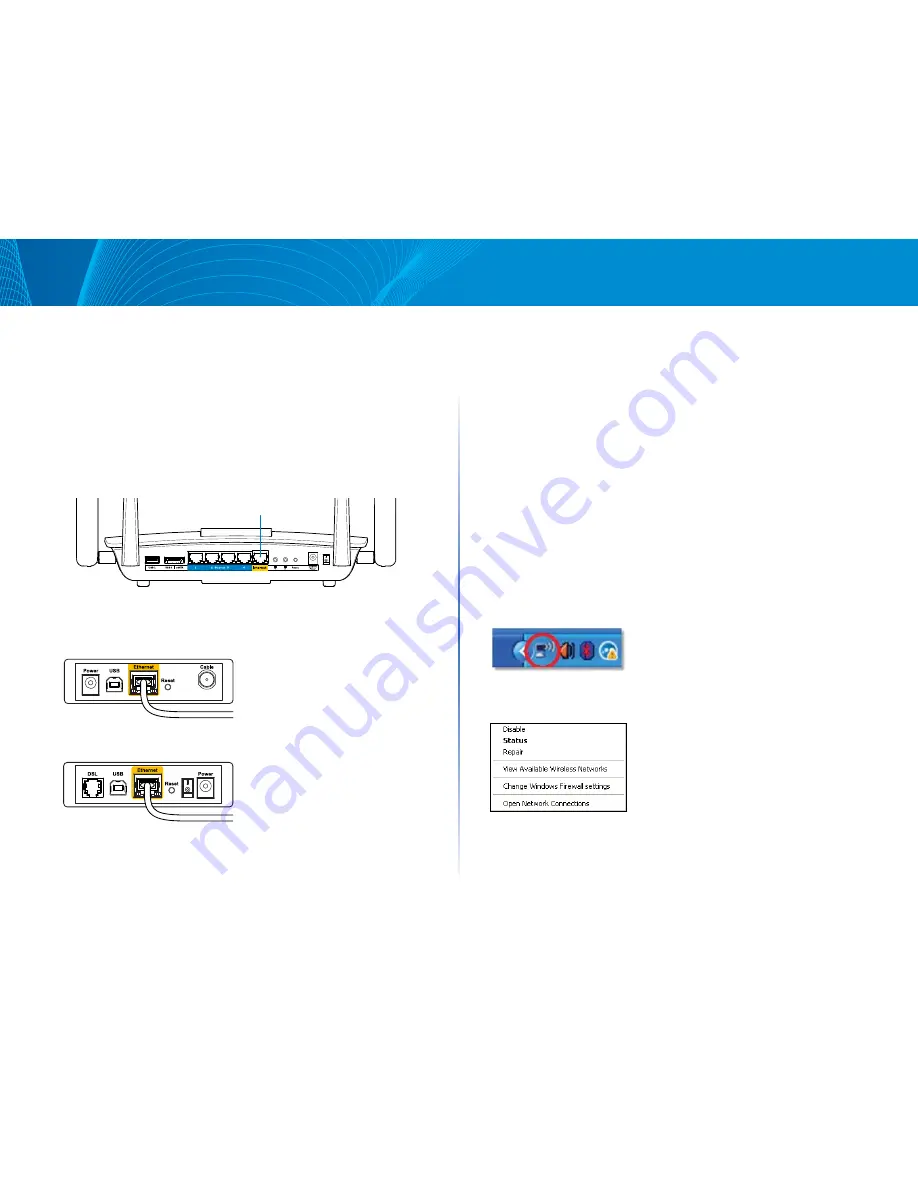
8
Linksys EA8500
Troubleshooting
Your Internet cable is not plugged in
message
If you get a “Your Internet cable is not plugged in” message when trying to set
up your router, follow these troubleshooting steps.
Make sure that an Ethernet cable (or a cable like the one supplied with your
router) is securely connected to the yellow
Internet
port on the back of the
router and to the appropriate port on your modem. This port on the modem
is usually labeled
Ethernet
.
Back view of DSL modem
Back view of cable modem
<line drawing of rear panel/reset page 9>
<line drawing of rear panel/INTERNET page 10>
<back view of cable modem page 10>
<back view of DSL modem page 10>
manual
Internet Port
Reset Button
Back view of router
Back view of DSL modem
Back view of cable modem
<line drawing of rear panel/reset page 9>
<line drawing of rear panel/INTERNET page 10>
<back view of cable modem page 10>
<back view of DSL modem page 10>
manual
Internet Port
Reset Button
Back view of cable modem
Back view of DSL modem
Back view of cable modem
<line drawing of rear panel/reset page 9>
<line drawing of rear panel/INTERNET page 10>
<back view of cable modem page 10>
<back view of DSL modem page 10>
manual
Internet Port
Reset Button
Back view of DSL modem
Make sure that your modem is connected to power and is turned on. If it has a
power switch, make sure that it is set to the
ON
or
l
position.
If your Internet service is cable, verify that the cable modem’s
CABLE
port is
connected to the coaxial cable provided by your ISP.
Or, if your Internet service is DSL, make sure that the DSL phone line is
connected to the modem’s
DSL
port.
If your computer was previously connected to your modem with a USB cable,
disconnect the USB cable.
Install the router again.
Cannot access your router message
To access your router, you must be connected to your own network. If you
have wireless Internet access, the problem may be that you have accidentally
connected to a different wireless network.
To fix the problem on Windows computers:
1. On your Windows desktop, right-click the wireless icon in the system tray.
The icon can differ depending on your version of Windows.
2. Click
View
Available Wireless Networks
. A list of available networks
appears.













